NEC VERSA M380 User Manual
Page 66
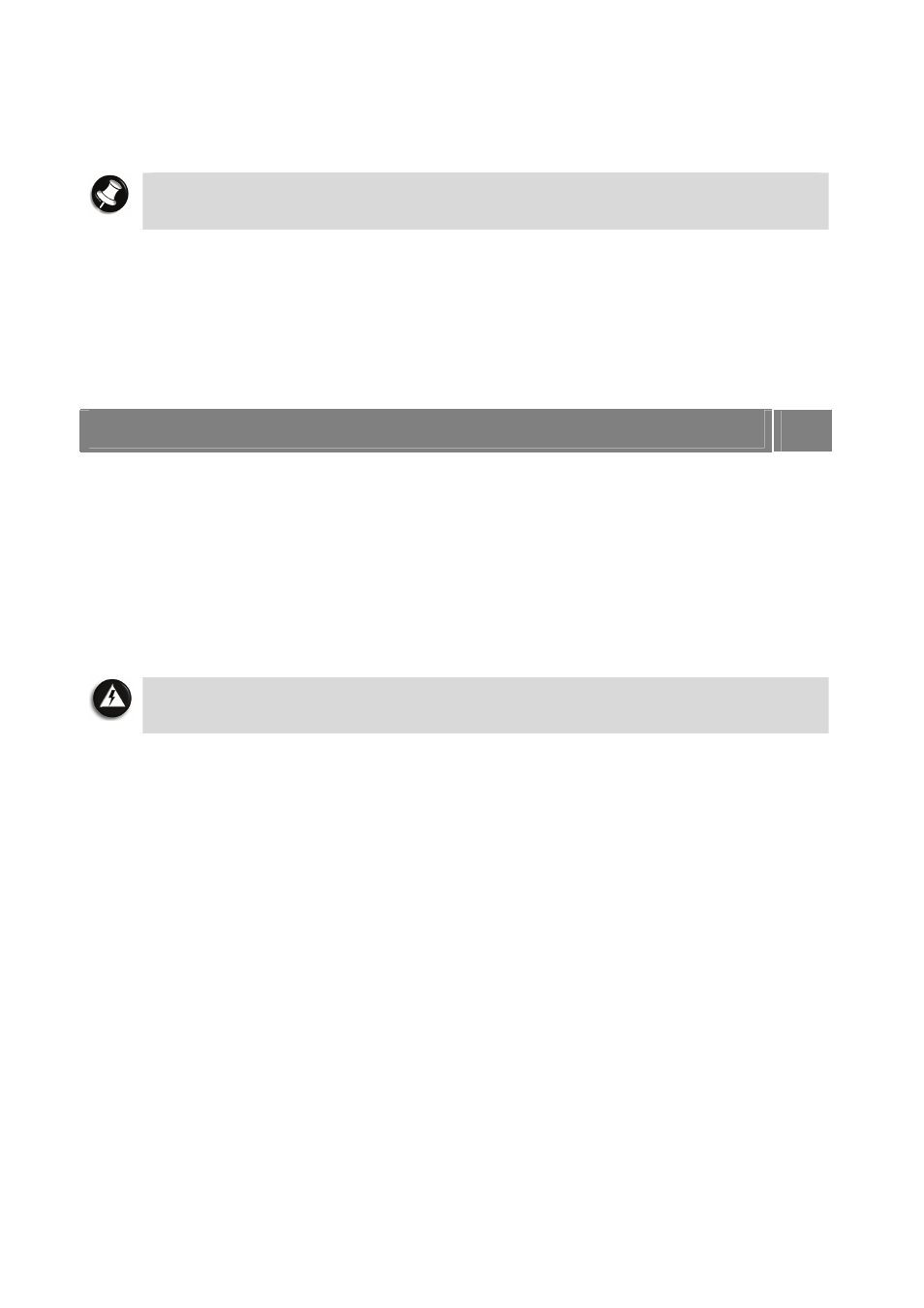
66
• Disconnect your notebook from telephone, LAN and power lines when an electrical storm
threatens. If you have a fax/modem, lightning can travel in on the phone line and can
damage both the fax/modem and the system unit. Lightning can also travel in on power
lines and damage your monitor and system unit.
Note
Please note that the product warranty does not apply if damage to your notebook is
the result of a lightning strike.
• Be sure that notebook power is off before you connect or disconnect a cable (except USB
and IEEE 1394 devices, that can be hot-swapped and hot-plugged). Never make cable
changes when the notebook power is on. Doing so could damage your notebook and its
peripherals.
• Use appropriate virus detection software regularly to protect your notebook from computer
viruses.
• Place your notebook away from direct sunlight and extreme temperatures. Operate and
store your notebook within the recommended temperatures and humidity levels.
For more information, please refer to: Safety Notices → Product Storage
Environment Guidelines.
Page
105
• After turning off power, wait about five seconds for the hard disk to spin down before you
power on again.
• Be sure that nothing is placed on top of your AC adaptor and notebook power cables.
• Prevent dust from entering your notebook by covering it when it is not in use.
Keeping Your Notebook in Good Condition
Maintain the condition of your notebook by periodically using the following general procedures.
WARNING
For safety, power off and unplug your notebook, monitor and any external devices
before cleaning them.
• Clean the outside of the notebook with a soft clean cloth. You can remove stubborn stains
with a cloth slightly dampened with a mild detergent. Never use a strong cleaner or solvent
on any part of the notebook.
• Keep food and liquids away from your notebook.
• Periodically clean the keyboard with a vacuum cleaner brush attachment. Do not use any
liquid cleaners on the keyboard as they can damage it.
• Clean the monitor screen with a monitor glass cleaner and wipe it with a clean, lint-free
cloth.
• If you connect an external mouse to your notebook, periodically clean the mouse as
explained below (this procedure does not apply to optical mice):
- Power off your notebook and any peripherals attached to it.
- Invert the mouse. Locate the mouse ball cover
- Rotate the ball cover counter-clockwise and remove the cover.
- Turn the mouse over so that the cover and ball fall into your palm.
- Clean the mouse as follows; first use tap water, or tap water and a mild detergent, to clean
the mouse ball. Use a clean, lint-free cloth to dry the ball, and blow into the mouse socket to
remove remaining dust or lint.
- Gently put the ball back into the mouse.
- Fit the ball cover back into the mouse and turn the cover clockwise until it locks in place.
