Windows, Xp operating system power management states, Recognising the power management states – NEC VERSA M380 User Manual
Page 43
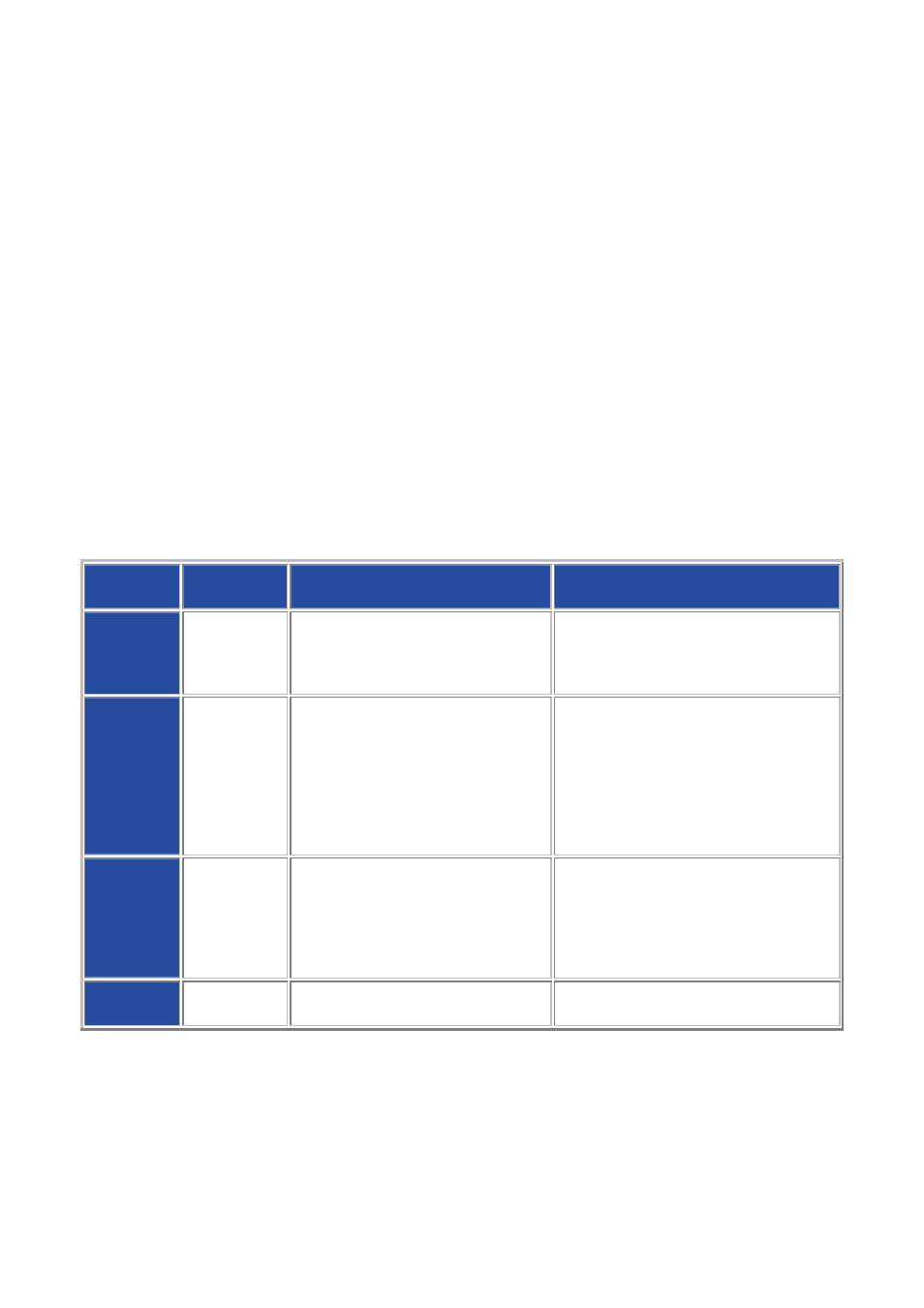
43
Windows
®
XP Operating System Power Management States
The Advanced Configuration and Power Interface (ACPI) uses different levels or states of
power management. These power management states occur automatically, based on the
notebook’s default settings, or manually, when invoked.
The Windows
®
XP operating system ACPI power management states include:
•
Monitor timeout
- manages power at the lowest level by shutting down the monitor.
•
Standby
- also known as Save-to-RAM (STR), Standby manages power by saving your
current working environment to memory and shutting down most system devices.
•
Hibernation
- also known as Save-To-Disk, or Save-To-File (STF), Hibernation manages
power by saving the current working environment to an area on your hard disk before
turning off your notebook. When you restart the notebook, any programs and documents
that were open when you turned the notebook off are restored on the Desktop.
Recognising the Power Management States
It is important to recognise your notebook’s behaviour when in each of these power
management states. The following table describes the notebook behaviour for each power
management state.
LCD
Timeout
Standby (STR)
Hibernate (STF)
Default
Setting
5 minutes,
DC power
15 minutes,
AC power
5 minutes, DC power
20 minutes, AC power
2 hours, DC power
3 hours, AC power
Manually
Invoke
-
Go to Start, Turn off
computer, Standby
Close the LCD panel (1)
Press or slide the power button
(1).
Close LCD panel (1).
Press or slide the power button (1)
Right-click on the taskbar, select
Task Manager, Shut Down, and
Hibernate.
Go to Start, Turn off computer,
and hold the Shift key as you
select Standby.
Notebook
Behaviour
LCD panel is
blank
Power LED
(AC or
battery)
lights green
LCD panel is blank.
Power LED (AC or battery)
blinks green.
LCD panel is blank.
Power LED (AC or battery) turns
off.
Progress bar indicates that current
working environment saved to hard
disk.
Resume
Press
any
key
Press or slide the power button. Press or slide the power.
(1) Only when set in Advanced Windows
®
Power Management Properties.
