NordicTrack ViewPoint NTL13007.0 User Manual
Page 21
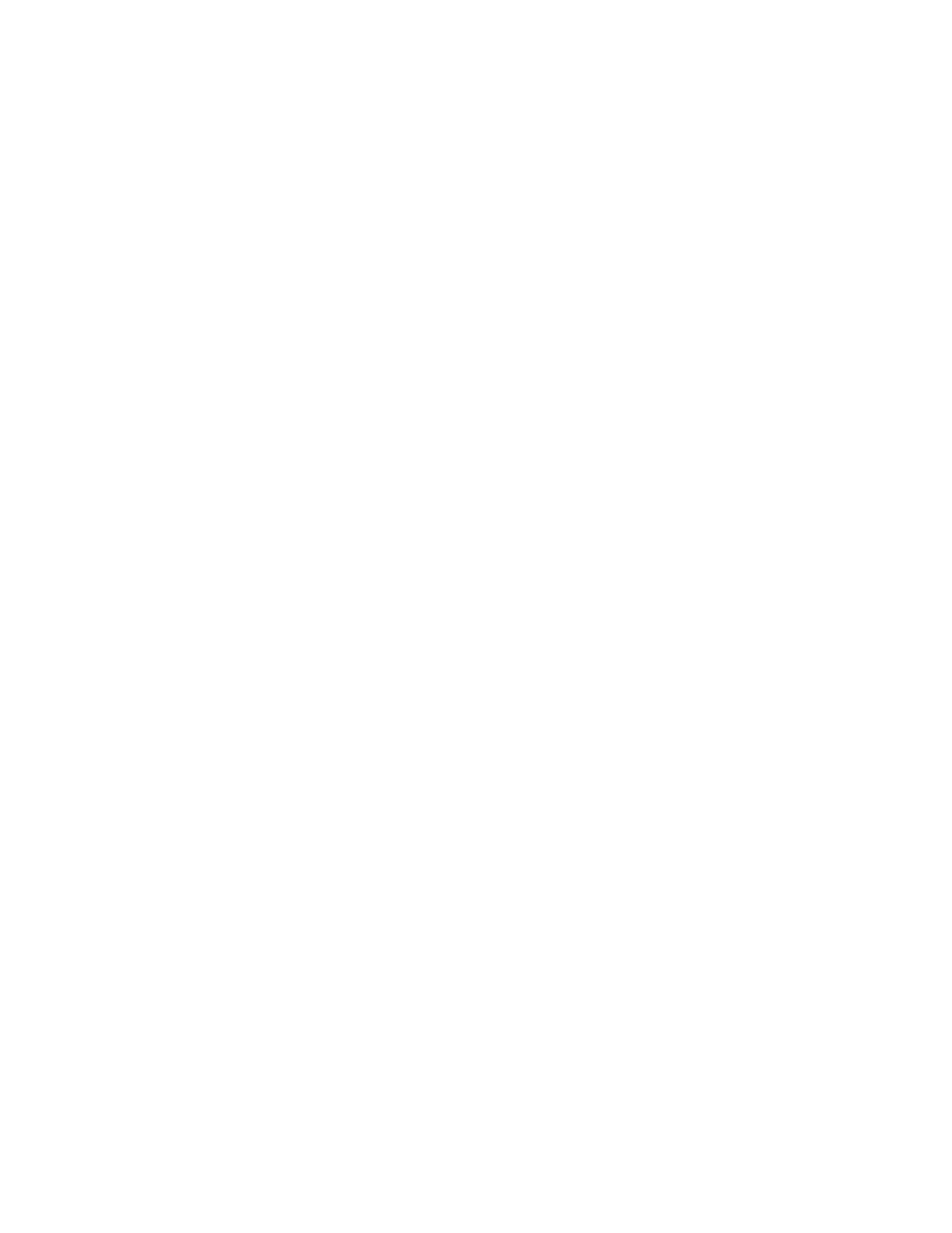
21
HOW TO CREATE A CUSTOM PROGRAM
1.
Insert the key into the console.
See HOW TO TURN ON THE POWER on page
16.
2.
Identify yourself as user 1 or user 2.
See step 2 on page 16.
3.
Select one of the four custom programs.
To select a custom program, press the Program
button repeatedly. When a custom program is se-
lected, the name of the program (CUSTOM: 1,
CUSTOM: 2, CUSTOM: 3, or CUSTOM: 4) will
appear on the screen.
Note: If the custom program has not yet been
designed, a workout time of three minutes will
appear on the screen. If the workout time is
more than three minutes, see HOW TO USE A
CUSTOM PROGRAM on page 22.
4.
Press the Start button and program the desired
speed and incline settings.
A moment after the button is pressed, the walking
belt will begin to move. Hold the handrails and
begin walking.
Each custom program is divided into one-minute
segments. One speed setting and one incline set-
ting can be programmed for each segment. To
program a speed setting and an incline setting for
the first segment, simply adjust the speed and in-
cline of the treadmill as desired by pressing the
Speed and Incline buttons.
When the first segment of the program ends, a se-
ries of tones will sound and the current speed set-
ting and the current incline setting will be saved in
memory. Program a speed setting and an incline
setting for the second segment as described
above.
Continue programming speed and incline settings
for as many segments as desired; custom pro-
grams can have up to forty segments. When you
are finished with your workout, press the Stop but-
ton twice. The speed and incline settings that you
have programmed and the program time will then
be saved in memory.
5.
Select a display mode and follow your
progress with the exercise information on the
screen.
See step 6 on page 17.
6.
Measure your heart rate if desired.
See step 7 on page 17.
7.
Turn on the fan if desired.
See step 8 on page 17.
8.
When you are finished exercising, remove the
key from the console.
See step 9 on page 17.
