Wifi setup, Wifi setup -5 – NETGEAR Digital Entertainer EVA700 User Manual
Page 47
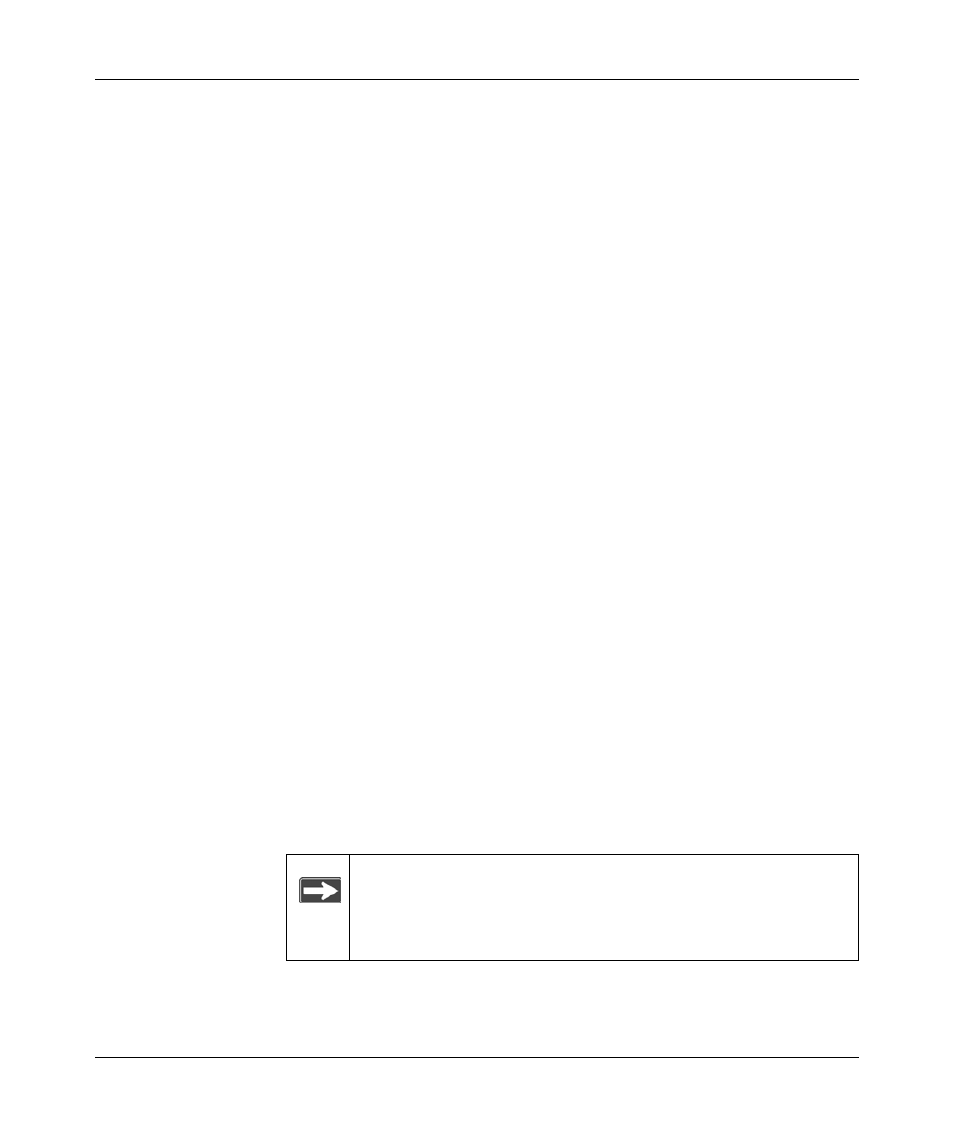
Digital Entertainer Model EVA700 User Manual
Media Library and Digital Entertainer Settings
4-5
v1.0, May 2006
4. Select the onscreen Save button to save your settings.
5. When prompted, press OK on the remote control to reboot the media player.
IP Addresses and Network Connections
The digital entertainer is set from the factory to get its IP Address from a DHCP
server. If your network does not use DHCP, you must set up the digital entertainer
with a static IP address in the range of addresses on your network.
•
If the digital entertainer is set to use DHCP and fails to obtain an IP Address
from the server, it will resort to an auto IP address in the range of 169.254.x.x.
You can use a static IP address if there is a problem connecting the digital
entertainer to the server.
•
If the network connection fails, the digital entertainer will time out. Reboot
the unit. For more information, see “Physical Connectivity” on page 5-3.
WiFi Setup
The WiFi Setup screen shows the wireless settings for the network that you
selected for the digital entertainer to use. To view or change the WiFi setup,
follow the steps below.
1. Press Menu on the remote control.
2. Use the remote control to select WiFi at the top of your television screen.
The screen shows Now Using: Wireless network. The drop-down list shows
the network currently in use.
3. Use the onscreen Select button to display all available networks, and to
choose the one that you want.
The screen shows the following information about the current network:
•
SSID: The Network Name (SSID).
•
Connection. Infrastructure or Ad-hoc mode. Infrastructure is the default
setting, which works with a router.
Note: If your network does not broadcast the Network Name
(SSID) then you must enter the SSID manually with the
remote control so that the digital entertainer can connect
to it.
