Navigation, Calculating and displaying routes, Simulating routes – Navigon PNA 2110 User Manual
Page 37: Starting navigation
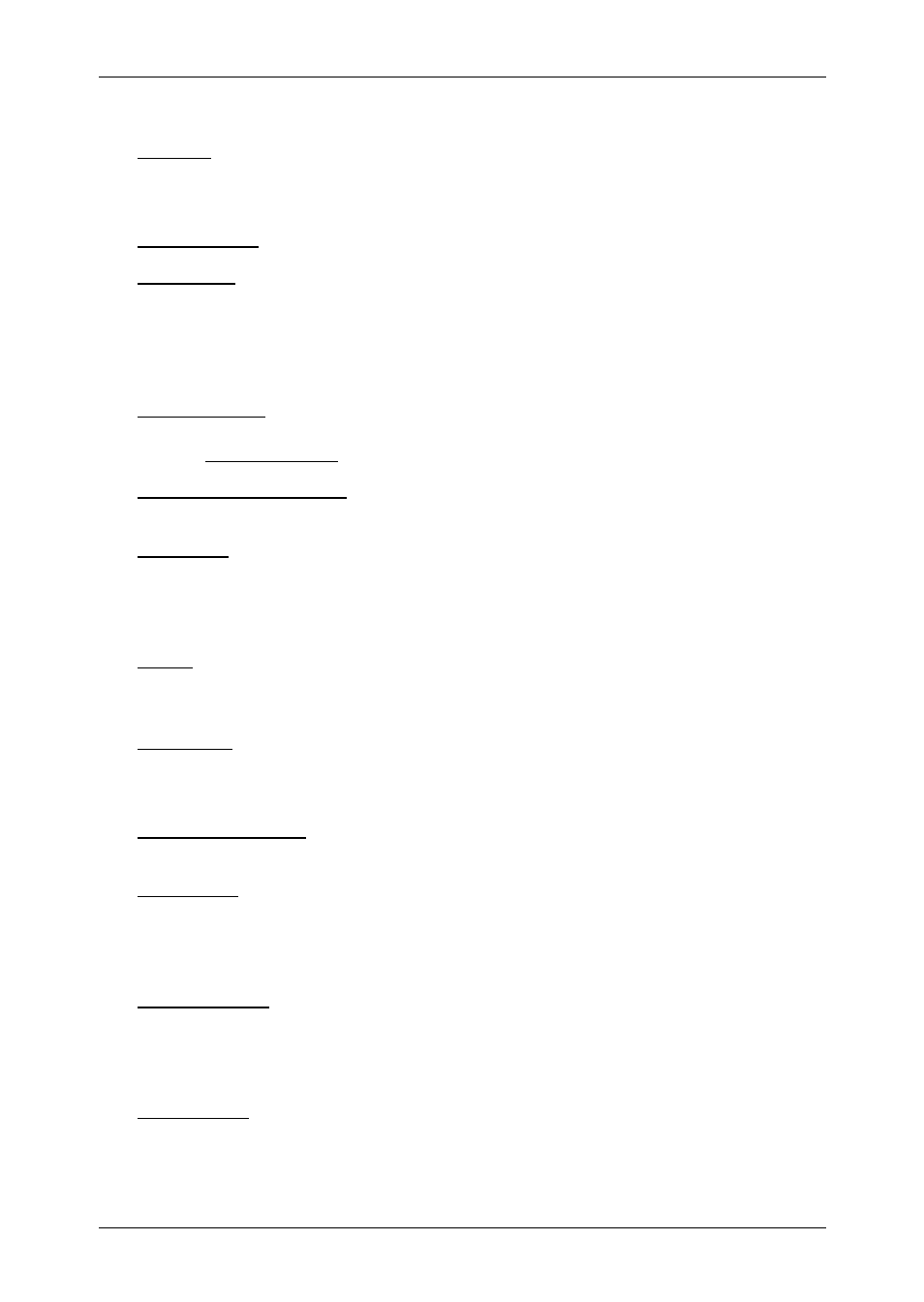
User's manual
NAVIGON 2100 | 2110
Options
- 37 -
Logbook: Opens the L
OGBOOK
window. Here you can begin and end logbook
recording.
For detailed information, please refer to chapter "Logbook" on page 48.
Saved Routes: Opens a dialog window in which you can load a stored route.
GPS status: Opens the GPS
STATUS
window. Here you can see details
regarding GPS reception. You can also save data regarding the current
location.
For more detailed information, please refer to chapter "GPS status" on
page 45.
Home Address: Saves the selected destination as your home address. You can
then begin navigation to this destination very quickly by tapping the
Take Me Home button in the M
AIN WINDOW
.
Touchscreen Calibration: Opens a window in which you can recalibrate the
touchscreen (realign) should it react imprecisely to touch.
Show Map: Opens the map in Destination search mode. Here you can
determine your navigation destination directly on the map.
For more detailed information, please refer to chapter "Determining
destinations on the map" on page 29.
Delete: Deletes the selected destination from the F
AVOURITES
list or the
selected route from the S
AVED
R
OUTES
list. A dialog window prompts
you to confirm deletion.
New Route: Deletes the starting point and all route points from the R
OUTE
P
LANNING
window, so that you can plan a new route.
If necessary, save the previously planned route!
Product Information: Opens a window in which you can obtain information
regarding the installed software.
Save Route: Opens a window in which you can save the planned route under a
specific name.
For more detailed information, please refer to chapter "Saving routes"
on page 34.
Route Planning: Opens the R
OUTE
P
LANNING
window. Here you can plan
routes, manage planned routes and start navigation to a planned route.
For more detailed information, please refer to chapter "Routes with
stages" on page 32.
Route Profile: Opens the R
OUTE
P
ROFILE
window. Here you can view the
options for route planning and, if necessary, change them.
