3 cancelling password protection, 4 switching on navigon 2100 | 2110, 1 forgotten your password – Navigon PNA 2110 User Manual
Page 21: 5 navigation, Menus, Password lock, Activating password protection, Changing a password
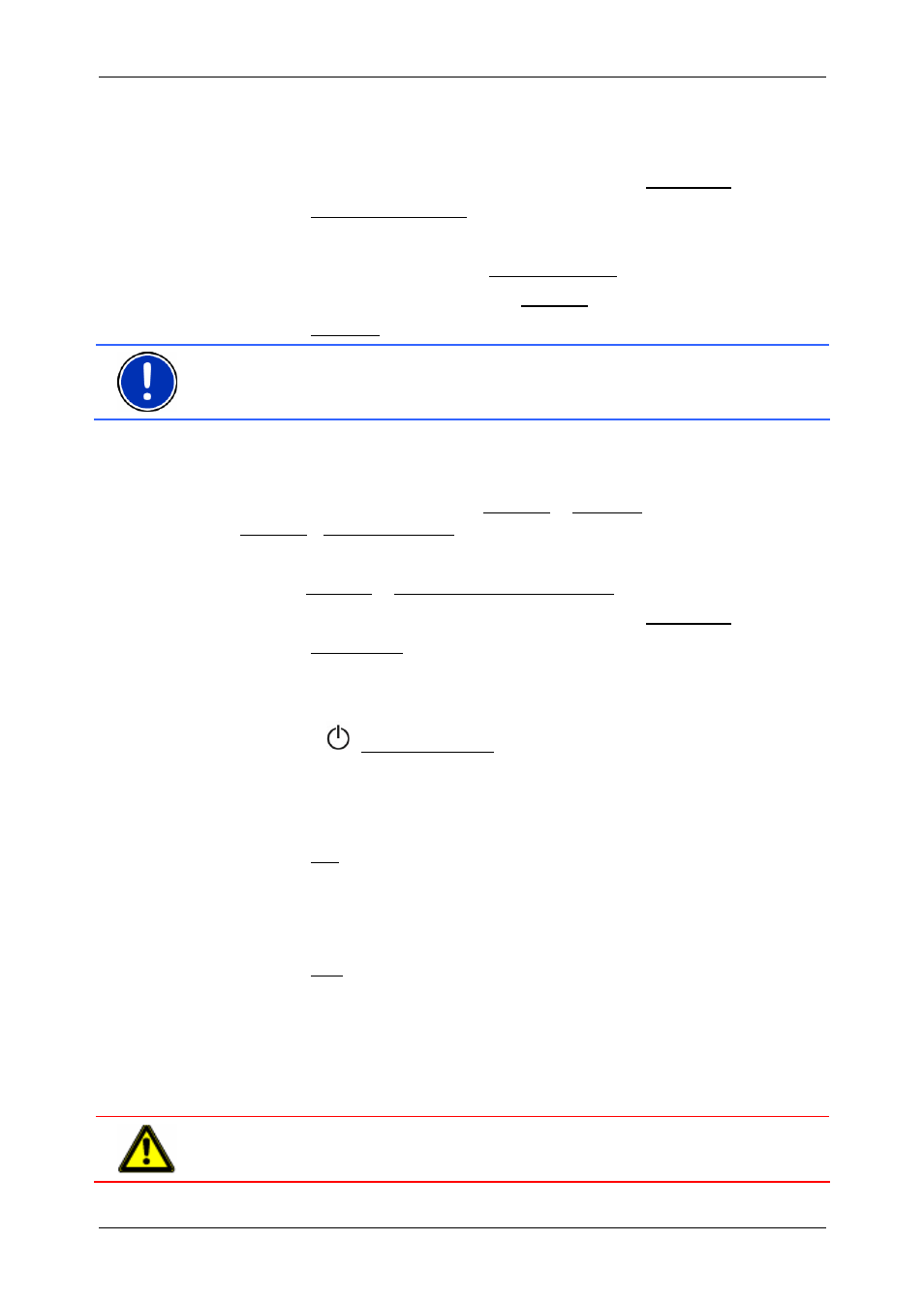
User's manual
NAVIGON 2100 | 2110
Navigation
- 21 -
The P
ASSWORD
L
OCK
window opens.
2. Enter the password that is currently valid in the Password field.
3. Tap the Change password button.
The N
EW PASSWORD
window opens.
4. Enter a new password in the New password field.
5. Enter this password again in the Confirm new password field.
6. Tap the Activate button.
Note: The new password must contain precisely 4 digits.
4.3
Cancelling password protection
1. In
the
M
AIN
W
INDOW
, tap on Options > Settings >
Options >Password Lock.
The P
ASSWORD
L
OCK
screen will open.
2. Tap
on
Options > Deactivate password lock.
3. Enter the password that is currently valid in the Password field.
4. Tap the Deactivate button.
4.4
Switching on NAVIGON 2100 | 2110
1. Press
the (On/Off/Standby) button.
If password protection has been activated, the P
ASSWORD
L
OCK
window opens.
2. Enter the password.
3. Tap
the
OK button.
4.4.1
Forgotten your password?
If you have forgotten your password, proceed as follows:
1. Tap the Info button.
2. Follow the instructions on the screen.
5 Navigation
Use navigation system at your own risk.
Caution! Please be sure to refer to the safety information in chapter
"Important safety information" on page 15.
