E-44 – NEC MT1065/MT1060 User Manual
Page 44
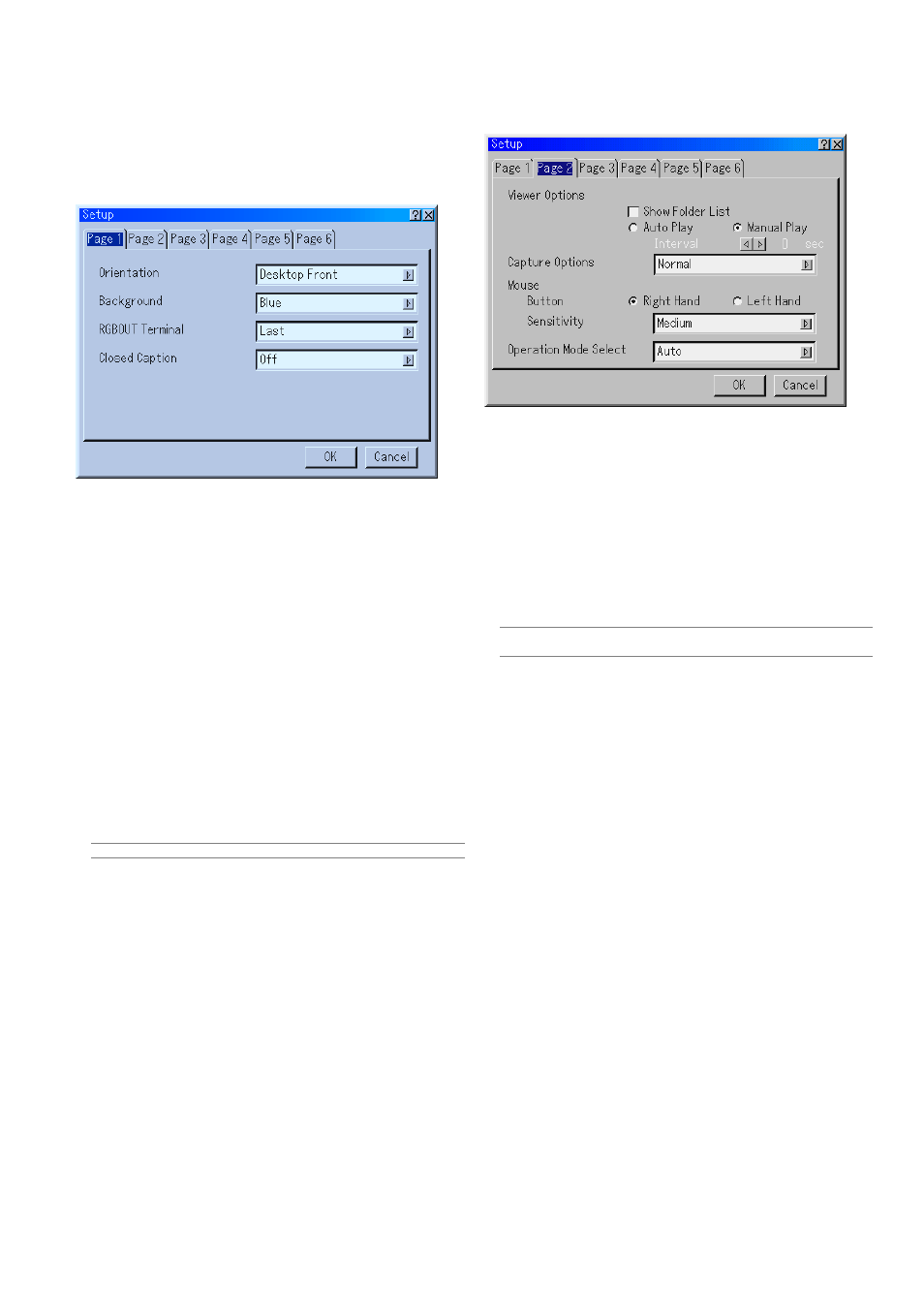
E-44
Setup
Enables you to set operating options.
Press "OK" to save your changes for all the features of Page1, Page2,
Page3, Page 4, Page 5 and Page 6.
[Page 1]
[Page 2]
Selecting Projector Orientation [Orientation]:
This reorients your image for your type of projection. The options are:
desktop front projection, ceiling rear projection, desktop rear projec-
tion, and ceiling front projection.
Selecting a Color or Logo for Background [Background]:
Use this feature to display a blue/ black screen or logo when no sig-
nal is available. The default background is “Blue”. You can change the
logo screen using the PC Card Files feature. See pages E-27 and
52.
Setting RGB 1 or 2 for RGB OUT [RGBOUT Terminal]:
This option allows you to determine which RGB source is output from
the RGBOUT connector during Idle mode.
Last ................ The signal from the last RGB input will be output to
the RGBOUT connector.
RGB 1 ............ The signal from RGB1 IN will be output to the
RGBOUT connector.
RGB 2 ............ The signal from RGB2 IN will be output to the
RGBOUT connector.
NOTE: The AUDIO OUT mini jack will not output sound during the Idle mode.
Setting Closed Caption:
This option sets several closed caption modes that allows text to be
superimposed on the projected image.
CAPTION 1-4 Text is superimposed.
TEXT 1-4 ....... Text is displayed in full screen.
OFF ............... This exits the closed caption mode.
Setting Viewer Options [Viewer Options]
Show Folder List:
If this option is checked, when the Viewer source is selected on the
projector, the folder lists will be displayed and allows you to select the
presentation from a PC card.
Auto Play:
If this option is checked, when the Viewer source is selected on the
projector any given slide will start to play automatically.
Auto Play Interval:
You can specify interval time between 5 and 300 seconds.
NOTE: The Auto Play Interval time set on “Slide Show Settings” of the Dy-
namic Image Utility 2.0 overrides the one set here.
Manual Play:
Views a slide manually when the Viewer source is selected.
Selecting Capture Options [Capture Option]: (available for JPEG only)
These options are used for the Capture function that you can select
from Tools. You have three options for JPEG compression quality:
High quality, Normal and High Compression.
High Quality .................. Gives quality of JPEG a priority.
Normal .......................... Gives normal JPEG quality.
High Compression ........ Gives compression a priority.
Setting Mouse Button and Sensitivity [Mouse]:
This option lets you to change your USB mouse settings. The mouse
settings feature is available for USB mouse only. Choose the settings
you want:
Mouse Button ............... "Right Hand" or "Left Hand"
Mouse Sensitivity .......... "Fast", "Medium" or "Slow"
Selecting Operation Mode [Operation Mode Select]
Set the operation mode of the USB mouse connected to the USB
port (MOUSE/HUB) on the projector
Auto ............... Depending on connection of the USB port (PC) on
the projector and a USB port (type A) on your PC,
the USB mouse is operated in the following way:
* When connecting the projector to your PC
The USB mouse connected to the projector can
be used as a PC mouse.
* When not connecting the projector to your PC
The USB mouse connected to the projector can
perform menu operation of the projector.
Projector ........ The USB mouse connected to the projector can per-
form menu operation of the projector.
