My subscriptions, Alerts, How do i install safety camera information – Navman F10 User Manual
Page 79: Purchase a subscription
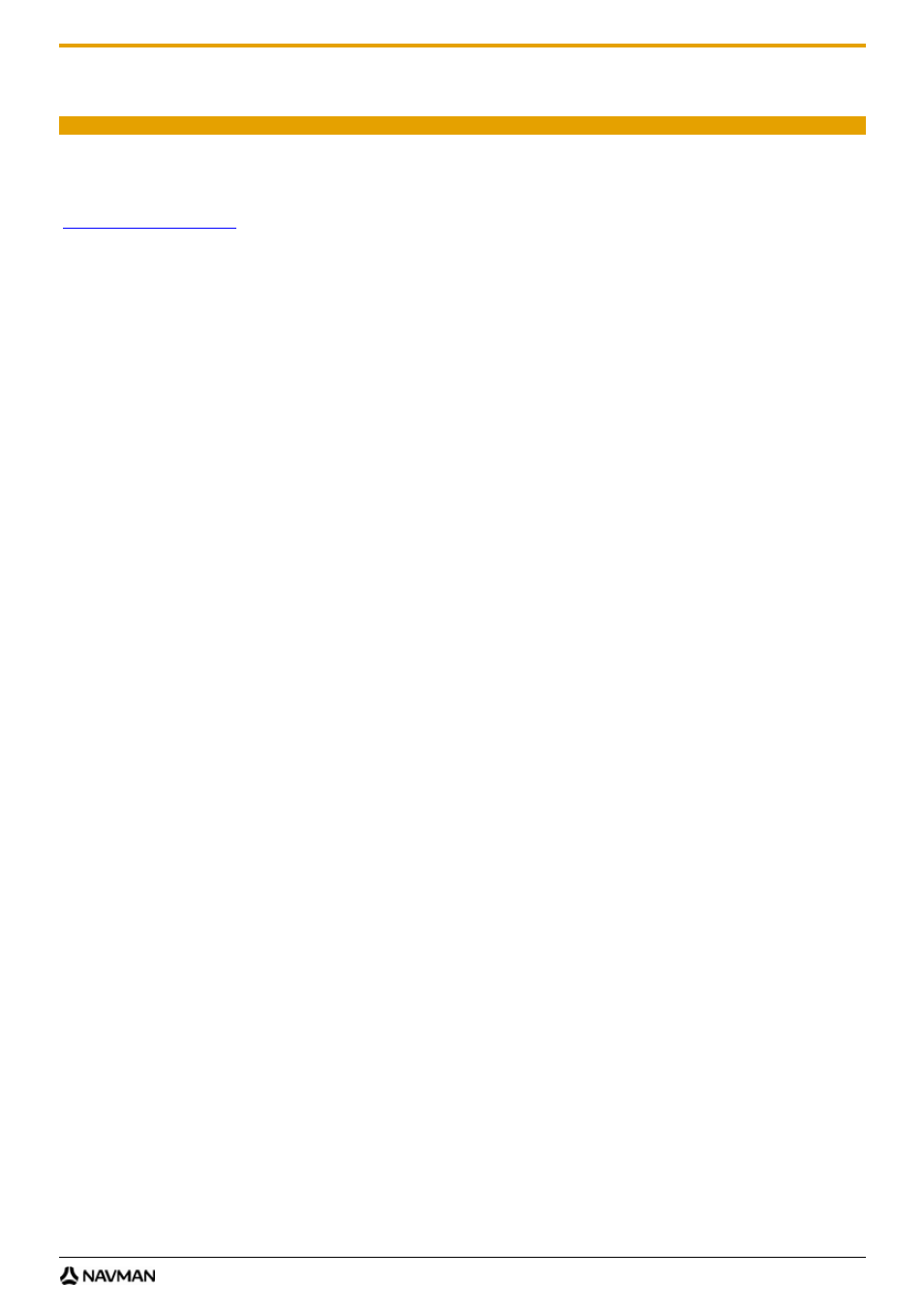
F10
79
My subscriptions
Safety camera information is only available for selected countries.
Your Navman contains pre-loaded safety camera information. To subscribe to current Navman safety camera
information, use the DVD (sold separately) to install NavDesk software on your computer.
For the latest safety camera coverage, to subscribe to safety camera information and to see our latest offers, visit
www.navman-stores.com
.
Each country has a coloured circle indicating the status of your subscription.
Alerts
Safety Camera can be set to enable a warning sound or visual warning when on your route (see "POI Alerts" on
page 54).
How do I install Safety Camera information?
Complete the following steps to install safety camera information on your Navman.
1. Purchase
a
subscription.
2. Activate your subscription.
How do I know which Safety Camera information is available?
Start
All Programs
Navman
NavDesk
My Subscription
1. From
the
Available Subscription section, select the country for which you want to purchase the subscription.
2. Right click and select Activate my subscription.
The Activation window will display.
Note: Subscriptions are available only for those countries for which you have purchased maps.
3. Enter a product key and follow the prompts to activate your subscription.
Purchase a Subscription
1. To purchase a subscription to safety camera information, on the Subscriptions menu, select the country for
which you want to purchase the safety camera and then select Purchase an activation key from the
Navman store.
The Navman Store website will open.
2. Follow the prompts to purchase your subscription.
A product key will be sent to you via email when you have subscribed. You will need to use this product key to
activate your subscription.
