Install the ncomputing vspace software – NComputing X550 EN User Manual
Page 12
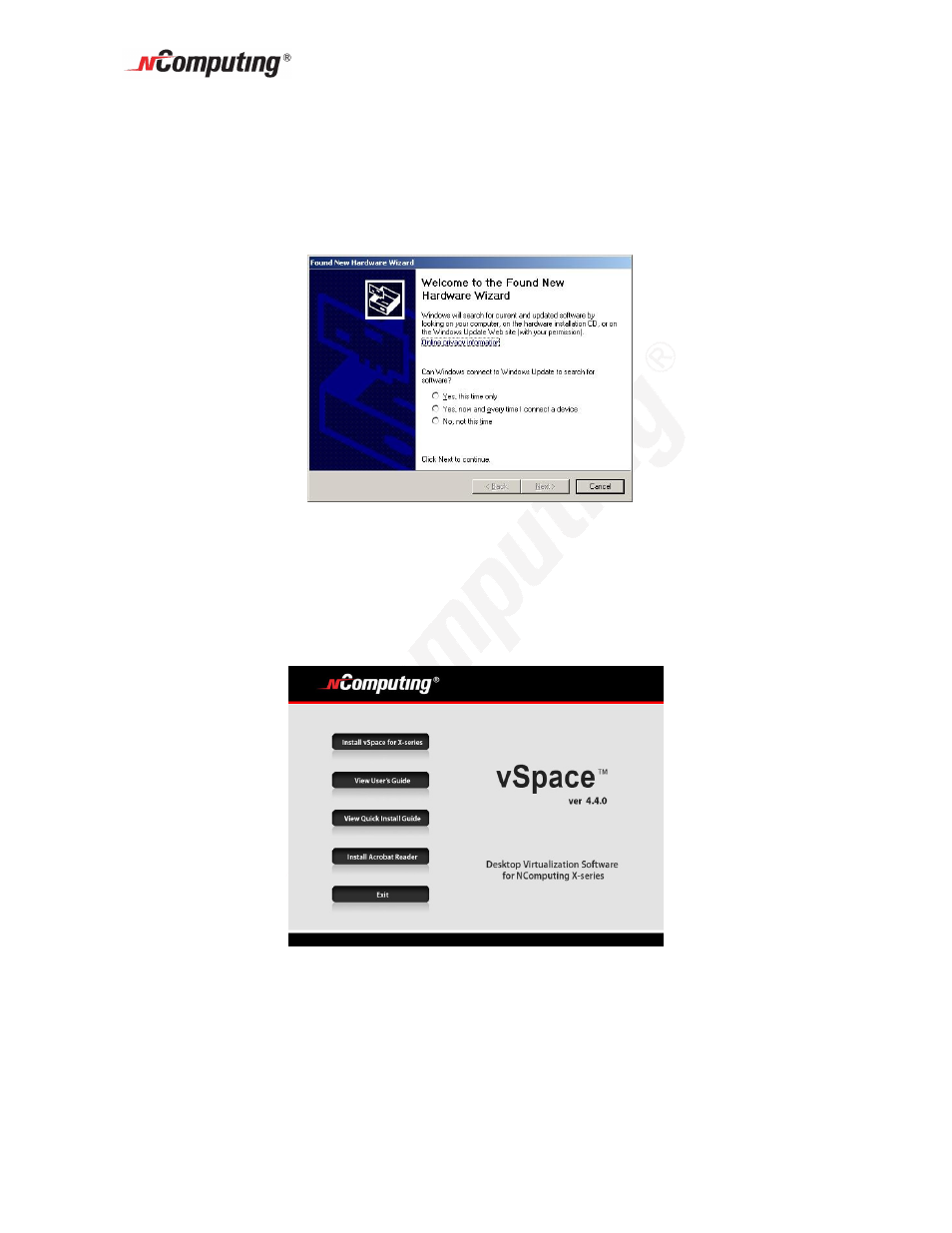
X550 User Guide
Page 12
Install the NComputing vSpace Software
Turn on the host PC. After Windows starts, it will automatically bring up a dialog box
called “Found New Hardware Wizard.” (For Linux please visit the support section of the
NComputing website and enter “Linux” into the knowledge base for the latest information
on installation in Linux).
Do not install anything from Windows Update for the X550 PCI card. Simply click
“Cancel” on this screen.
Now insert the software installation CD into the host PC's CD drive.
If the installer does not automatically launch, go to "My Computer," open the CD drive
icon, and manually start the "Install.exe" application.
At the installation screen, click on the "Install vSpace for X-series" button.
Before actual installation starts, the software attempts to connect to the Internet to
compare the software version on the CD with the latest software version on the
NComputing update server. If there is a later version on the NComputing server, a
prompt will appear to ask if you want to use the version on the CD or if you want to
download the latest version.
Note: If a new version is available, we recommend you download and install the latest
version (included at no additional charge within the first 12 months of your purchase).
