Printing multiple pictures, A 65), Choose start print and press k – Nikon Coolpix L24 User Manual
Page 77: Printing starts, Choose the desired paper size and press k
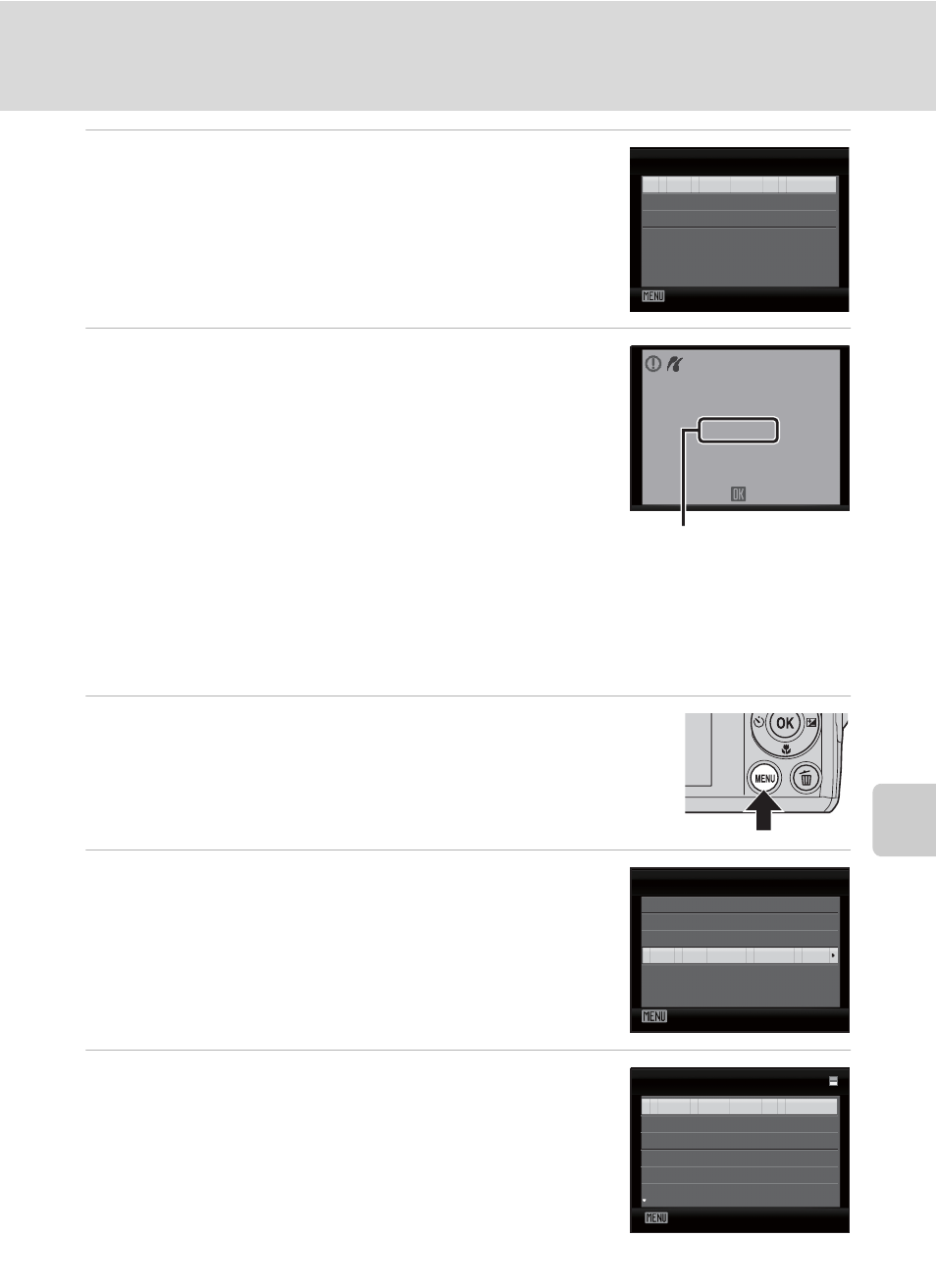
65
Connecting to a Printer
Con
n
ec
ti
ng t
o
Te
le
vi
sion
s,
C
o
mputers
and Pri
n
ters
6
Choose Start print and press k.
7
Printing starts.
Monitor display returns to that shown in step 1 when
printing is complete.
To cancel before all copies have been printed, press
k.
Printing Multiple Pictures
After connecting the camera to the printer correctly (
A 63), print pictures by
following the procedure below.
1
When the print selection screen is displayed,
press d.
The Print menu is displayed.
2
Use the multi selector to choose Paper size
and press k.
Press
d to exit the print menu.
3
Choose the desired Paper size and press k.
To specify paper size using printer settings, choose
Default in the paper size menu.
Exit
PictBridge
Start print
Copies
Paper size
Printing
Cancel
0 0 2 / 0 0 4
Current print/ total
number of prints
Exit
Print menu
Print selection
Print all images
DPOF printing
Paper size
Paper size
Default
3.5×5 in.
5×7 in.
A4
100×150 mm
4×6 in.
Exit
