View a picture message, Message folders, Save messages to folders – Nokia 1315 User Manual
Page 38
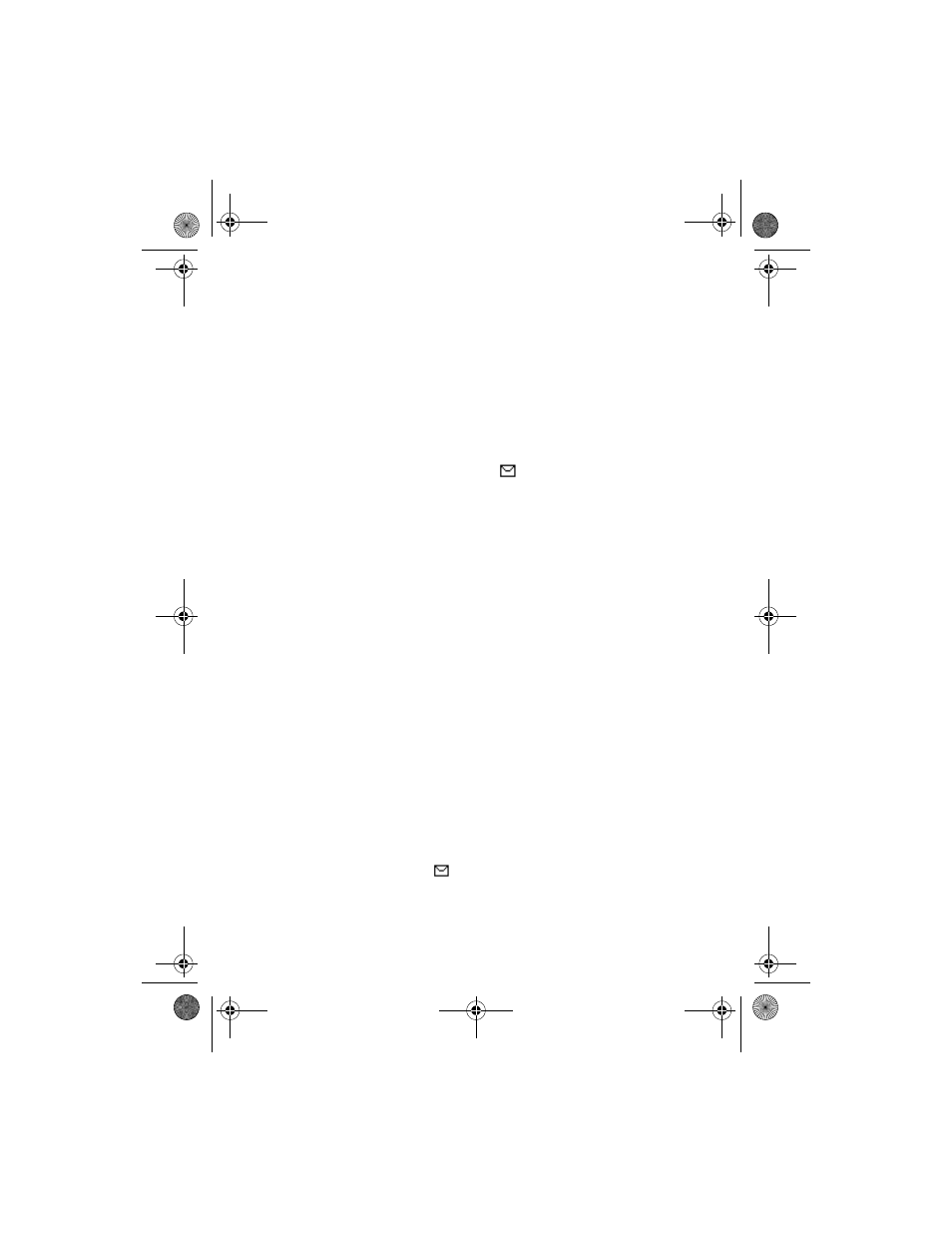
M e s s a g e s
38
Copyright © 2006 Nokia. All rights reserved.
display shows the characters
available for you to type in.
1. Select
Menu
>
Messages
>
Text messages
>
Create
message
.
2. Write a message (or enter
nothing if you choose to just
send a picture), and select
Options
.
3. Select
Insert picture
.
4. Scroll down through the
pictures, and select
View
.
5. Select
Insert
to insert the
picture into your message;
otherwise select
Back
, scroll to
another picture, and select
View
again.
6. To send the picture message,
select
Options
>
Send to
>
Send to number
.
7. Enter the phone number for
your recipient, or select
Search
to retrieve a number from the
contacts list.
8. Select
Send
.
Picture images can only be
received via text msg.
View a picture message
When you receive a picture
message, the message icon (
)
appears in the display.
1. Select
Show
to view the
picture message or
Exit
to
dismiss the notification
message.
2. If you have more than one
picture message, select the
message of your choice.
When you have unopened
picture messages in your inbox,
is shown in the upper left
corner in the standby mode as
a reminder.
3. Scroll to view the whole picture
if necessary.
When you are finished, select
Back
to return to the Inbox or
Options
for other choices such as
Reply
or
Forward
.
To save the picture to your
templates folder for later use,
select
Options
>
Save picture
. You
can enter a title for the picture,
and select
OK
.
If your templates folder is full of
pictures, select the picture you
would like to replace.
■ Message folders
Save messages to folders
You can save unsent, sent, sent fail
or received messages to an
existing folder or to a folder that
you have created.
Nokia_1315_APAC_UG_en_id.book Page 38 Thursday, October 19, 2006 3:34 PM
