How do i backup my navman, How do i restore a backup to my navman, How do i delete a backup from my navman – Navman F20 User Manual
Page 9: How do i connect my navman to my computer, How do i disconnect my navman from my computer, Troubleshooting
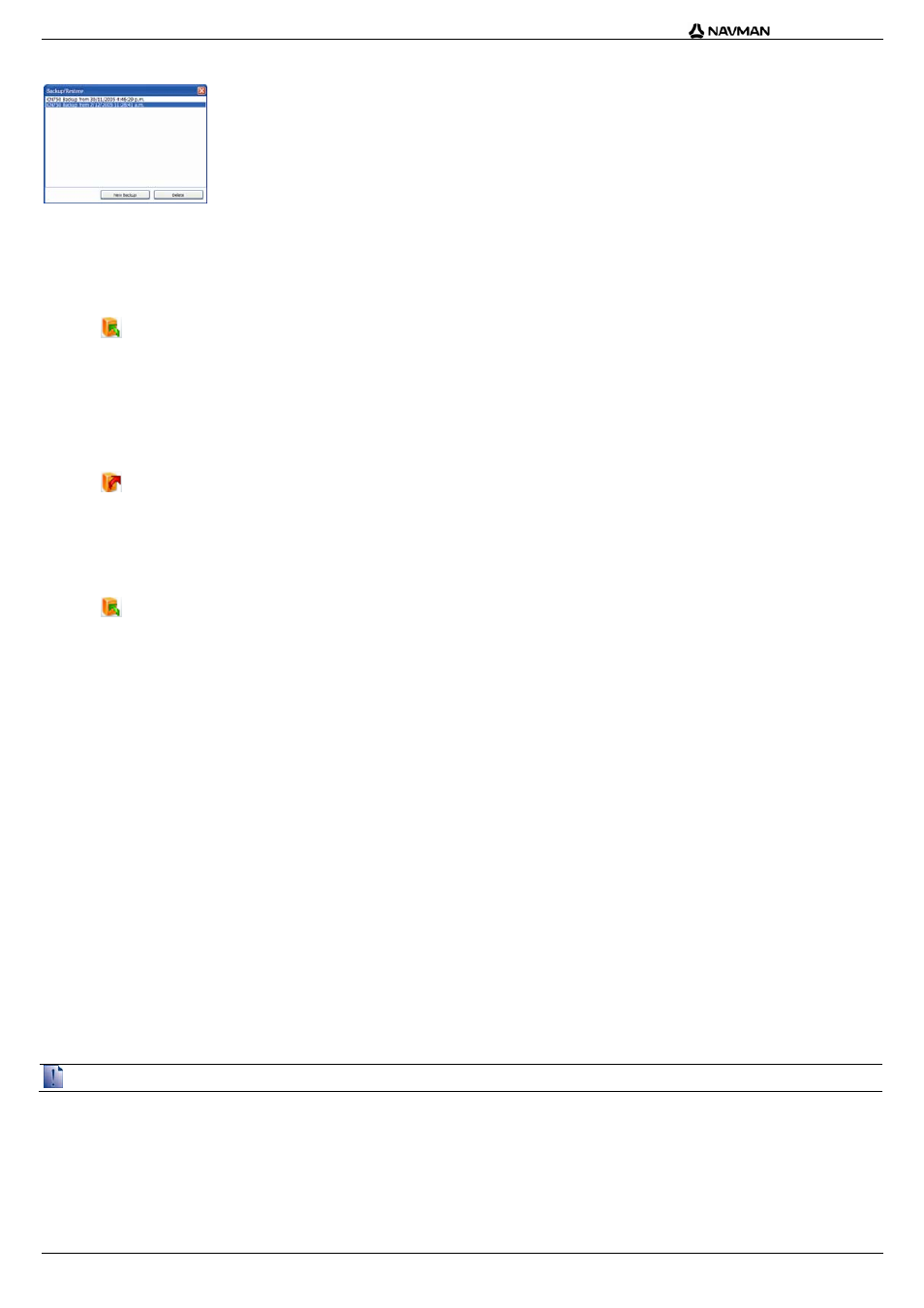
| F-Series Desktop
How do I backup my Navman?
You can save backups of the following information, and later restore them to your Navman:
Favorites and My Home
Preferences, including Places of Interest
Recent
locations.
How do I backup my Navman?
1. Click (or on the Device menu, select Backup).
The Backup/Restore window will open.
2. Click
New Backup.
The New Backup window will display.
3. Click
OK.
The New Backup window will close and your backup will be saved to your computer. The backup will be listed on the Backup window.
4. Close
the
Backup/Restore window.
How do I restore a Backup to my Navman?
1. Click (or on the Device menu, select Restore).
The Backup/Restore window will open.
2. Select the backup from the list, then click Restore.
The backup will be restored to your Navman.
3. Close
the
Backup/Restore window.
How do I delete a Backup from my Navman?
1. Click (or on the Device menu, select Backup).
The Backup/Restore window will open.
2. Select the backup to delete from the list.
3. Click
Delete, then click OK.
The backup is deleted.
4. Close
the
Backup/Restore window.
How do I connect my Navman to my computer when F-Series Desktop is already installed?
How do I connect my Navman to my computer?
1. With your Navman OFF, connect the USB cable to your Navman and to your computer.
2. Press and hold the Power Button (O) until your Navman turns ON and the USB connection screen displays.
3. Open F-Series Desktop on your computer.
Start > All Programs > Navman > F-Series Desktop
How do I disconnect my Navman from my computer?
Close F-Series Desktop.
Turn your Navman OFF.
Disconnect the USB cable.
The steps for disconnecting your Navman do NOT need to follow any specific order.
Troubleshooting
My subscriptions are no longer available after resetting my Navman to factory defaults.
1. Open F-Series Desktop on your computer.
Start > All Programs > Navman > F-Series Desktop
2. From
the
Subscriptions menu, select Activate Subscription Key.
3. Enter the product key that you received when the subscription was first purchased.
4. Follow the prompts to update your subscription.
5. Repeat steps 2 to 4 for each subscription.
Only subscriptions that are active (i.e. not expired) can be downloaded again free of charge.
The USB communication screen does not appear when I plug my Navman into my computer.
a) If the battery charging screen displays and the battery is charging, press and hold the power button on your Navman for at least 3 seconds until
the USB communication screen appears.
b) If the battery charging screen displays and the battery is not charging (‘X’ displays over the battery icon), try connecting the large end of the USB
cable to a USB port on the back of your computer. On some computers, the front USB port is a hub.
9
