How do i copy a custom poi file to my navman, How do i delete a custom poi file from my navman, If you want to ... then – Navman F20 User Manual
Page 8
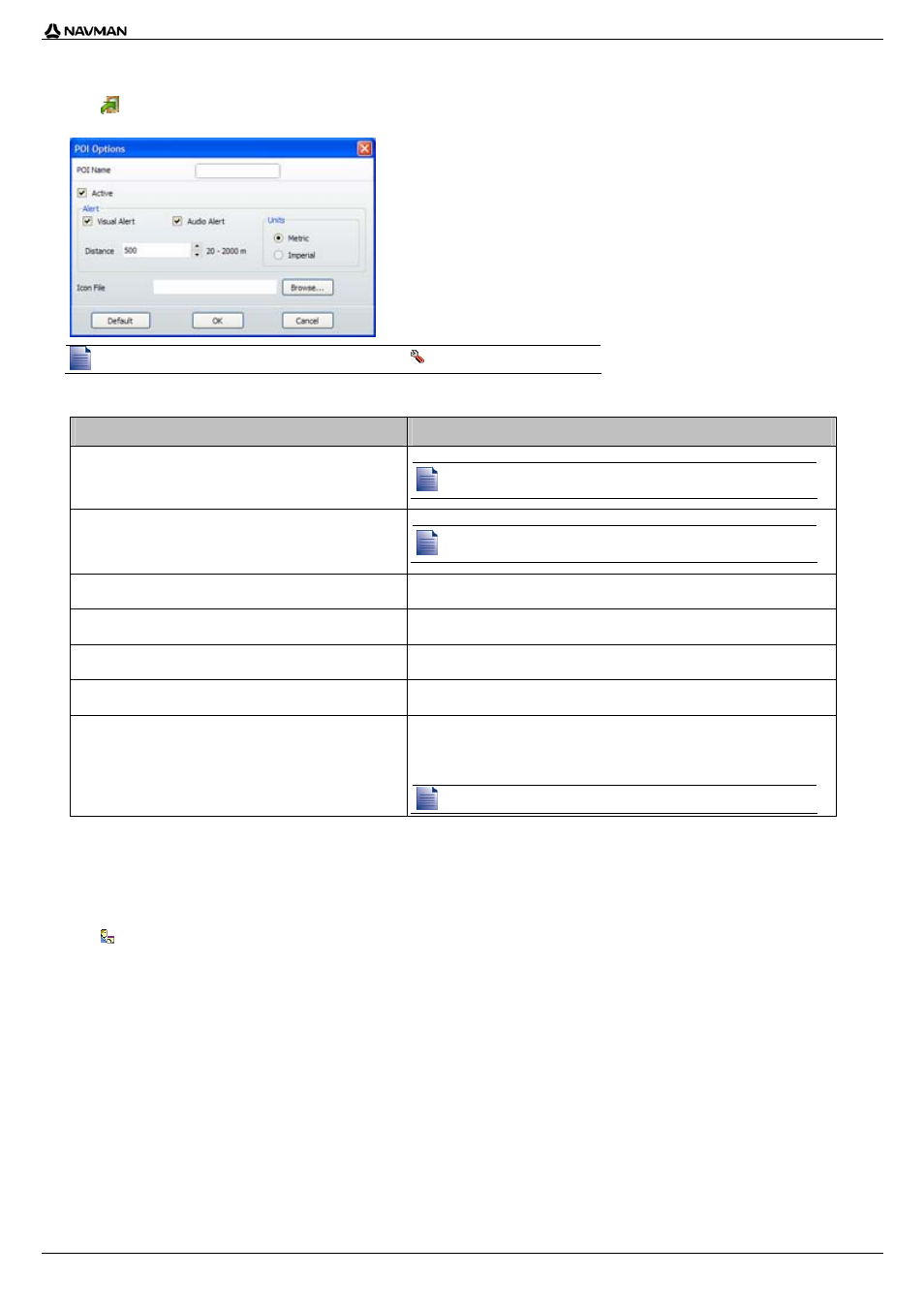
| F-Series Desktop
8
How do I copy a Custom POI file to my Navman?
1. Open or create a POI file.
2. Click (or on the File menu, select Save to Device).
The POI Options window will open.
You can open the POI Options window at any time by clicking
.
3. Modify the POI settings as required:
If you want to ...
Then ...
edit the POI category name
Type the name of the POI category in the POI Name field.
The file name cannot include spaces.
The category name will consist of the first 8 characters.
activate the POI to enable proximity warnings
Select the Active check box.
If you do not activate the POI, you will not be able to configure the Alert
settings.
enable a visual warning when a POI of this category is in close
proximity
Select the Visual Alert check box.
enable a warning sound when a POI of this category is in close
proximity
Select the Audio Alert check box.
change the units used to measure distance for this POI category
Select either the Metric or Imperial option.
set the distance from a POI of this category at which the visual
warning should display or the warning chime should sound
Select the distance in the Distance box.
select an icon to display on the map screens for POIs of this
category
Type the path to the icon file to be used to represent the POI type, in the Icon File box,
or click Browse to select the icon file from your local or network drive. When you have
located the icon file, select it and click Open.
The icon file must be a bitmap (.bmp) graphic with a minimum size of 6x6 pixels and a
maximum size of 32x32 pixels.
If you do not select a custom icon, a default icon will display.
4. Click
OK to save the POI settings.
The Copy POIs window will open.
5. Click
Copy POI.
The POI file is saved to your Navman as a POI category.
How do I delete a Custom POI File from my Navman?
1. Click (or on the Device menu, select Manage POI Files).
The Manage POI Files window will open, displaying a list of custom POI files installed on your Navman.
2. Click the entry you wish to delete.
3. Click
Delete.
The file is removed from the list, but is not yet deleted.
4. To select another file to delete, go back to step 2; otherwise, continue to step 5.
5. Click
OK and accept the changes.
The selected file or files are deleted.
