Remote notification, Continued) – Nortel Networks Meridian Mail User Manual
Page 24
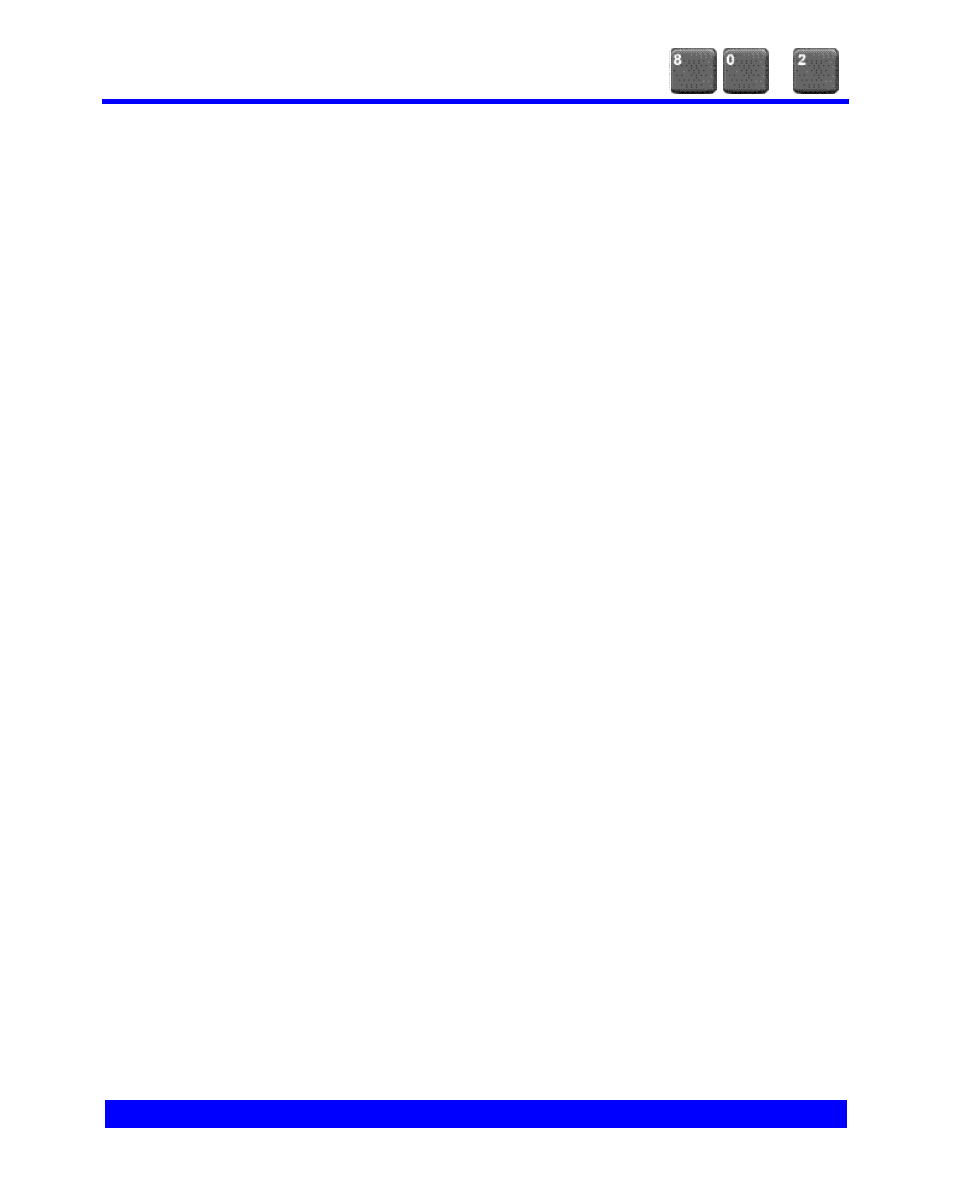
20
Remote Notification
(continued)
To change your notification message type
You can select one of two notification message types. This message type applies to all
days and times you specify. If you select the standard setting Any, you will receive
notification of all new messages. If you select Urgent, you will receive notification only of
messages that were marked urgent by the sender.
1 In Remote Notification, press 4 for message type. A prompt tells you if the current
setting is Any or Urgent.
2 Press 1 to change the current message type setting. Press # to leave this setting
without changing it.
To add or change a schedule
For tips on adding and changing remote notification settings, see How Remote Notification
works, on the previous page.
1 At the prompt for schedule type, enter the schedule type you want to change or add.
For a temporary schedule, press 1. For a business schedule, press 2. For a non-
business schedule, press 3.
2 Press 2 to review current settings for the schedule type you selected.
The current time periods are listed for you to choose from.
3 To add or change any settings, press 5. Choose a time period (1, 2, or 3) to add or
change. Choices depend on how many time periods are currently set up.
4 To turn the time period you chose on or off, depending on its current state,
press 76.
4 Change the phone number for the time period you chose, or add new phone
numbers. To continue without any changes, press #.
5 Change the start and end times of the time period you chose, if required. To change
the start time, press 1. To change the end time, press 2. For each time setting, enter
a new time, or press # to continue without any changes.
4 Time settings include minutes, and each setting must end with #. For a time setting
of 9:00, press 900#. For a.m., press 1; for p.m., press 2.
6 Add or set other time periods, if required. When you have finished, press # to exit.
