Operation, Using the t 775 – am/fm/db/ipod – NAD T775 User Manual
Page 33
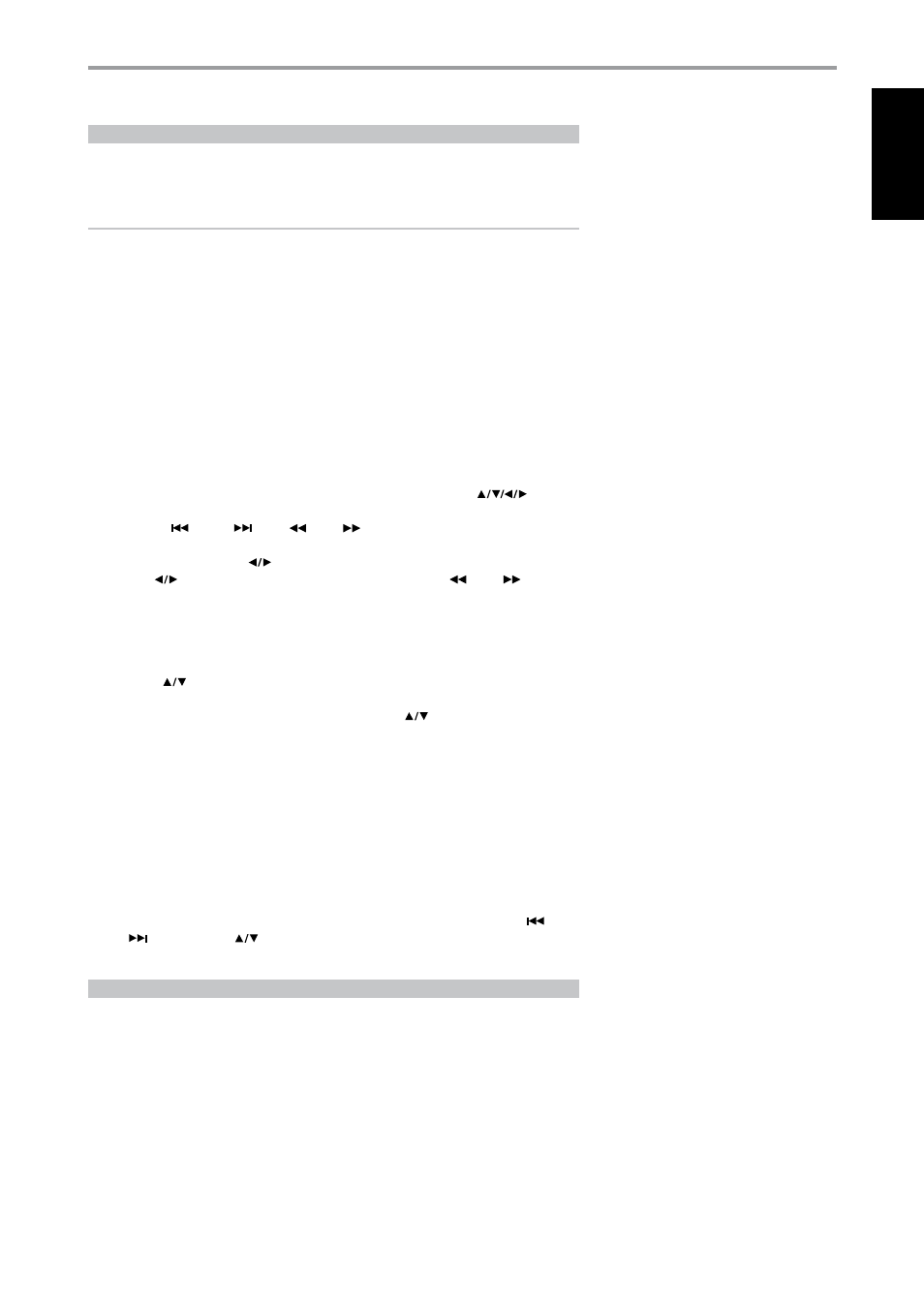
ABOUT XM RADIO
The T 775 is “XM Ready” which means that with the addition of separately sold XM Mini-Tuner CPC-
9000 and XM Mini-Tuner Home Dock, it has everything you need to listen to live XM. Everything else is
built right in. just subscribe to the XM service and your T 775 will be ready to receive XM content.
NOTES
• Questions? Visit www.xmradio.com
Listeners can subscribe by visiting XM on the Web at www.xmradio.com or by calling (at the time of
printing this manual) XM’s Listener Care at (800) 853 9696. Be ready with your Radio ID that can be
found on the radio by selecting Channel 0.
• Check with your NAD audio specialist for other versions of XM Mini-Tuner compatible with T 775.
CONNECTING THE XM ANTENNA
1. Plug the end of the XM antenna into the corresponding XM antenna port on the rear panel of the T 775.
2. Press and hold “TUNER MODE” button on the front panel to check the current XM channel’s signal
strength as shown in the VFD and OSD. Press “TUNER MODE” again to exit signal strength check.
Refer also to your XM radio’s guide on how to install the XM antenna for optimum signal reception.
TUNING STATIONS
There are three ways to tune to the XM channel you wish to listen. Make sure to set your HTR 3’s
Device Selector to “TUNER” prior to undertaking the following tuning options. The
buttons
refer to the corresponding keys on the HTR 3. The same keys correspond to the front panel navigation
buttons “PRESET
/ PRESET
/ TUNE
/ TUNE
.”
1. Manual Tuning : Toggle the
buttons to step up or down each available XM channel. Press
and hold
for faster scanning of XM channels. The HTR 3 keys “TUNE
/ TUNE
” will
likewise execute these same functions.
2. Direct Channel Call : Using the numeric keypads of the HTR 3, key-in directly the desired
available channel number and it will be automatically tuned.
3. Category : Toggle “TUNER MODE” until “CAT
XM
” and a corresponding category is displayed on the
VFD. “CAT
XM
” stands for the categories channels are grouped into – i.e., Country, Rock, jazz & Blues,
etc. Toggle
buttons to step up or down the available categories.
After selecting the desired category, use the same steps as that of XM Manual Tuning. Tuning
will only be limited to within the selected category. Toggle the
buttons to choose another
category and then tune again.
VIEW XM INFORMATION
Toggle ‘INFO’ button to display the XM information of the selected channel such as the artist name,
song title, category or any other text as supplied for the channel.
PRESETS
The procedure for storing XM channels is the same method as stated in the section “Setting Radio
Presets” under “Listening to Radio.”
For immediate recall of stored XM presets, toggle “TUNER MODE” button until “P__” (the two blank
spaces corresponding to the preset number) is shown in VFD. Press the front panel’s “PRESET
/
PRESET
” button or HTR 3’s
keys to step up or down the stored presets that can be a
combination of AM, FM and XM channels.
ABOUT DAB RADIO
The T 775 has a Digital Audio Broadcast (DAB) module socket on the rear panel for adding a separately
sold and NAD-specified outboard DAB module – the NAD DAB Adaptor DB 1. All the control software
for this format is included; just plug-in the module and start enjoying the CD-like quality sound and
expansive content selection available with DAB.
CONNECTING THE DAB MODULE
Plug-in the other end of the DIN connector (supplied with your NAD DAB Adaptor DB 1) from the DAB
module’s output port into the corresponding DAB module input socket on the rear panel of the T 775.
Select DAB mode on the T 775 by toggling the ‘AM/FM/DB’ button in the front panel. If there is no
NAD DAB Adaptor DB 1 connected, the VFD will show ‘Check DAB Tuner’.
Refer to your NAD DAB Adaptor DB 1’s owner’s manual for the module’s applicable user interface guide
with respect to the T 775.
OPERATION
USING THE T 775 – AM/FM/DB/iPod
EN
G
LI
SH
FR
ANÇ
AIS
ESP
AÑOL
IT
ALIANO
DEUT
SCH
NEDERL
ANDS
SVENSK
A
РУ
ССКИЙ
