Eizo COLOR EDGE CG222W User Manual
Page 15
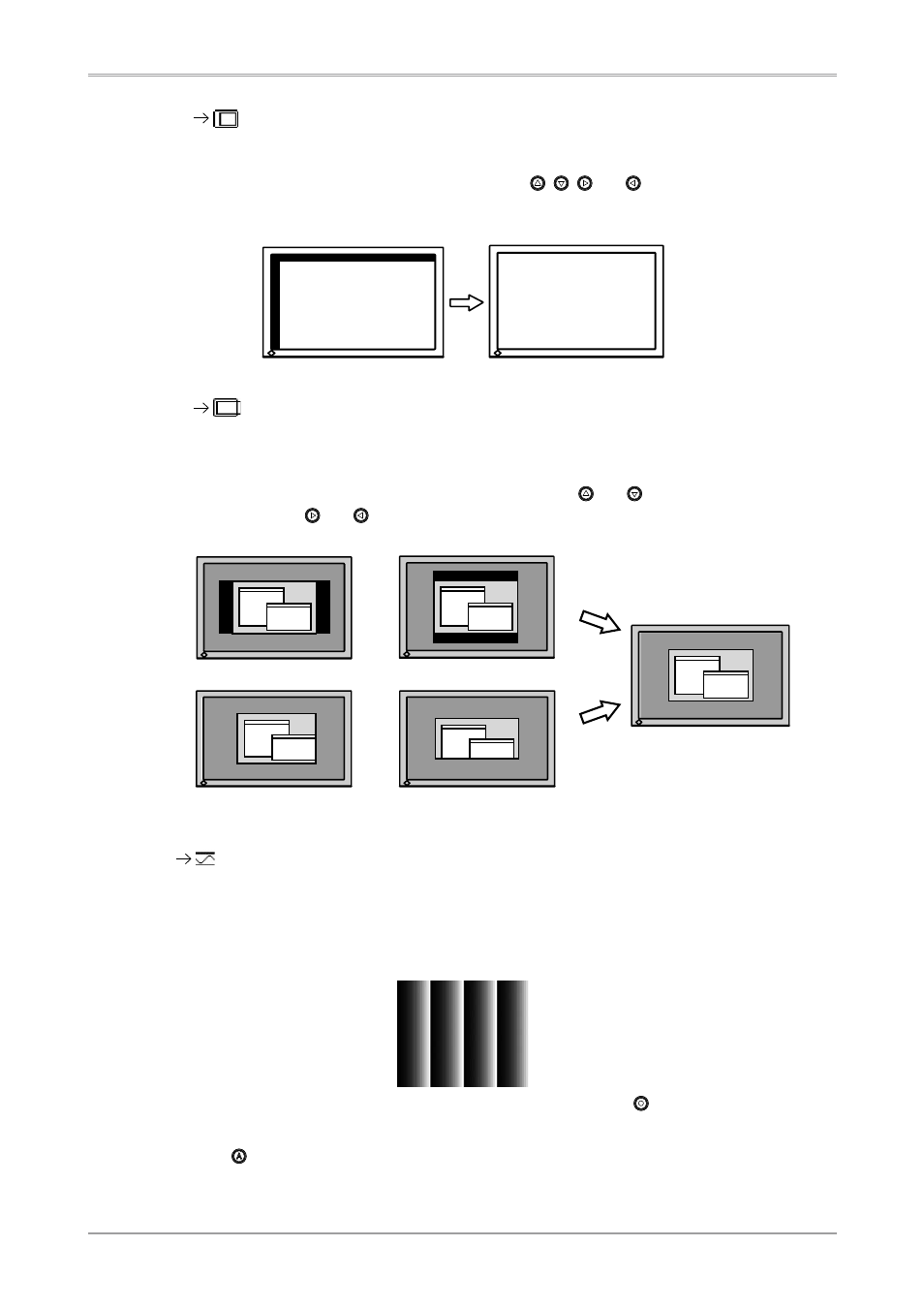
3. Screen Adjustment and Settings
1
(3) The screen position is incorrect.
Use the
The correct displayed position of the monitor is decided because the number and the position of
the pixels are fixed. The
Select
appear after finishing the
previously explained adjustment procedure. ("Clock" => "Phase" => "Position")
(4) Screen image is smaller or larger than the actual screen images.
Use the
Adjustment is needed when the input signal resolution and the resolution now being displayed
are different.
Select
resolution. If it is not, adjust the vertical resolution using and and adjust the horizontal
resolution using and .
5
Adjust the output signal range (Dynamic Range) of the signal.
Use the
This controls the level of output signal range to display the whole color gradation (256 colors).
[Procedure]
1. Display Pattern 2 in full screen on the monitor using the “Screen Adjustment Utility” or the
screen adjustment pattern files.
2. Choose
A message “Your setting will be lost it you press AUTO button” appears.
3. Press while the message is displayed.
Color gradation is adjusted automatically.
4. Close the Pattern 2. When using the “Screen Adjustment Utility”, close the program.
A part of image is cut due to short dots.
Extra image is displayed due to excessive dots.
