Legacy sun keyboard/mouse to usb sun adapter – Network Technologies MAN015 User Manual
Page 6
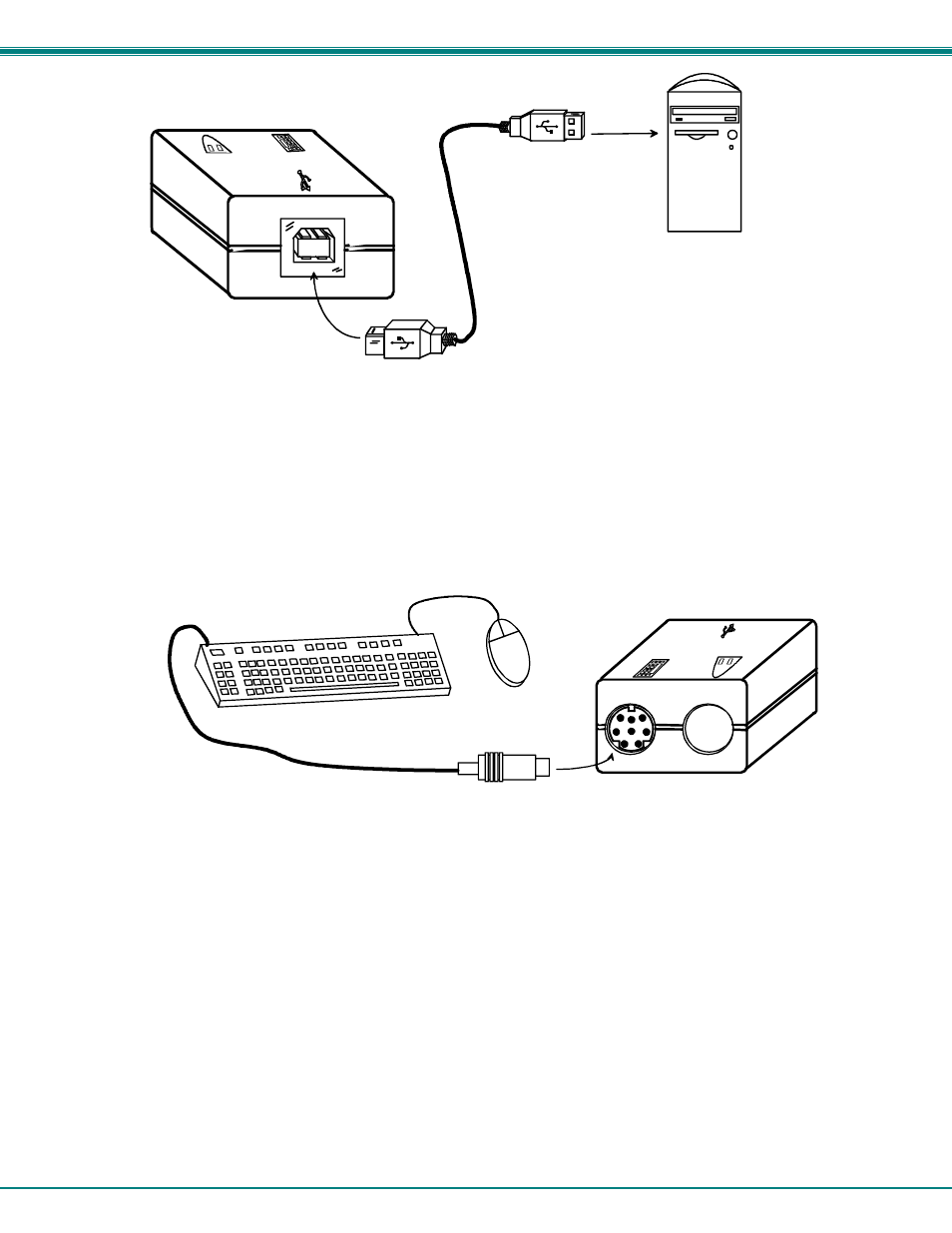
NTI USB-TO-SUN ADAPTER
3
Figure 5- Connect USB-SUN to SUN CPU with USB port
Legacy SUN Keyboard/Mouse to USB SUN Adapter
When using the USB-SUN adapter to connect a SUN Keyboard and/or Mouse to a SUN CPU with a USB port:
1. Connect the 8 pin minDIN male connector of the SUN keyboard and mouse assembly into the female 8 pin miniDIN port
on the USB-SUN adapter.
Figure 6- Connect Legacy SUN Keyboard/Mouse to USB-SUN
2. Continue with steps 3 and 4 on page 2.
PLEASE NOTE: It is necessary to configure the SUN CPU such that the Sleep Mode is not enabled. If the SUN CPU goes
into sleep mode either automatically or manually, the user must reboot the CPU in order to resume use of the CPU.
To disable the Sleep Mode, perform the following steps:
1. Select
"Power
Manager"
2. Look for "Device Idle Time Before Power Saving Starts"
3. Select "Always ON"
4. Look for "Override Device Idle Time For:"
5. Make sure neither "Monitors " nor "Disks" are selected.
Front View of USB-SUN
To USB
Type A port
SUN CPU
With USB
Port
USB Type B
Male Connector
USB Type A
Male Connector
USB-AB-0.5M-5T
Rear View of USB-SUN
8 pin miniDIN
Male Connector
SUN Keyboard / Mouse
