Messaging, Send a message, Read a received message – Nokia 306 User Manual
Page 19
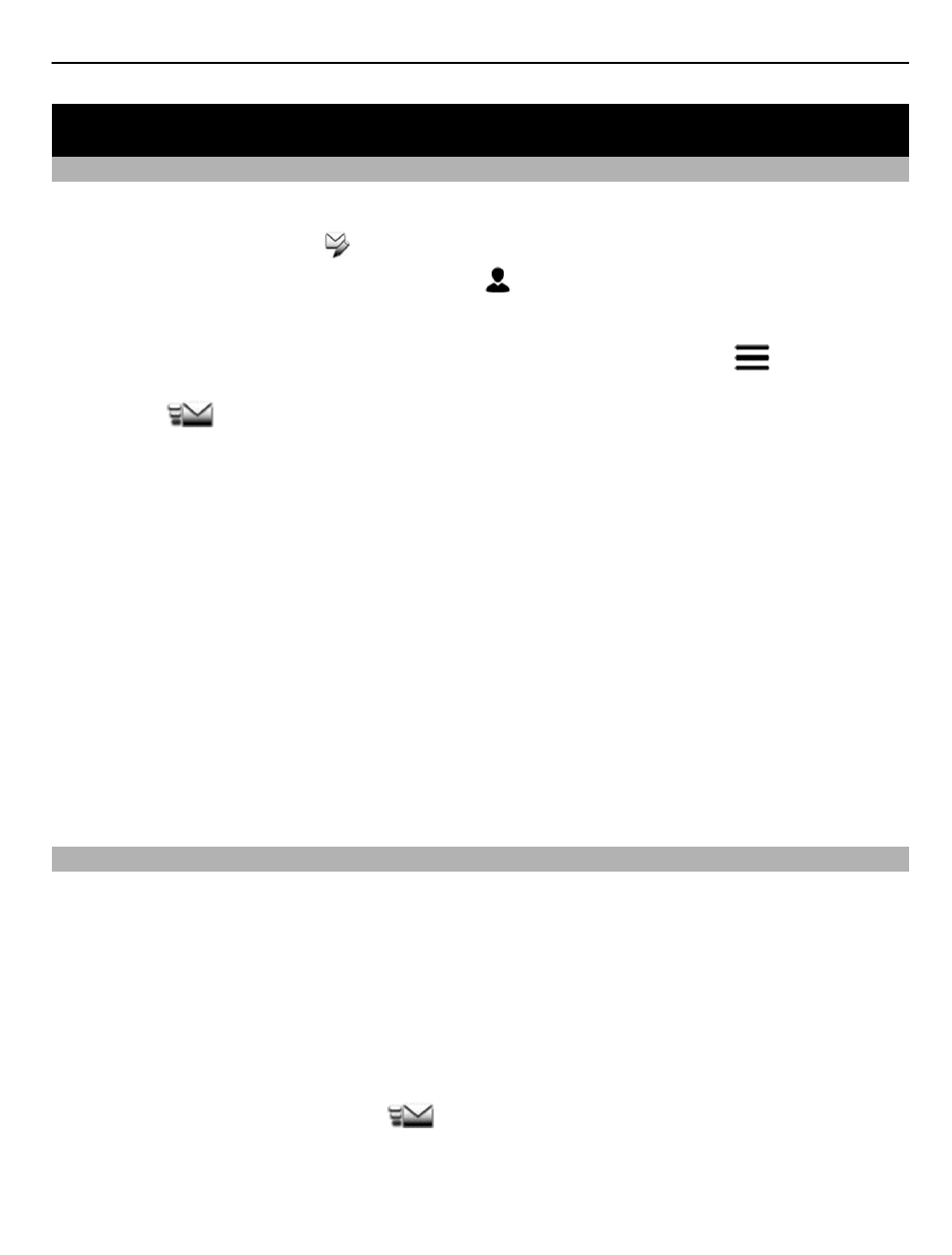
Messaging
Send a message
Keep in touch with your family and friends through text and multimedia messages.
1 Select
messaging
and .
2 To add a contact as a recipient, select . You can also type in a phone number.
3 Write your message in the text box.
Tip: To include an attachment, such as a photo or video, select
>
insert
content
.
4 Select
.
Sending a message with an attachment, such as a photo or video, may be more
expensive than sending a normal text message. For more info, contact your network
service provider.
You can send text messages that are longer than the character limit for a single
message. Longer messages are sent as two or more messages. Your service provider
may charge accordingly.
Characters with accents, other marks, or some language options, take more space,
limiting the number of characters that can be sent in a single message.
If the item you insert in a multimedia message is too large for the network, the device
may automatically reduce the size.
Only compatible devices can receive and show multimedia messages. Messages may
look different in different devices.
Read a received message
When someone sends you a message, a notification is shown on the lock screen. Swipe
left or right over the notification to see the message.
Messages are combined into conversations, containing all the messages to and from
a contact in a single view. To read a conversation, select it from the list in the
conversations view.
Reply to the message
1 In the conversation, select
Tap to reply
.
2 Write your reply, then select
.
Forward the message
1 In the conversation, select the message.
Messaging
19
