Connecting to the monitoring device(s), Figure 8: connecting to monitoring device(s) – Net Optics PA-CU-AR User Manual
Page 13
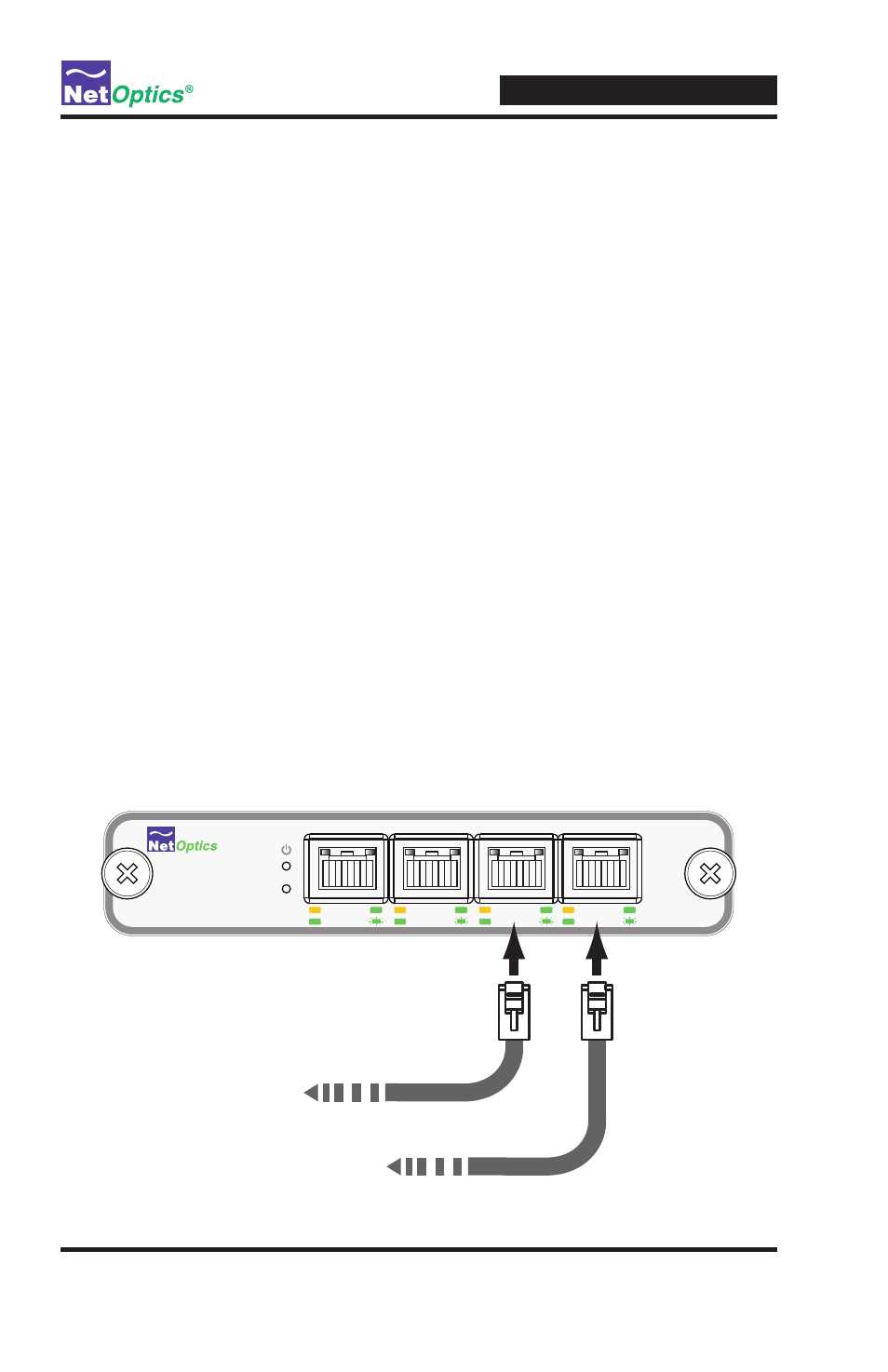
10/100 Port Aggregator Tap
Connecting to the Monitoring Device(s)
1 .. Supply.power.to.the.Tap.using.the.power.supplies.included.with.the.unit ..
Two.power.supplies.are.included ..The.use.of.the.second.redundant.power.
supply.is.optional .
Note: ________________________________________________________________
The second power supply is available to support the flow of traffic to the moni-
toring device, in the event that the first power supply becomes unavailable. If
the first power supply is unavailable, the second power supply will supply all
power for the Tap. Even if no power is available to the passive Tap, network
traffic flows uninterrupted.
______________________________________________________________________
2. Verify that the Power LEDs illuminate. PWR 1 illuminates when the first
power.supply.is.in.use,.and.PWR.2.illuminates.when.the.second.power.
supply.is.in.use ..Both.power.supplies.can.be.plugged.into.the.Tap.at.the.
same.time .
3 .. Connect.Monitoring.Port.1.to.the.appropriate.port.on.the.monitoring..
device.using.a.CAT5.RJ45.straight-through.cable.to.monitor.the.full-.
duplex.link .
4 .. If.you.are.installing.model.PAD-CU-AR,.connect.Monitoring.Port.2.to.the.
appropriate.port.on.the.monitoring.device.using.a.CAT5.RJ45.straight-
through.cable.to.monitor.the.full-duplex.link .
2
2
B
1
1
A
10
100
LINK
ACT
10
100
LINK
ACT
10
100
LINK
ACT
10
100
LINK
ACT
®
1
2
www.netoptics.com
2
2
B
1
1
A
Passive Dual
Port Aggregator with
Active Response
Passive Dual
Port Aggregator with
Active Response
10
100
LINK
ACT
10
100
LINK
ACT
10
100
LINK
ACT
10
100
LINK
ACT
®
1
2
www.netoptics.com
To monitoring device 1
To monitoring device 2 (96448)
Figure 8: Connecting to Monitoring Device(s)
