Projecting an image (basic operation), Page 87 ) – NEC NP410 User Manual
Page 36
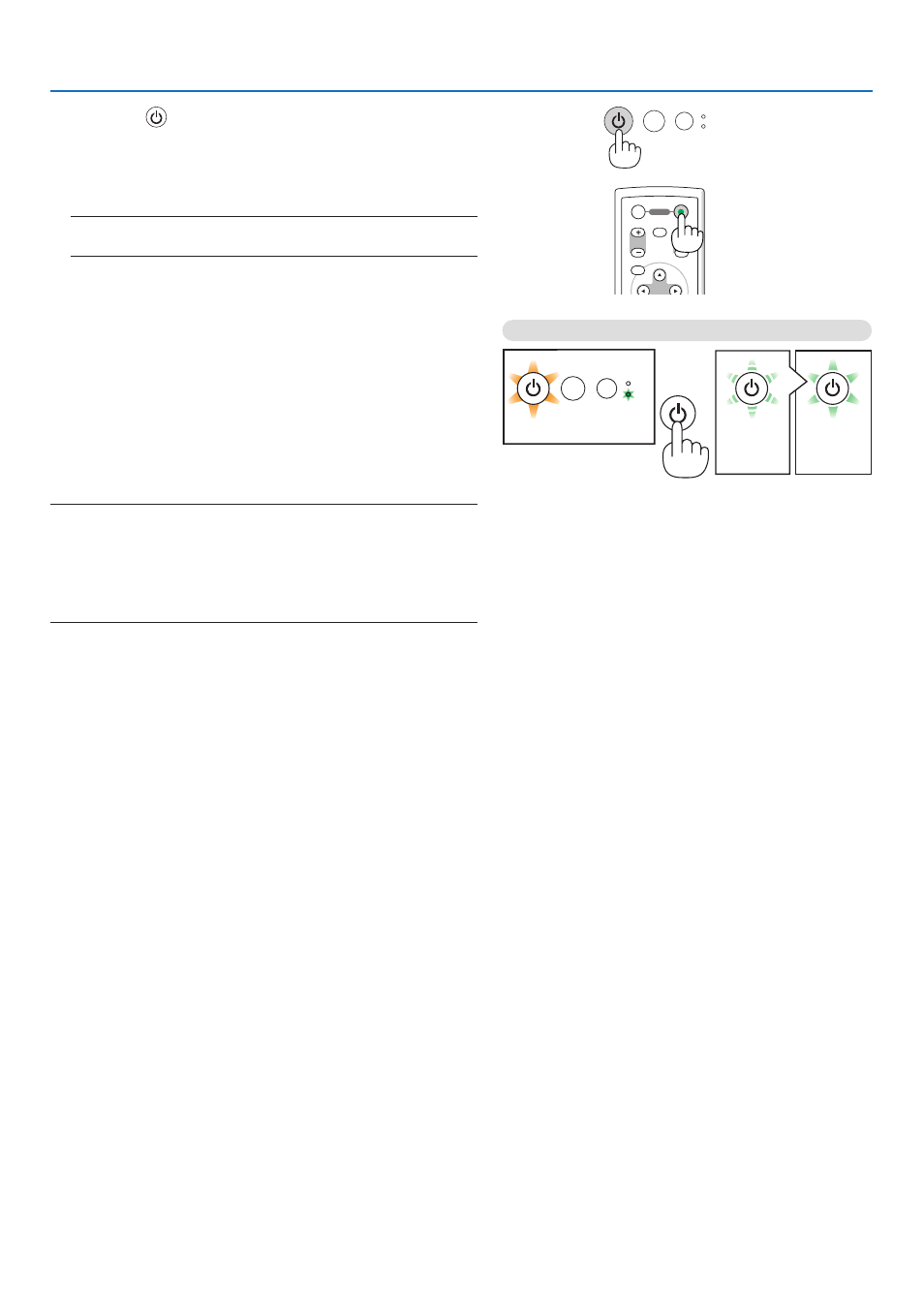
27
3. Projecting an Image (Basic Operation)
3. Press the
(POWER) button on the projector cabinet
or the POWER ON button on the remote control for 1
second.
The POWER indicator will turn to green and the projector
will become ready to use.
NOTE: When the projector is turned on, it may take some time
before the lamp light becomes bright.
TIP:
• When the STATUS indicator lights orange, it means that the
[CONTROL PANEL LOCK] is turned on. (
→ page
)
• When the message “Projector is locked! Enter your password.”
is displayed, it means that the [SECURITY] is turned on. (
→
page
)
After you turn on your projector, ensure that the computer
or video source is turned on and that your lens cap is
removed.
NOTE: When no signal is available, the NEC logo, blue (default), or
black screen will be displayed. When the projector displays the NEC
logo, a blue or black screen, the projector will automatically switch
to [ECO MODE].
The projector will return ECO MODE to its previous setting once an
active signal is connected.
STATUS
LAMP
AUTO ADJ.
SOURCE
MENU
UP
MAGNIFY
PAGE
OFF
POWER
ON
AV-MUTE
DOWN
STATUS
LAMP
AUTO ADJ.
SOURCE
Standby
Blinking
Power On
Steady orange light
Blinking green
light
Steady green
light
(
→ page
)
