7) troubleshooting check list, Troubleshooting check list, Appendix – NEC NP40 User Manual
Page 69
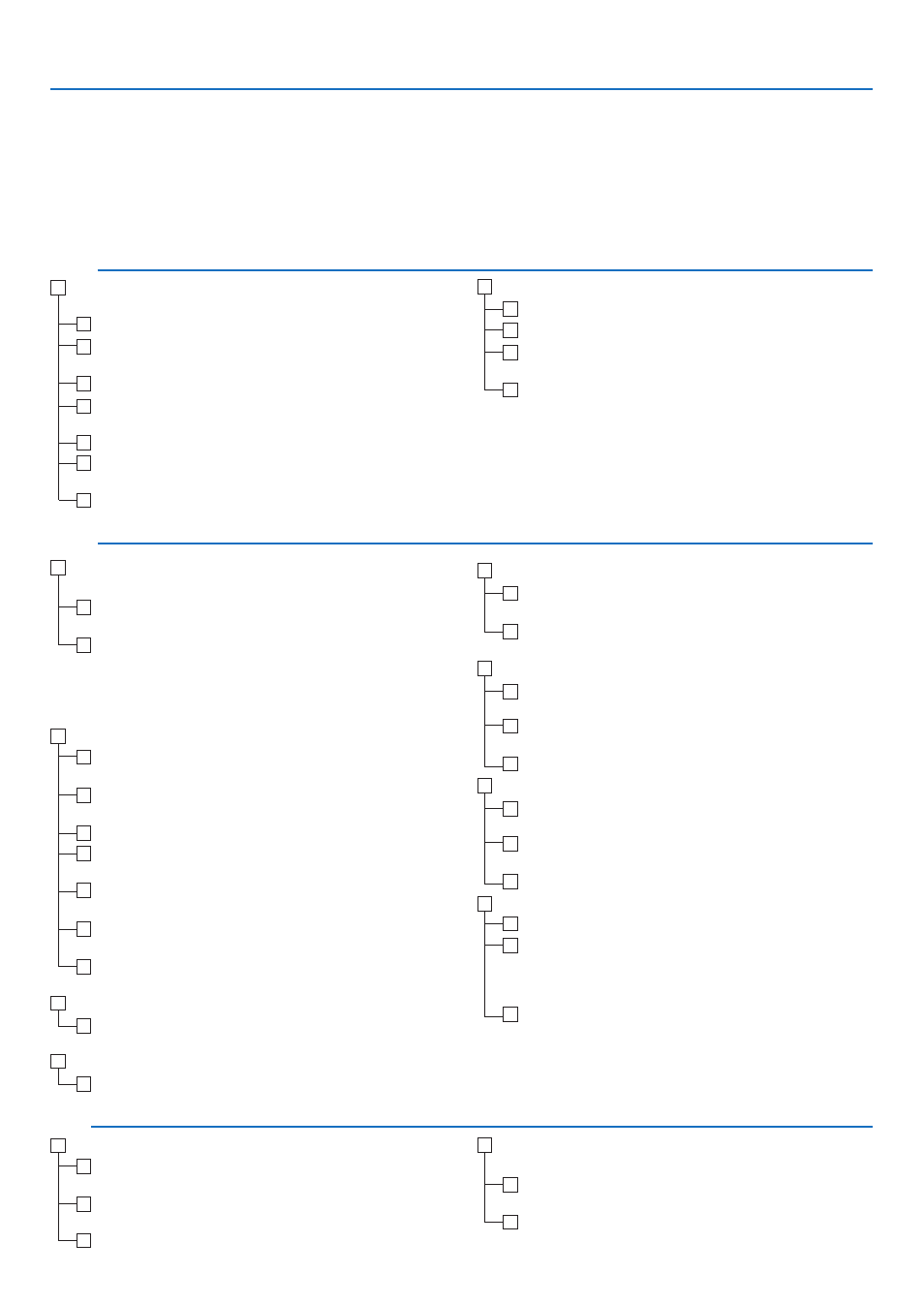
61
No image is displayed from your PC or video equipment to the
projector.
Still no image even though you connect the projector to the
PC fi rst, then start the PC.
Enabling your notebook PC’s signal output to the projector.
• A combination of function keys will enable/disable the
external display. Usually, the combination of the “Fn” key
along with one of the 12 function keys turns the external
display on or off.
No image (blue background, black background).
Still no image even though you press the AUTO ADJ. but-
ton.
Still no image even though you carry out [Reset] in the
projector’s menu.
Signal cable's plug is fully inserted into the input connector.
A message appears on the screen.
( ________________________________________________ )
The source connected to the projector is active and avail-
able.
Still no image even though you adjust the brightness and/
or the contrast.
Input source's resolution and frequency are supported by
the projector.
Image is too dark.
Remains unchanged even though you adjust the brightness
and/or the contrast.
Image is distorted.
Image appears to be trapezoidal (unchanged even though
you carry out the [Keystone] adjustment).
No power (POWER indicator does not light green)
See also “Status Indicator (STATUS)”.
Power cable's plug is fully inserted into the wall outlet.
The power cable has been unplugged and plugged quickly
during projection.
Lamp cover is installed correctly.
The two screws on the lamp housing are completely tight-
ened.
The cooling pump is installed correctly.
Lamp Hour Used (lamp operation hours) was cleared after
lamp replacement.
No power even though you press and hold the POWER but-
ton for a minimum of 1 second.
7. Appendix
➐ Troubleshooting Check List
Before contacting your dealer or service personnel, check the following list to be sure repairs are needed also by
referring to the “Troubleshooting” section in your user’s manual. This checklist below will help us solve your prob-
lem more effi ciently.
* Print this page and the next page for your check.
Frequency of occurrence □ always □ sometimes (How often? ___________________ ) □ other (____________________ )
Power
Shut down during operation.
Power cable's plug is fully inserted into the wall outlet.
Lamp cover is installed correctly .
Power Management is turned off (only models with the
Power Management function).
Off Timer is turned off (only models with the Off Timer
function ).
Video
Parts of the image are lost.
Still unchanged even though you press the AUTO ADJ. but-
ton.
Still unchanged even though you carry out [Reset] in the
projector’s menu.
Image is shifted in the vertical or horizontal direction.
Horizontal and vertical positions are correctly adjusted on
a computer signal.
Input source's resolution and frequency are supported by
the projector.
Some pixels are lost.
Image is fl ickering.
Still unchanged even though you press the AUTO ADJ. but-
ton.
Still unchanged even though you carry out [Reset] in the
projector’s menu.
Image shows fl ickering or color drift on a computer signal.
Image appears blurry or out of focus.
Auto Focus is turned on.
There are no objections between the focus sensor and the
screen.
The throw distance is within 1.5 to 5.5 m/57.1” to 216.5”.
Image is projected onto the screen.
Still unchanged even though you adjusted the focus manu-
ally.
Other
Remote control does not work.
No obstacles between the sensor of the projector and the
remote control.
Projector is placed near a fl uorescent light that can disturb
the infrared remote controls.
Batteries are new and are not reversed in installation.
Buttons on the projector cabinet do not work ( only models
with the Key Lock function).
Control Panel Lock is not turned on or is disabled in the
menu.
Still unchanged even though you press and hold the EXIT
button for a minimum of 10 seconds.
