4. optimizing rgb picture auto- matically, 5. turning up or down volume, 6. using the laser pointer – NEC WT600 User Manual
Page 27: Projecting an image (basic operation), Adjusting the image using auto adjust, Poor picture] [normal picture, Increase volume, Decrease volume
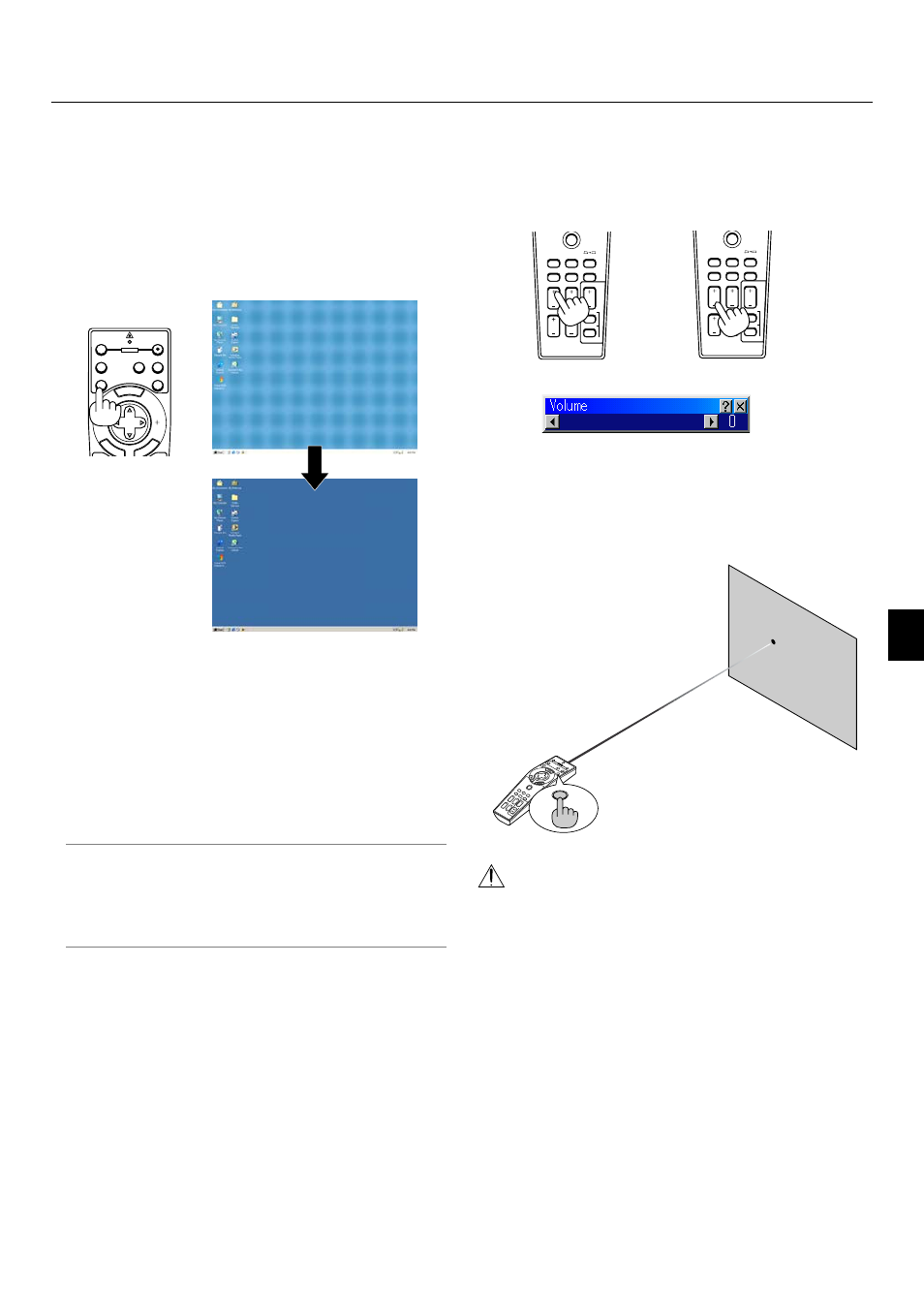
3-4
3. Projecting an Image (Basic Operation)
3-4. Optimizing RGB Picture Auto-
matically
Adjusting the Image Using Auto Adjust
Optimizing RGB image automatically
Press the Auto Adjust button to optimize an RGB image auto-
matically.
[Poor picture]
[Normal picture]
MENU
E
NT
ER
CA
NC
E
L
OFF
VIDEO
AUTO ADJ.
RGB
VIEWER
LASER
ON
SELECT
POWER
Press the Auto Adjust button to fine-tune the computer image or
to remove any vertical banding that might appear and to reduce
video noise, dot interference or cross talk (this is evident when
part of your image appears to be shimmering). This function
adjusts the clock frequencies that eliminate the horizontal band-
ing in the image. This function also adjusts the clock phase to
reduce video noise, dot interference or cross talk. (This is evi-
dent when part of your image appears to be shimmering.)
This adjustment may be necessary when you connect your com-
puter for the first time.
NOTE:
• Some signals may not be displayed correctly or take time.
• The Auto Adjust function does not work for component and video
signal.
• If the Auto Adjust operation cannot optimize the RGB signal, try to
adjust Clock and Phase manually. See page 6-8.
3-5. Turning Up or Down Volume
Sound level from the speaker and the AUDIO OUT jack (RCA)
on the projector can be adjusted.
increase volume
Volume bar
decrease volume
ASPECT FREEZE
FOCUS
3D REFORM
HELP
POINTER
VOLUME
MAGNIFY
ZOOM
PIC-MUTE
SLIDE
FOLDER
SLIDE
LIST
ASPECT FREEZE
FOCUS
3D REFORM
HELP
POINTER
VOLUME
MAGNIFY
ZOOM
PIC-MUTE
SLIDE
FOLDER
SLIDE
LIST
3-6. Using the Laser Pointer
You can use the laser to draw your audience's attention to a red
dot that you can place on any object.
Press and hold the LASER button to activate the laser pointer.
CAUTION:
• Do not look into the laser pointer while it is on.
• Do not point the laser beam at a person.
PO
WER
PO
WE
R
OFF
VIDE
O
AUTO
ADJ.
RG
B
VIE
WE
R
LAS
ER
ON
PJ
ASP
ECT
3DR
EFO
RM
HEL
P
PO
INTER
VOL
UME
MAG
NIFY
ZOOM
PIC-M
UTE
SLID
E
FO
LDER
SLIDE
LIST
SE
LEC
T
FREEZE
FOCUS
LASER
