Install or verify windows networking components – NETGEAR RANGEMAX WPN511 User Manual
Page 60
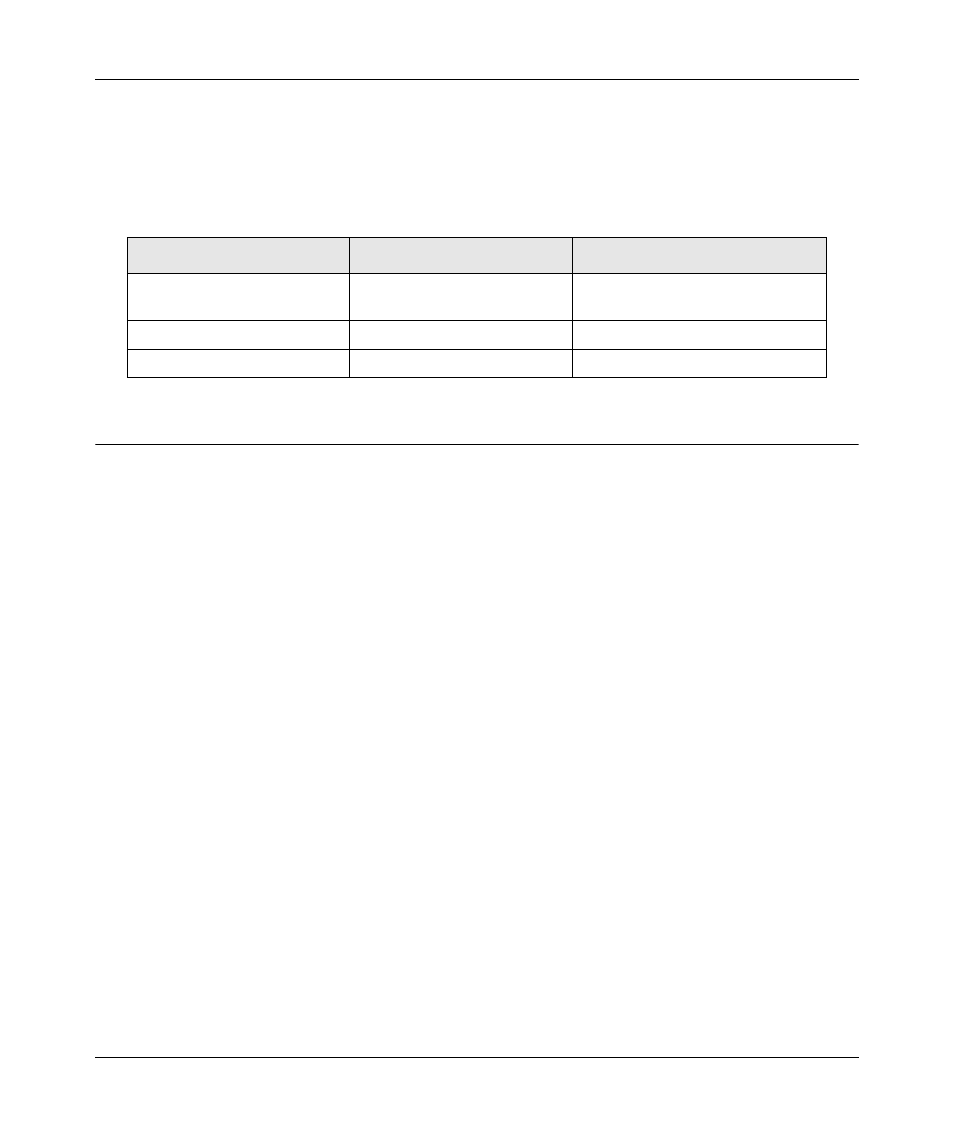
User Manual for the NETGEAR RangeMax™ Wireless PC Card WPN511
C -6
P re p a rin g Y ou r P C s for N e twork A cce ss
February 2005
3. From the drop-down box, select your Ethernet adapter.
The window is updated to show your settings. They should match the values below if you are
using the default TCP/IP settings that NETGEAR recommends for connecting through a
router or gateway:
Configuring Windows 2000 or XP for TCP/IP Networking
As part of the PC preparation process, you may need to install and configure
TCP/IP on each networked PC. Before starting, locate your Windows CD; you may need to insert
it during the TCP/IP installation process.
Install or Verify Windows Networking Components
To install or verify the necessary components for IP networking:
1. On the Windows taskbar, click the Start button, point to Settings, and then click Control Panel.
2. Double-click the Network and Dialup Connections icon.
3. If an Ethernet adapter is present in your PC, you should see an entry for Local Area
Connection. Double-click that entry.
4. Select Properties.
5. Verify that ‘Client for Microsoft Networks’ and ‘Internet Protocol (TCP/IP)’ are present. If
not, select Install and add them.
6. Select ‘Internet Protocol (TCP/IP)’, click Properties, and verify that “Obtain an IP address
automatically is selected.
7. Click OK and close all Network and Dialup Connections windows.
8. Then, restart your PC.
TCP/IP Configuration
Current NETGEAR Standard Previous NETGEAR Standard
C om p u te r or worksta tion
I P A d d re ss
1 9 2 . 1 6 8 . 1 . 2 th rou gh
1 9 2 . 1 6 8 . 1 . 2 5 4
1 9 2 . 1 6 8 . 0. 2 th rou gh
1 9 2 . 1 6 8 . 0. 2 5 4
S u b n e t m a sk
2 5 5 . 2 5 5 . 2 5 5 . 0
2 5 5 . 2 5 5 . 2 5 5 . 0
G a te wa y a d d re ss for rou te r
1 9 2 . 1 6 8 . 1 . 1 d e fa u lt a d d re ss
1 9 2 . 1 6 8 . 0. 1 d e fa u lt a d d re ss
