Change sending options, Change message settings – Nokia 6012 User Manual
Page 32
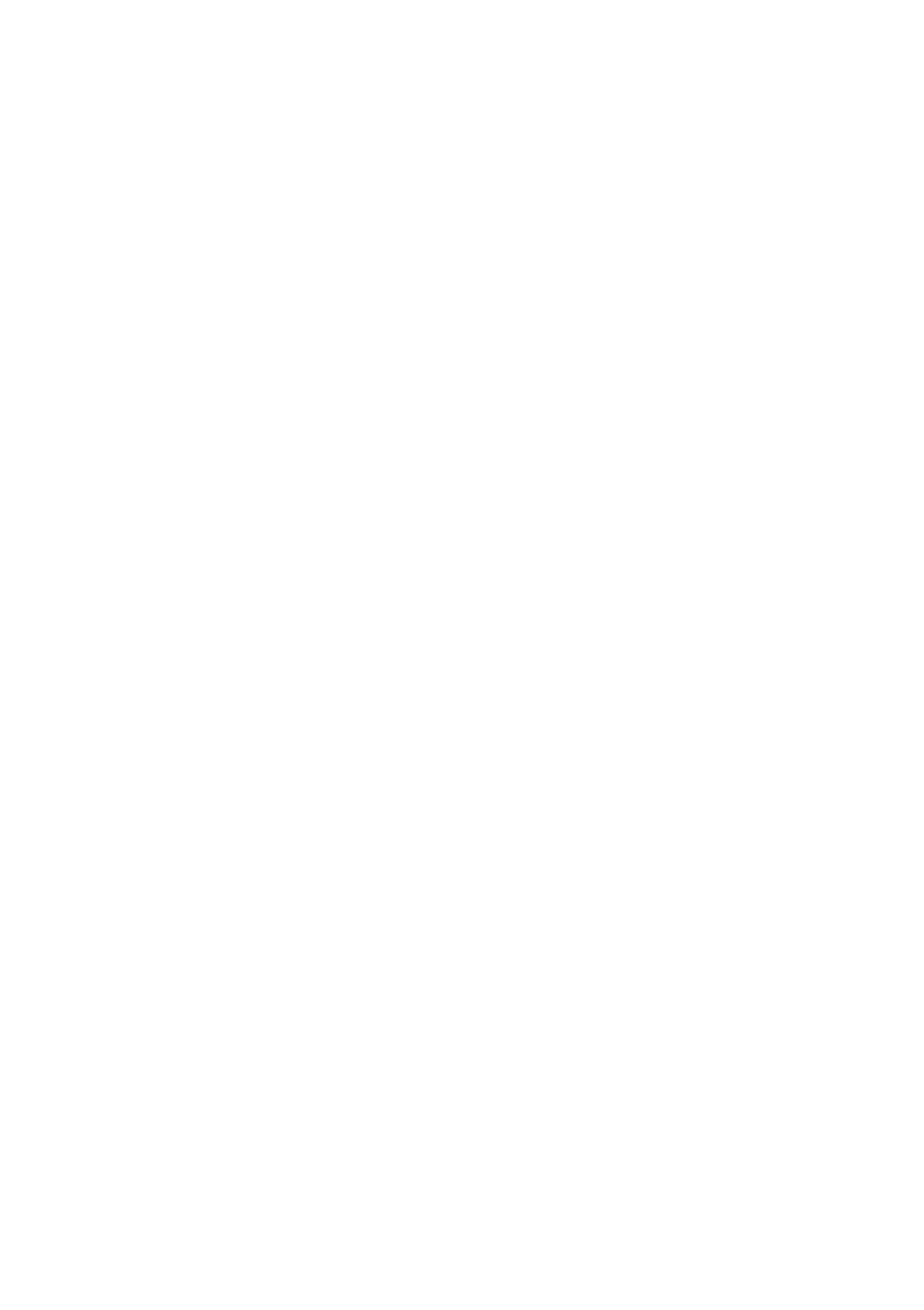
M e s s a g e s ( M e n u 1 )
22
Scroll up and down to view the
whole message if necessary.
2. Select
Options
>
Reply
.
3. Select a
Start reply with
option,
then compose your reply using
the keypad.
4. Select
Options
>
Send
.
Options
When you read or reply to a text
message, some or all of the
following options are available:
Delete
—Discard the message.
Save message
—Save the message to
a folder.
Reply
—Reply to the message. Create
the message, and select
Options
>
Send
. The sender’s phone number or
e-mail is used as the default.
Use number
—Choose
Save
,
Add to
contact
,
Send message
, or
Call
.
Resend
—Send the message again.
Save
—Save the message to a folder.
Forward
—Forward the message to
another phone number.
Rename
—Edit the title of the
message.
Change sending options
1. In the standby mode, select
Menu
>
Messages
>
Text messages
>
Message settings
>
Send options
.
2. Select the setting you wish to
change:
Priority
—Set the priority of the
note as
Normal
or
Urgent
.
Delivery note
—A note is sent to
you confirming delivery of the
message. Select
On
or
Off
.
Send callback number
—A
callback number is sent to the
recipient. Select
Off
or your
phone number.
Change message settings
When the message memory is full,
your phone cannot send or receive
any new messages. However, you
can set your phone to automatically
replace old messages in the
Inbox
and
Outbox
folders when new ones
arrive.
1. In the standby mode, select
Menu
>
Messages
>
Text messages
>
Message settings
>
Other
settings
.
2. Select the setting you wish to
change:
Message font size
—Select
Small
font
or
Large font
.
Message overwriting
—Select
Sent items only
,
Inbox only
,
S.
items & inbox
, or
Off
.
Save to sent items as sending
—
Select
Always save
,
Always
prompt
, or
Off
.
