Using the 620l as a ftp server – Eizo 620L User Manual
Page 52
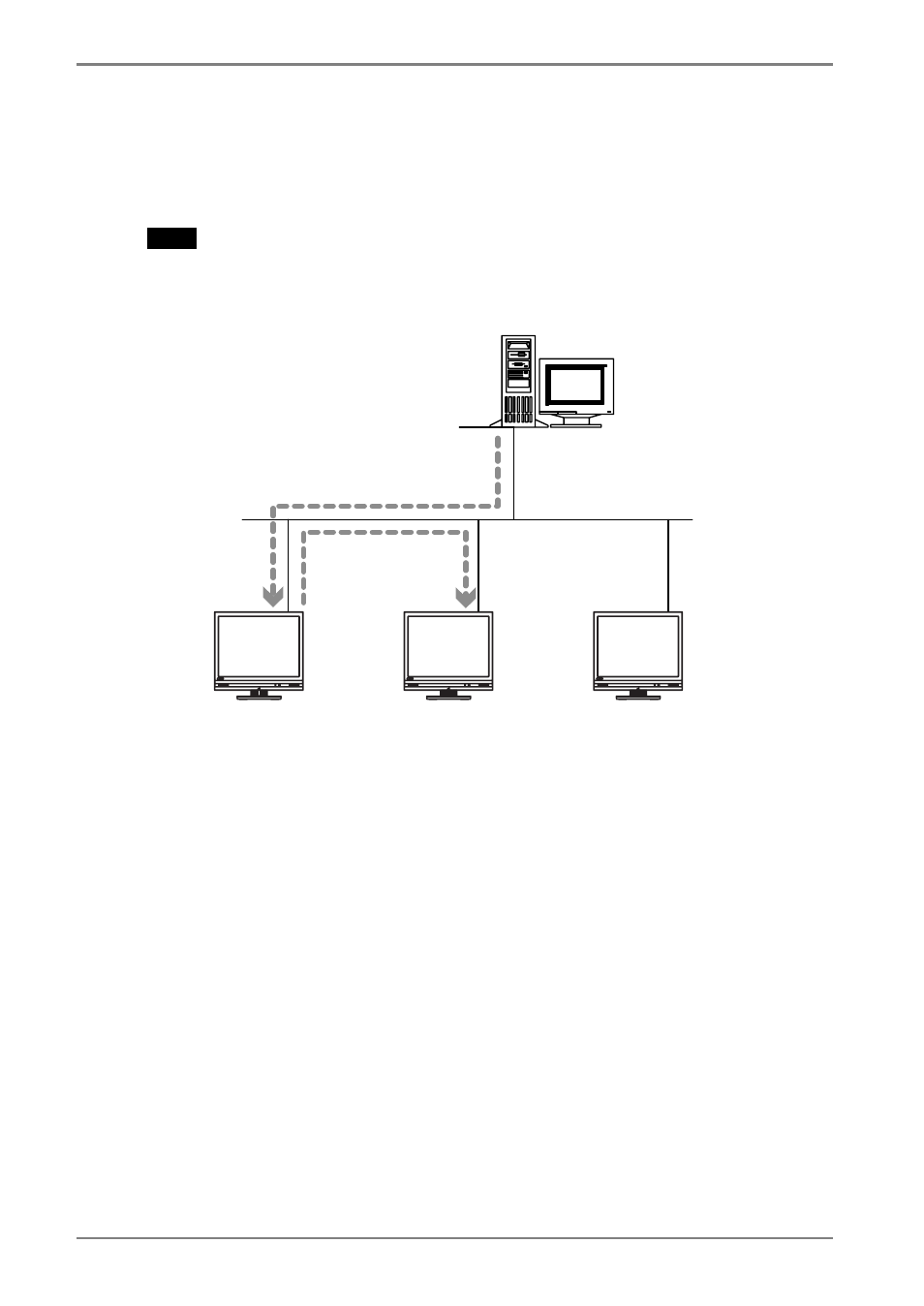
Using the 620L as a FTP server
The firmware file can be updated by the 620L set as a FTP server when two or more
620L exists on the same network
NOTE
• This updating is available for OS file (NK.bin) only.
FTP Server
Update
Update
620L
620L (FTP Server)
1.
Update a 620L firmware.
Refer to the previous section for the updating procedure.
2.
Set the FTP Server setting of the 620L updated on Step 1.
(Refer to page 45 for the FTP service settings.)
3.
Update the other 620L.
Specify the 620L for FTP server in the [Settings] (Refer to below).
[Server:] .............................Type IP address or full domain name of the 620L.
[User Name:]/[Password:] ...Type the user name and password to connect the FTP.
[File Name:] ........................Type the NK.bin
620L
52
7. SOFTWARE UPDATING/INSTALLATION
- FlexScan F930 (2 pages)
- FlexScan L362T (43 pages)
- T566 (36 pages)
- FlexScan S2201W (76 pages)
- CG220 (14 pages)
- T68 (58 pages)
- FlexScan L675 (3 pages)
- FlexScan L363T-C (47 pages)
- FlexScan L661 (2 pages)
- ColorEdge CG242W (41 pages)
- FlexScan L985EX (2 pages)
- CG243W (52 pages)
- FlexScan L352T-C (43 pages)
- FlexScan L360 (6 pages)
- ColorEdge CG241W (36 pages)
- FlexScan L350P (2 pages)
- COLOR EDGE CG222W (38 pages)
- T960 (59 pages)
- FlexScan M1700 (60 pages)
- ColorEdge CG232W (36 pages)
- ColorEdge CG220 (6 pages)
- FlexScan S1931 セットアップガイド (37 pages)
- FlexScan S1701 (4 pages)
- FlexScan F931 (2 pages)
- FlexScan L771 (2 pages)
- FlexScan L34 (3 pages)
- Digital Mammography Monitor (5 pages)
- TP1 (1 page)
- FlexScan S1501 (60 pages)
- COLOREDGE CG303W (42 pages)
- FlexScan L371 (2 pages)
- FlexScan F520 (2 pages)
- DURAVISION FDS1901 (30 pages)
- eClient 630L (4 pages)
- CG221 (60 pages)
- 2100W (1 page)
- eClient (3 pages)
- ColorEdge CG222W (8 pages)
- FlexScan L665 (45 pages)
- COLOREDGE CG301W (33 pages)
- FlexScan L680 (2 pages)
- T965 (35 pages)
- FlexScan L330 (103 pages)
- FlexScan S2000 (60 pages)
- FlexScan F980 (2 pages)
