2 deleting a destination, 3 renaming a destination from the favourites list – Navigon 92 PREMIUM User Manual
Page 42
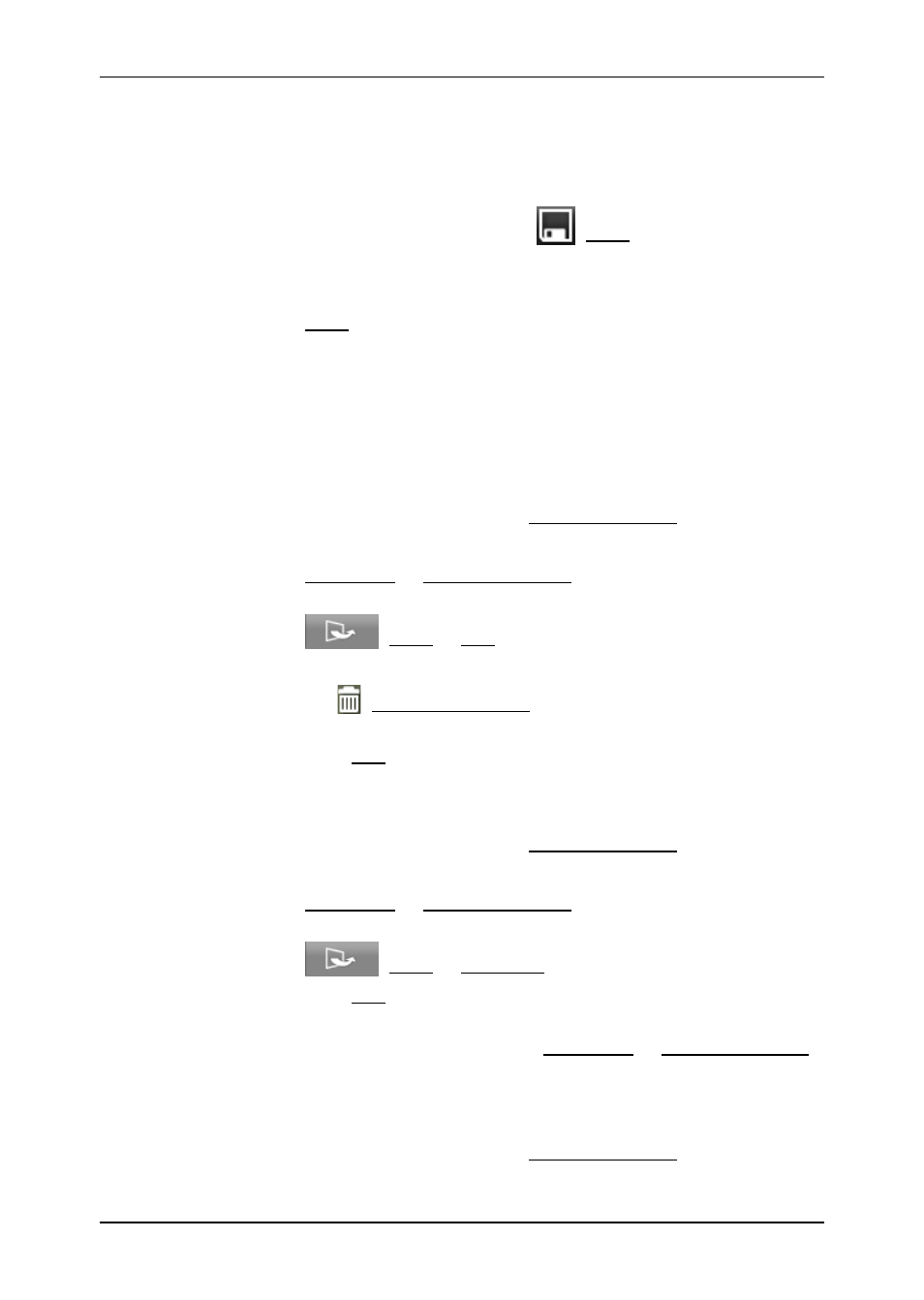
User’s manual NAVIGON 92 Plus | 92 Premium
- 42 -
Navigation
You have selected a destination from the
L
AST
D
ESTINATIONS
list or
from the
F
ROM THE PHONE BOOK
list (see "Last Destinations" on page 36
or "From the phone book" on page 36).
The
D
ESTINATION
window is open.
1. In the
D
ESTINATION
window tap on
(Save).
The
N
AME OF THE
D
ESTINATION
window opens.
2. Enter a name for the destination.
3. Tap on Save.
7.3.2
Deleting a destination
You can delete individual destinations from the
F
AVOURITES
list or from
the
L
AST
D
ESTINATIONS
list. You can also delete the complete
F
AVOURITES
list or
L
AST
D
ESTINATIONS
list.
Deleting a single destination
1. In the
N
AVIGATION
window tap on Enter Destination.
The
E
NTER
D
ESTINATION
window opens.
2. Tap on Favourites or Last Destinations to open the corresponding
list from which you want to delete a destination.
3. Tap on
(More) > Edit.
The
E
DIT
F
AVOURITES
or
E
DIT
L
AST
D
ESTINATIONS
window opens.
4. Tap on the (Delete Destination) button to the right of the
destination you want to delete.
5. Confirm with Yes the question whether you really want to delete the
destination.
Deleting the complete 'Favourites' or 'Last Destinations' list
1. In the
N
AVIGATION
window tap on Enter Destination.
The
E
NTER
D
ESTINATION
window opens.
2. Tap on Favourites or Last Destinations to open the corresponding
list which you want to delete.
3. Tap on
(More) > Delete All.
4. Confirm with Yes the question whether you really want to delete all
the destinations.
The deleted list is deactivated. The Favourites or Last Destinations
button is shown in the
E
NTER
D
ESTINATION
window in grey.
7.3.3
Renaming a destination from the Favourites list
1. In the
N
AVIGATION
window tap on Enter Destination.
The
E
NTER
D
ESTINATION
window opens.
