Operation – NAD T 765 User Manual
Page 29
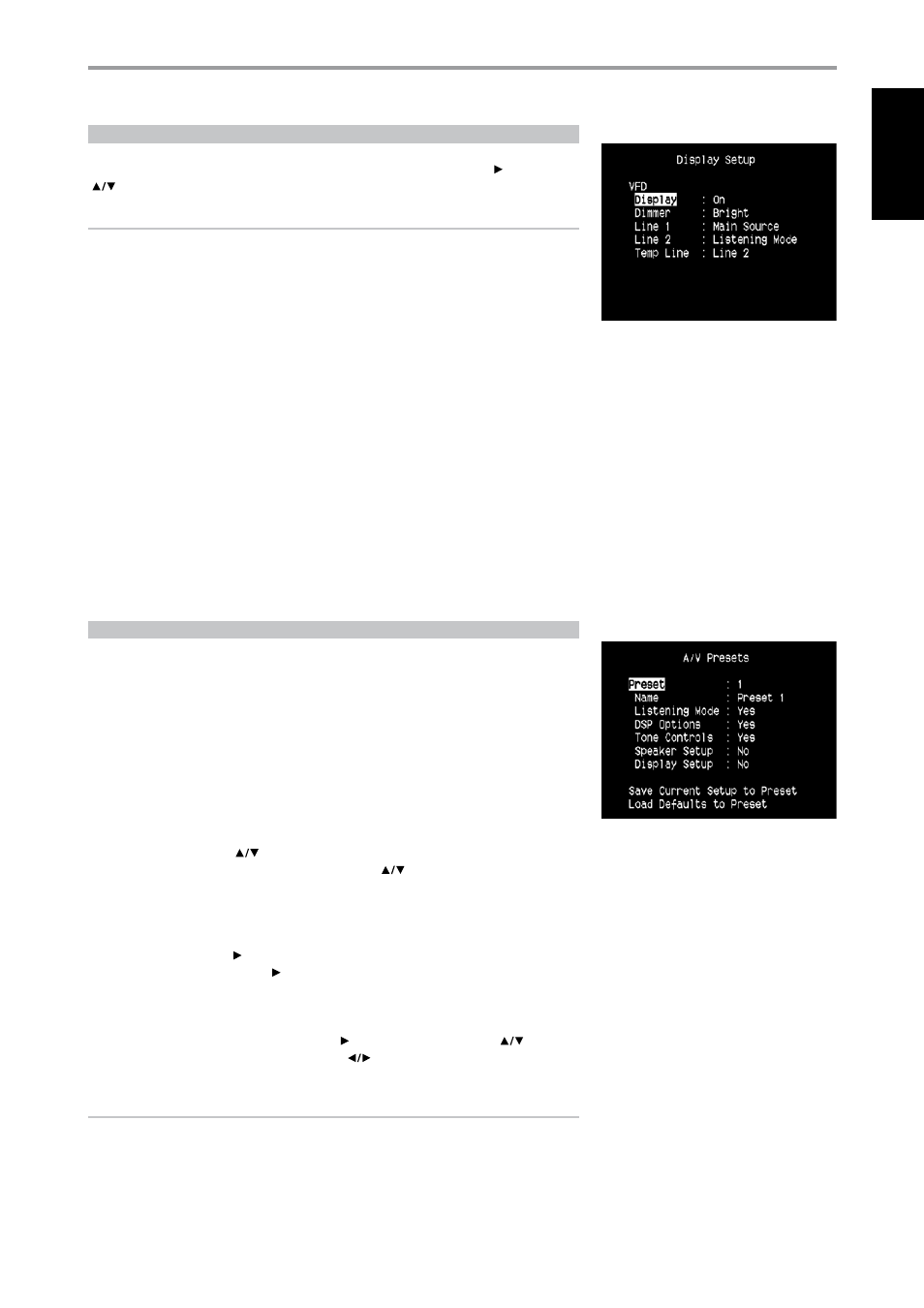
DISPLAY SETUP
The Vacuum Fluorescent Display (VFD) and On-Screen Display (OSD) can be shown in various ways by
navigating through the parameters at the ‘Display Setup’ menu. Use a combination of or ENTER and
keys to step through the ‘Display Setup’ menu items.
NOTE
The configurations set forth at ‘Display Setup’ are carried over whenever it is enabled during A/V
Preset setting. Please see also the section below about ‘AV Presets.’
VACUUM FLUORESCENT DISPLAY (VFD)
Display : Select ‘On’ to display all applicable data or characters at the VFD. Nothing will be shown at
VFD if ‘Temp’ is selected. At ‘Temp’ setting however, whenever any of the front panel controls or their
corresponding keys in the remote control is activated, the appropriate VFD characters will be shown
temporarily and then fade away. Note that if any of the Zones are at powered state, they will be
continually shown at VFD even at ‘Temp’ setting.
Dimmer : If it is desired to reduce the brightness of the VFD, set Dimmer to ‘Dim’. Otherwise, select
‘Bright’ to return to normal VFD brightness.
Line 1, Line 2 : The VFD shows two main lines of data or characters. Line 2 is the line of data or
characters located at the lower bottom of the VFD while directly above it is Line 1. For both lines, one
can select which display could be shown by choosing through the following
Main Source : Shows the active Source.
Volume : Current Volume level is shown.
Listening Mode : Selected Listening Mode is shown.
Audio Src Format : Shows the active Source’s detected audio format.
Zone 2-Zone 3-Zone 4 Source : The assigned Source for the applicable Zone is shown.
Off : Select ‘Off’ if it is desired not to show any data at the applicable Line.
Temp Line : Choose between Line 1 and Line 2 as the desired line where VFD will be temporarily
shown if ‘Temp’ is selected at ‘Display’ option as described above.
A/V PRESETS
The T 765’s simple but powerfully flexible system of ‘Presets’ allows you to customize virtually every
aspect of your audio-video playback, and recall them with a single key-press. The parameters ‘Listening
Mode,’ ‘DSP Options’ and ‘Tone Controls’ accessible via the ‘Main Menu’ together with ‘Speaker Setup
and ‘Display Setup’ configurable through ‘Setup Menu’ are stored together as a Single Preset.
You might create one Preset optimized for pop music and another for classical. One more Preset can be set
up to recall each family member’s favorite setting or one for fully cinematic home-theater playback and yet
another one for late-night movies, with each Preset fine-tuned to a particular scenario or preference.
CREATING PRESETS
Creating a Preset consists simply of storing a complete set of the parameters set forth in the ‘Listening
Mode,’ ‘DSP Options’ and ‘Tone Controls’ accessible via the ‘Main Menu’ together with ‘Speaker Setup
and ‘Display Setup’ configurable through ‘Setup Menu.’
Scroll to ‘A/V Presets’ using the
keys to save a collection of said parameter settings to a Preset.
Select a Preset number and by a combination of pressing the
keys, you can selectively include in
the particular Preset any of the above-mentioned parameter settings by choosing ‘Yes’. If you decide
not to include in the particular Preset a certain parameter setting, select ‘No’.
Now in order to save the settings chosen for the particular Preset number, scroll down to ‘Save Current
Setup to Preset’ and press the key. If you chose to load instead the default settings, scroll down to
‘Load Defaults to Preset’ and press the key to restore the default settings.
In addition to the parameter settings, the Preset label itself can be assigned a new name. This new
Name will be shown in the VFD as well as on the OSD.
To rename the Preset label, scroll to ‘Name’ and press to go the character. Then, press
to pick
and select through the alphanumeric selections. Press
to move to the next character or back to
the previous character and at the same time save the changes done on the current character.
NOTE
The selected Preset remains in force until you select a different Preset.
RECALLING PRESETS
You may recall a Preset at any time using the HTR 3 remote control. Press the HTR 3’s square AVPS key
and then the numeric key 1-5 corresponding to the desired preset number. The newly recalled Preset
will then manifest or replace the previous Preset (if any).
OPERATION
USING THE T 765 – SETUP MENU
EN
G
LI
SH
FR
ANÇ
AIS
ESP
AÑOL
IT
ALIANO
DEUT
SCH
NEDERL
ANDS
SVENSK
A
РУ
ССКИЙ
