Legend control, Legend control -8 – National Instruments Measurement Studio User Manual
Page 21
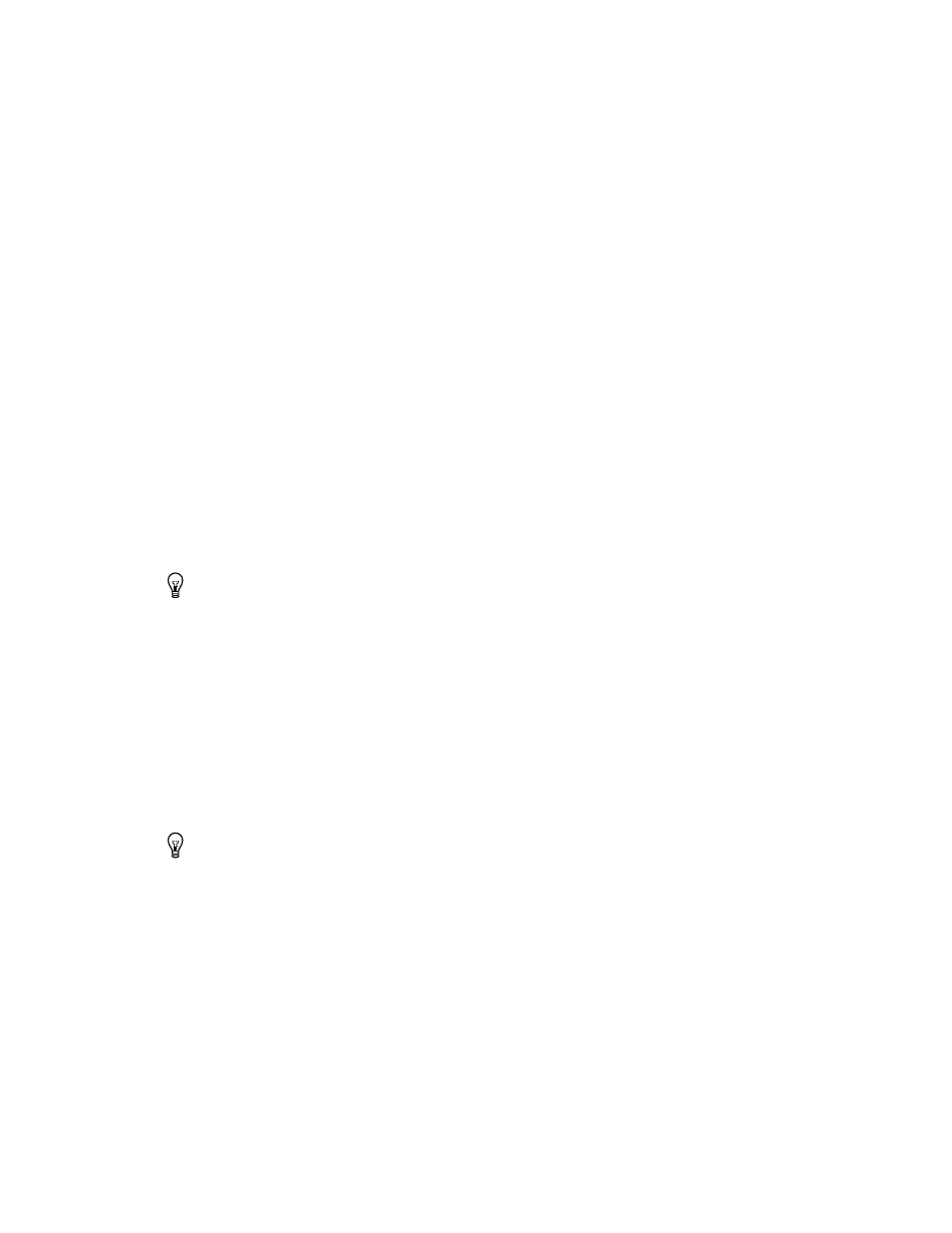
Chapter 2
Measurement Studio .NET Class Libraries
Measurement Studio User Manual
2-8
ni.com
•
Use cursor labels to display X and Y data coordinates that the cursor
crosshair points to, and customize the text font and colors of the label.
•
Use the extensible plot and plot area drawing capabilities and events to
customize the graph appearance.
•
Create custom point and line styles for plots and cursors.
•
Pan and zoom interactively.
•
Configure the axis modes to exact or loose autoscaling, fixed, strip
chart, or scope chart.
•
Configure major, minor, and custom divisions.
•
Use logarithmic axes with configurable bases.
•
Configure text labels, arrows, and drawing shapes to annotate a point
anywhere in the plot area of the graph.
•
Configure range area, text labels, and arrows to annotate a range in the
plot area of the graph.
•
Copy the graph as a BMP, GIF, JPEG, or PNG image, and paste it to
the clipboard or a file.
Tip
For more information about using the waveform and scatter graph controls, refer to
the Using the Measurement Studio Graph .NET Controls section in the NI Measurement
Studio Help.
Legend Control
Use the Measurement Studio legend control, as shown in Figure 2-1, to
display symbols and descriptions for a specific set of elements of another
object, such as the plots or cursors of a graph. When you associate the
legend control with another object, any changes you make to that object are
automatically reflected in the legend. For example, if you associate the
legend control with the plots of a graph, any changes you make in the plots
collection editor are automatically reflected in the legend.
Tip
For more information about using the legend control, refer to the Using the
Measurement Studio Legend .NET Control section in the NI Measurement Studio Help.
