Introducing bios setup for windows vista, Entering bios setup, Bios setup menus – NEC VERSA P8510 User Manual
Page 26
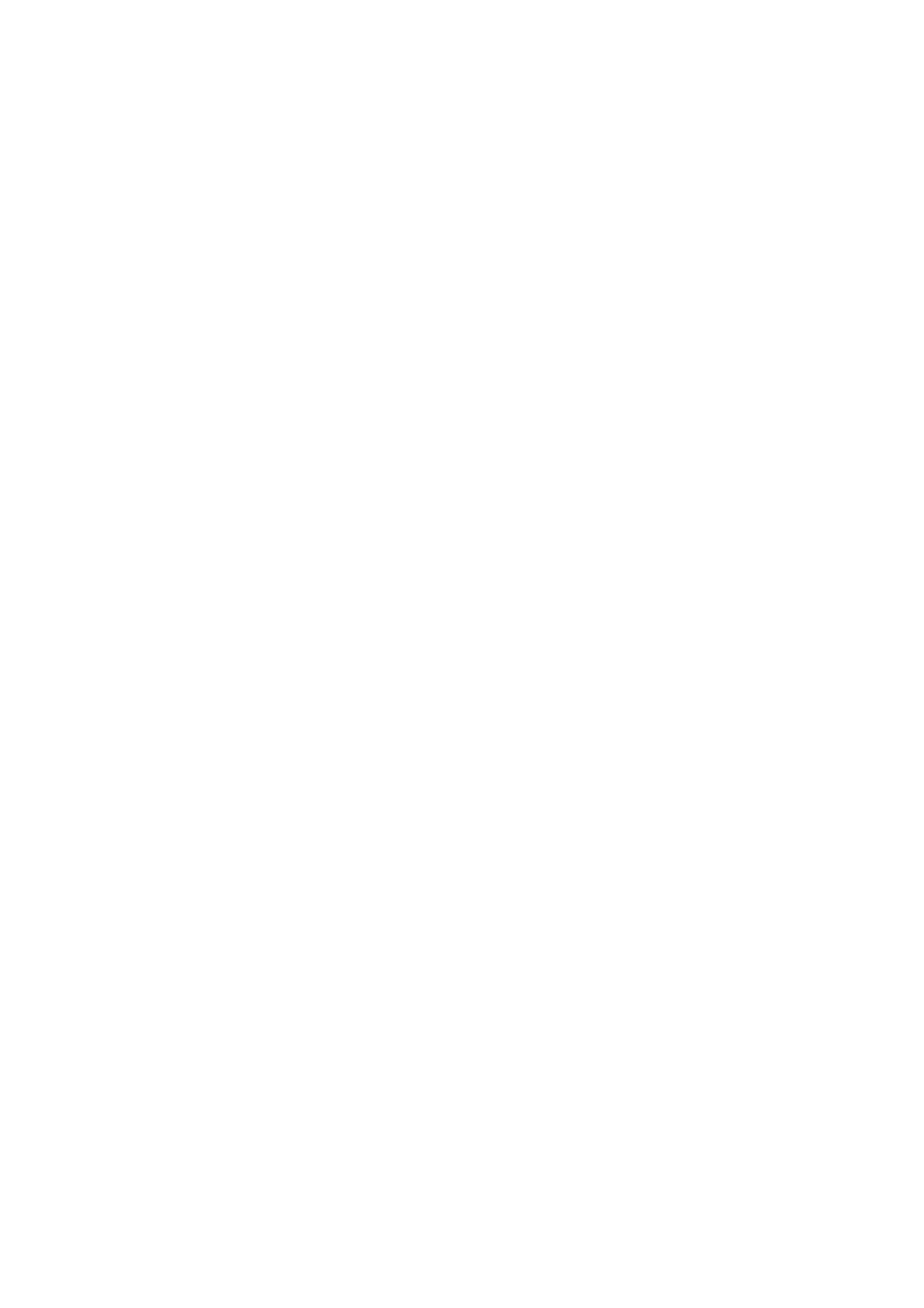
26
Introducing BIOS Setup for Windows Vista
®
A hardware program called BIOS Setup allows you to view and set system parameters. BIOS
Setup also allows you to set password features that protect your notebook from unauthorised
use.
Use BIOS Setup to:
•
Set the current time and date.
•
Customise your operating system to reflect your notebook hardware.
•
Secure your notebook with a password.
•
Balance your performance needs with power conservation.
Entering BIOS Setup
The BIOS Setup can be accessed during the startup or booting of your notebook. Just press
“Press
When you press
(POST) and displays the current complementary metal-oxide semiconductor (CMOS) RAM
settings.
If the system detects an error during POST, it prompts you with a double beep and the
message: "Press
automatically. If you want to fix the error, carefully read the error message that appears
above the prompt (taking notes if you want), and press
your system’s CMOS battery (which provides power to maintain system configuration settings)
has become fully discharged.
BIOS Setup Menus
The BIOS Setup features five menus, which are listed on the menu bar at the top of the
screen.
Main - use this menu for basic system configuration.
Advanced - use this menu to control system ports and components.
Security - use this menu to establish system passwords and protect the boot sector of the
hard disk drive against infection by certain virus types.
Boot - use this menu to set the boot sequence.
Exit - use this menu to exit BIOS Setup with various save or discard options.
Use the keys listed in the legend bar on the bottom of the Setup menu to make the selections
or exit the current menu.
The exact menu may be different from the notebook you purchase depending on the
mainboard type.
