2 map in preview mode – Navigon MN 6 User Manual
Page 33
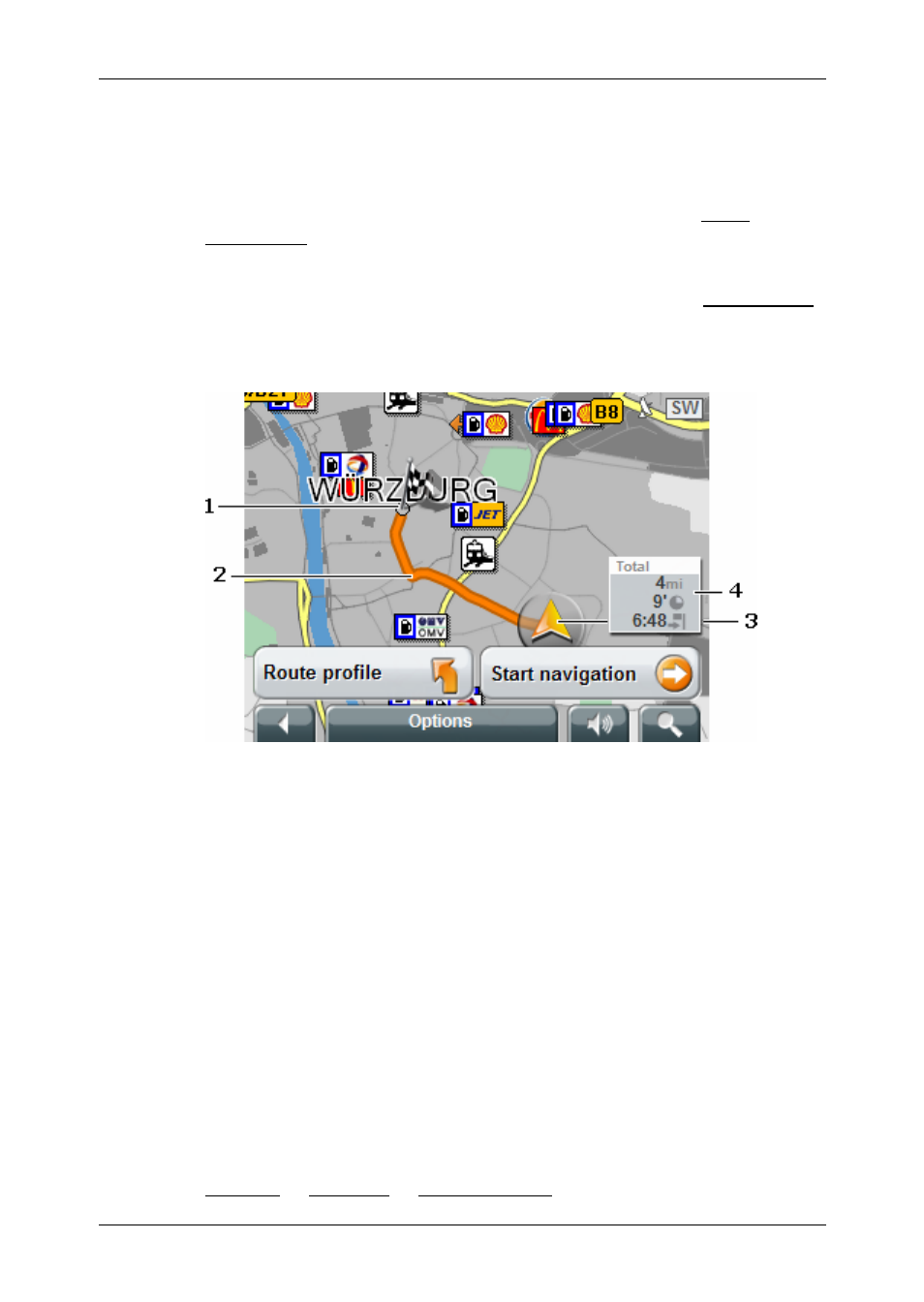
User’s manual MobileNavigator 6
Working with the map
- 31 -
8.2
Map in Preview mode
You have entered a destination and tapped on the Start
navigation button.
- OR –
You have planed or loaded a route and tapped the Show route
button.
The map screen opens in Preview mode. You can see the
entire route.
1
The destination is marked with a little flag.
When you have planned or loaded a route and displayed it, the
starting points and each route stage will be marked with a
little flag.
2
The route is marked in orange.
3
A triangle in orange shows the current position.
If you display a planned or loaded route and the given starting
point is not the same as your current location, then the
current position may not be shown on the preview.
4
You will see the entire route in a small info box, together with
the estimated trip time and the estimated time or arrival.
This information can be displayed or hidden by means of
Options > Settings > Basic settings.
