2 specifying a new destination, 1 specify destination country, Opening the main window – Navigon MN 6 User Manual
Page 16
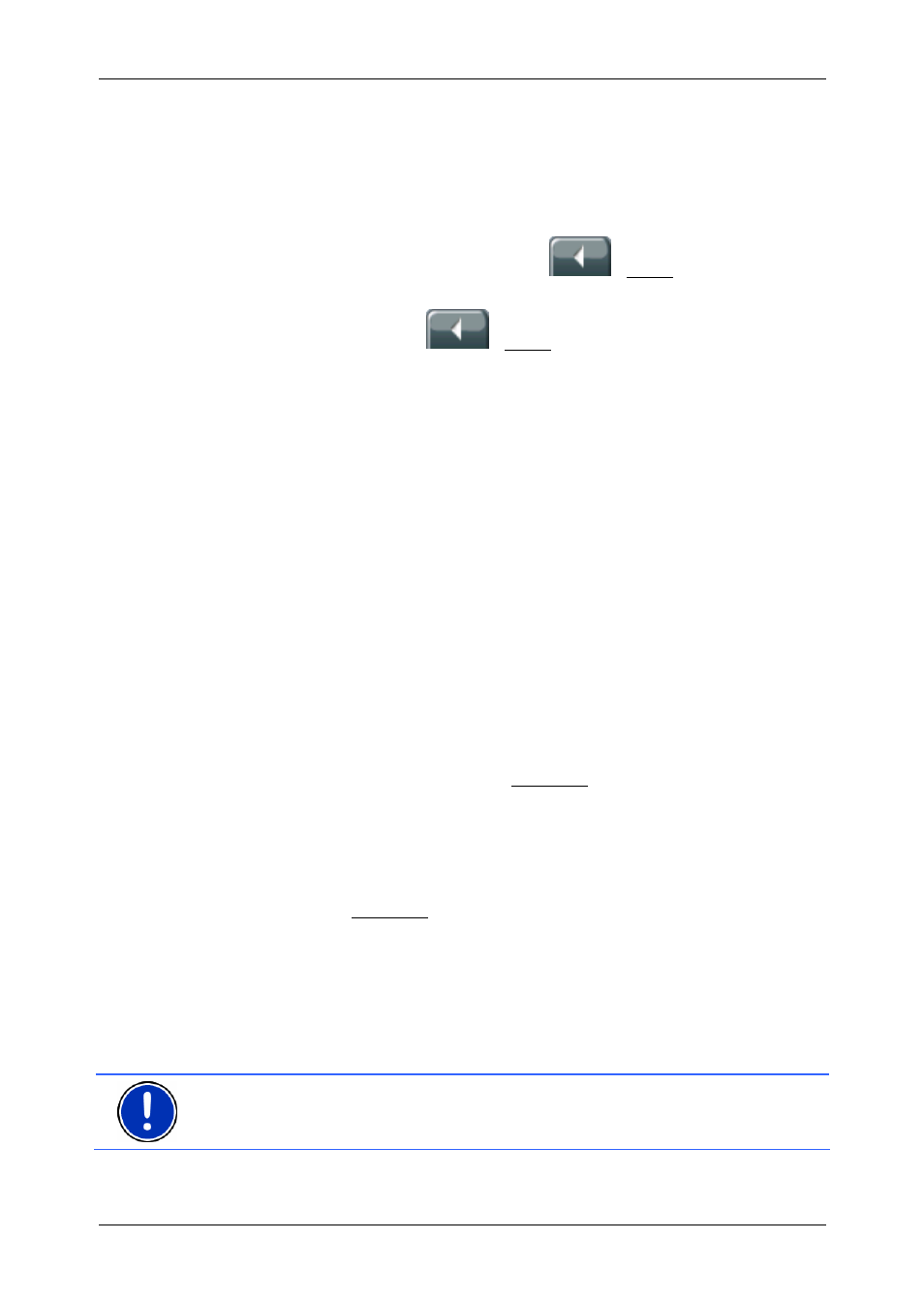
User’s manual MobileNavigator 6
- 14 -
Navigation
Opening the Main window
The M
AIN WINDOW
opens when the navigation software starts.
If another window is open, tap the
(Back) button. The
previous window will open.
Tap repeatedly on the
(Back) button until the M
AIN
WINDOW
opens.
4.2
Specifying a new destination
New destinations for MobileNavigator 6 are all
destinations that you have not yet navigated, or you have not
yet stored.
You can enter an address here, select a special destination, or
select a destination from the quick search function.
If you are entering a new destination for the first time, the
C
OVERED COUNTRIES
list opens.
Tap on the country, in which your destination lies.
4.2.1
Specify destination country
Above the right-hand upper corner of the uppermost entry
field of the window A
DDRESS
, POI
IN A CITY
, and POI
OF
NATIONAL SIGNIFICANCE
, is the Country button. It shows the
country code of the country from which current navigation
destinations can be entered.
If your destination is in a different country, then proceed as
follows:
1. Tap on the Country button.
The C
OVERED COUNTRIES
list opens.
2. Tap on the country in which your destination lies.
The C
OVERED COUNTRIES
list closes again.
The symbol will display the country code of the destination
country.
Note: Only countries of which at least a part is represented on
the currently loaded map may be selected.
