2 define destination as home address, 6 routes with various stages, 1 itinerary – Navigon MN 6 User Manual
Page 25: 1 enter the starting point, 6routes with various stages
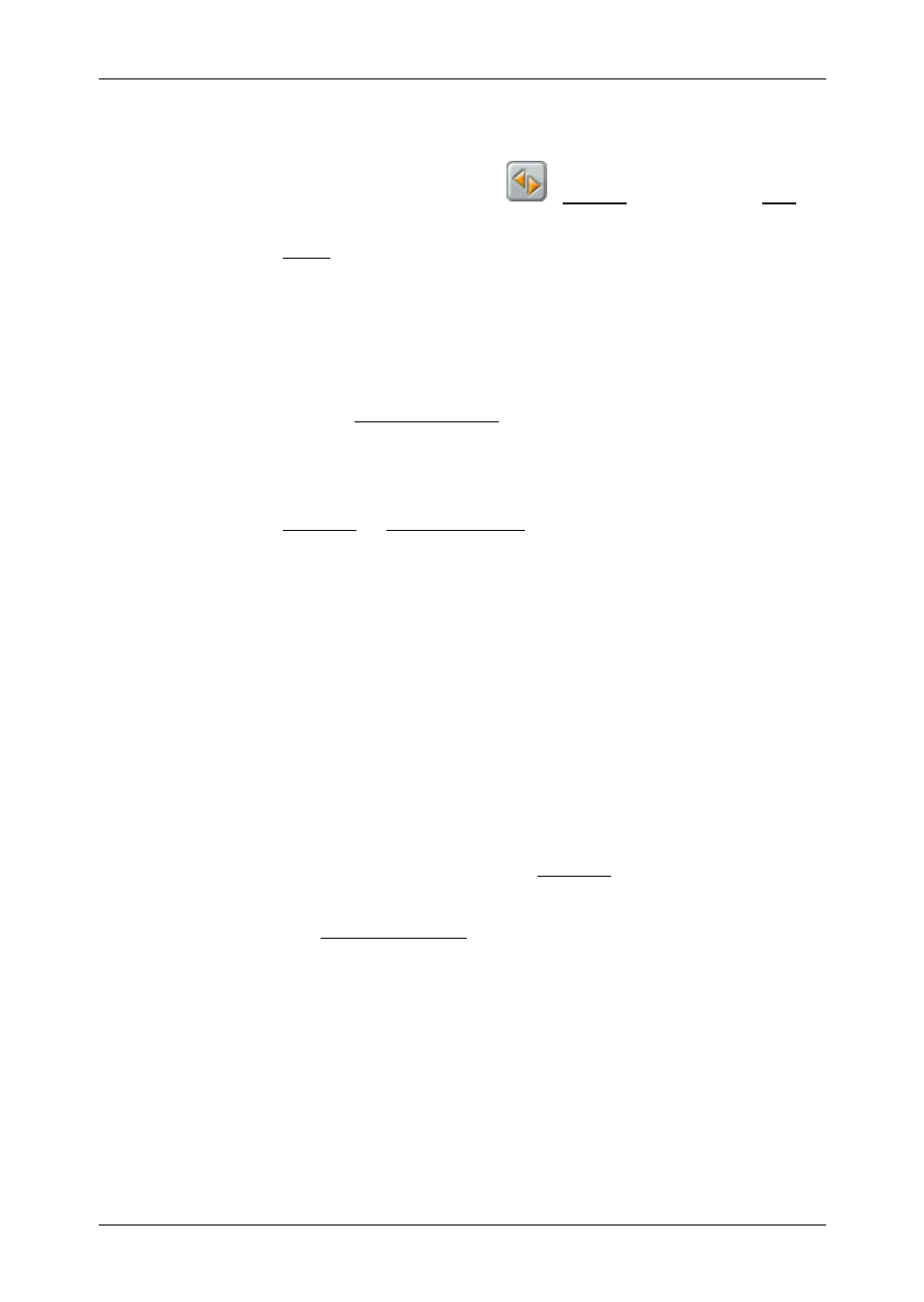
User’s manual MobileNavigator 6
Routes with various stages
- 23 -
4. If you want to define the destination as your home
address, tap on the button
(Toggle), so that the Yes
value is highlighted in black.
5. Tap Save.
5.1.2
Define destination as home address
You can define precisely one destination from the F
AVOURITES
list as your home address.
You can then begin navigation to this destination very quickly
by tapping the Take me home button in the M
AIN
W
INDOW
.
1. Select the destination which you want to define as your
home address from the F
AVOURITES
list. (See "Favourites",
page 20)
2. Tap Options > Home address.
The selected destination has now been saved as your home
address. Your home address now appears in the F
AVOURITES
list together with a house symbol.
6
Routes with various stages
You may plan itineraries without receiving GPS-signals, e.g.
comfortably at home. Planned itineraries may be stored. Thus
you may plan as many itineraries as you want, e.g. for
holidays.
6.1
Itinerary
1. In the M
AIN WINDOW
, tap the Options button.
The options list opens.
2. Tap the Route planning option.
The R
OUTE PLANNING
window opens.
6.1.1
Enter the starting point
The starting point of a route is the point at which you want to
begin your trip. This must not necessarily be the current
location. If you want to plan a route for a trip on your
holidays, you could, for example, enter your hotel as the
starting point.
