Appendix – NEC WT615 User Manual
Page 146
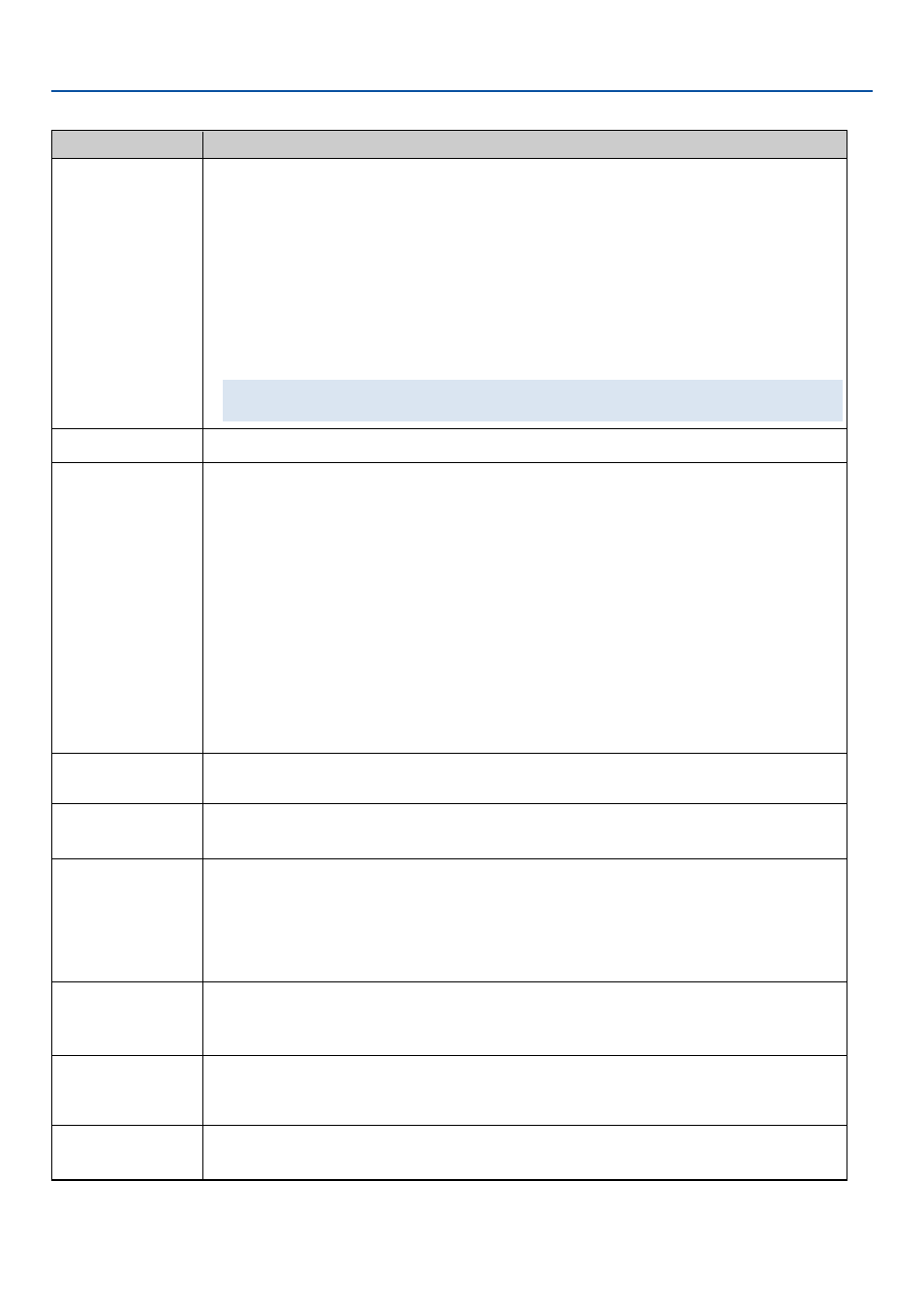
139
8. Appendix
Common Problems & Solutions
(See also "Power/Status/Lamp Indicator" on page
Does not turn on
Will turn off
No picture
Color tone or hue is
unusual
Image isn’t square to
the screen
Picture is blurred
Image is scrolling
vertically, horizontally
or both
Remote control does
not work
Indicator is lit or
blinking
• Check that the power cable is plugged in and that the power button on the projector cabinet or the remote
control is on. See pages
29
and
31
.
• Ensure that the lamp cover is installed correctly. See page
• Check to see if the projector has overheated or the lamp usage exceeds 2100 hours (up to 4100 hours : Eco
mode). If there is insufficient ventilation around the projector or if the room where you’re presenting is par-
ticularly warm, move the projector to a cooler location.
• If you turn on the projector immediately after the lamp is turned off or when the temperature is high, the fans
run without displaying an image for some time and then the projector will display the image. Wait for a
moment.
• The lamp may fail to light. Wait a full minute and then turn on the power again.
• The lamp has reached the end of its usable life. Replace the lamp. See page
After replacing the lamp, press and hold the HELP button on the remote control for a minimum of 10 seconds
to clear the lamp usage time. This will allow you to turn on the projector.
• Ensure that the Power Management is off. See page
• Use the SOURCE button on the projector cabinet or the COMPUTER, VIDEO or VIEWER button on the remote
control to select your source. See page
40
.
• Ensure your cables are connected properly.
• Use menus to adjust the brightness and contrast. See page
• Open the mirror cover. See page
6
.
• Reset the settings or adjustments to factory preset levels using the Reset in the Menu. See page
• Enter your registered keyword if the Security function is enabled. See page
60
.
• When using with a notebook PC, be sure to connect between the projector and the notebook PC before turning
on the power to the notebook PC. In most cases signal cannot be output from RGB output unless the notebook
PC is turned on after connecting with the projector.
* If the screen goes blank while using your remote control, it may be the result of the computer's screen-
saver or power management software.
* If you accidentally hit the POWER button on the remote control, wait 90 seconds and then press the POWER
button again to resume.
• See also the next page.
• Check if an appropriate color is selected in "Wall Color". If so, select an appropriate option. See page
• Adjust "Hue" in "Adjust". See page
• Reposition the projector to improve its angle to the screen. See page
33
.
• Use the 3DReform function to correct the trapezoid distortion. See page
• Adjust the focus. See page
35
.
• Reposition the projector to improve its angle to the screen. See page
33
.
• Ensure that the distance between the projector and screen is within the adjustment range of the lens. See page
16
.
• Condensation may form on the mirror if the projector is cold, brought into a warm place and is then turned on.
Should this happen, let the projector stand until there is no condensation on the mirror.
• Use the SOURCE button on the projector cabinet or the COMPUTER, VIDEO or VIEWER button on the remote
control to select your source (Video, S-Video, Computer, Viewer or LAN). See page
40
.
• Adjust the computer image manually with the “Clock”/“Phase” in “Adjust”
• Install new batteries. See page
12
.
• Make sure there are no obstacles between you and the projector.
• Stand within 22 feet (7 m) of the projector. See page
12
.
• See the POWER/STATUS/LAMP Indicator on page
Problem
Check These Items
