Timer setting, Operation – NEC XL-3500 User Manual
Page 41
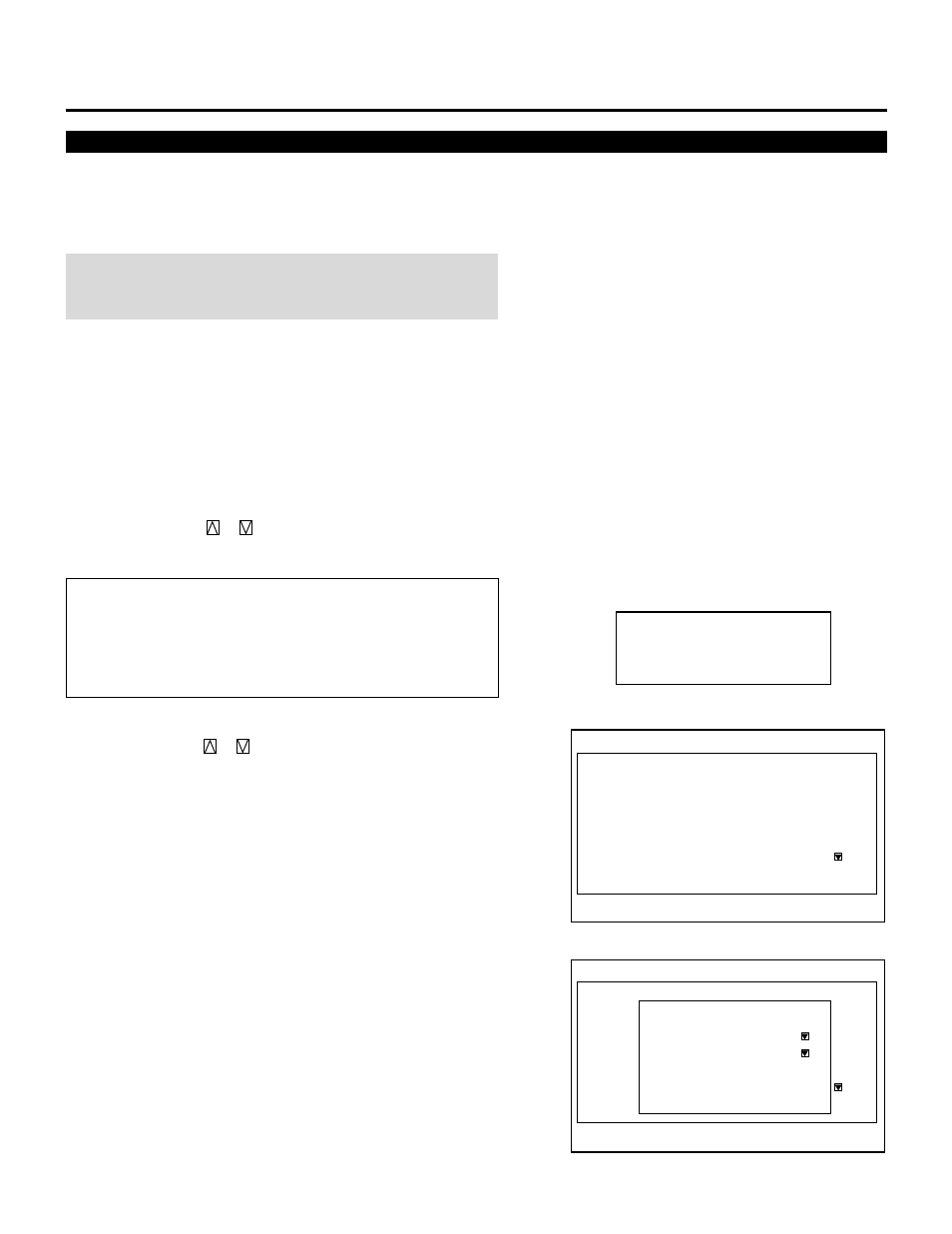
41
Enables you to program to turn on or off your projector automati-
cally at a specified time. The two timer functions are available: On/
Off Timer and Sleep Timer.
NOTE: When the On Timer is set and the projector is in standby, the
two digit indicator flashes "00" to indicate that the On Timer is
active.
Proceed as follows:
• Before setting On/Off Timer, maker sure that Date, Time Preset
feature is set.
• Even after setting On/Off Timer, turning the projector on or off
with the remote control is possible.
• There are two time display formats: 24-hour or AM/PM format.
You can set either format in the "Date, Time Preset" in [Adjust -
Set Option - Menu Mode].
User the CURSOR
or
button to select "On/Off Timer" or
"Sleep Timer".
Items to select
• On/Off Timer---Programs to turn on or off the power at a prede-
termined time.
• Sleep Timer---Programs to turn off the power at a predetermined
time, up to two hours later in 30-minute increments.
To set the On/Off Timer:
1) Use the CURSOR
or
button to select On/Off Timer and
press ENTER to display the On/Off Timer menu.
2) Select a program number and press ENTER to display the On/Off
Timer Setting menu.
3) Set the Week, Day, On-Time and Off-Time using the CURSOR
buttons and INPUT buttons (1 thru 10). To cancel the on-time or
off time, press NORMAL.
Timer Setting
- T i m e r S e t t i n g -
1 . O n / O f f T i m e r
2 . S l e e p T i m e r
O n / O f f T i m e r
E x e c u t e S w i t c h
[ I n a c t i v e ]
P r g
1
2
3
4
5
6
7
8
W e e k
1 W e e k
E v e r y
D a y
M o n
M o n - F r i
O n T i m e
0 9 : 0 0
1 8 : 0 0
O f f T i m e
1 2 : 0 0
2 2 : 0 0
O n - O f f T i m e r
E x e c u t e S W I T C H
[ I N A C T I V E ]
P r g
1
2
3
4
5
6
7
8
W e e K
1 W e E K
E v e R Y
D A Y
M O N
M O N - F R I
O N T I M E
0 9 : 0 0 A M
1 8 : 0 0
O F F T i m e
1 2 : 0 0 a m
2 2 : 0 0
O n / O f f T i m e r S e t t i n g
E n t r y C a n c e l C l e a r
P r o g r a m 1
W e e K
D a y
O n T i m e
O f f T i m e
[ 1 W e e k ]
[ M o n ]
[ 0 0 : 0 0 ]
[ 0 0 : 0 0 ]
3.OPERATION
