Network Computing Devices Label Printing Scale LSQ-40L User Manual
Page 13
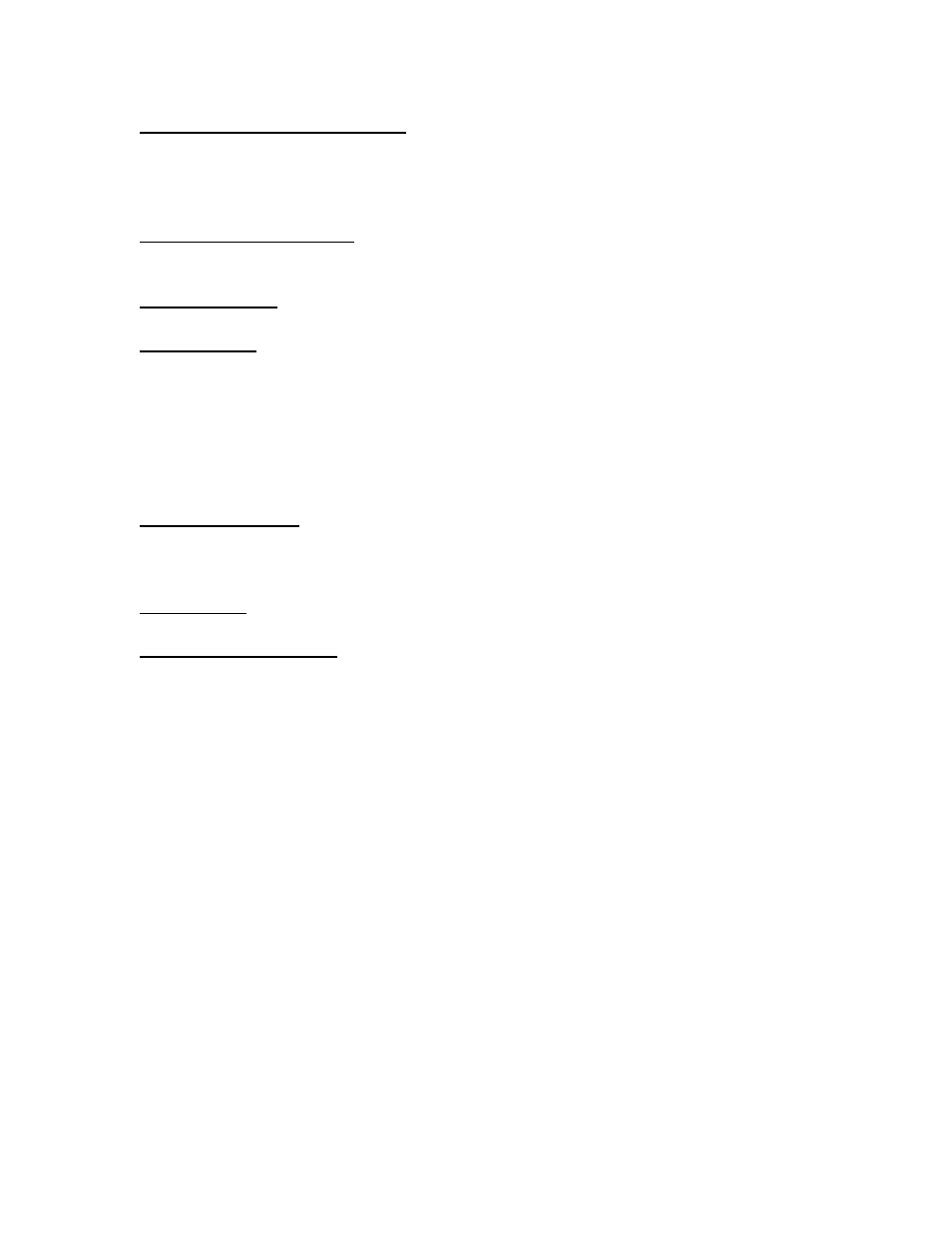
GENERAL CONFIGURATION:
This will configure label printing features, and lock/unlock other features, setting
up the bar code, etc. Click on CONFIGURATION, then READ.
SCROLLING MESSAGE: This message will scroll across your indicator when
there are no sales in progress.
INGREDIANTS: The number of lines dedicated for ingredient text on the label.
HEADLINES: The number of lines of text that appears at the top of the label.
Usually your store name, address, etc.
NOTE: The more lines you dedicate for ingredients and headlines, the less space
that will be available for other information.
UNDER THE OPTIONS BOX:
ALLOW AGENTS: If you want to keep track of your employees sales. This will
place the employees name on the label (if configured). Before each sale, the
employee must enter his employee#.
NON PLU’S: You can sell a product that has not been programmed in the scale.
KEY NOT REQUIRED: You can enter PROGRAM MODE by pressing the PROG
MENU key. This bypasses the security feature of having a key.
BAR CODE TAB:
You can select from 4 different bar code configurations or select CUSTOMIZED to
configure your own. This depends on your POS system and the information you
want in the bar code.
If you do not want a bar code, follow these steps:
1). Click on the LABEL FORMAT tab.
2). Click LABEL WITH GAP and then CUSTOMIZED.
3). Click on VIEW. The widow shows how the information is placed on the label.
Right click on bar code, and then click DELETE.
Page 13
