Button is pressed – NEC PX-42VP4D User Manual
Page 40
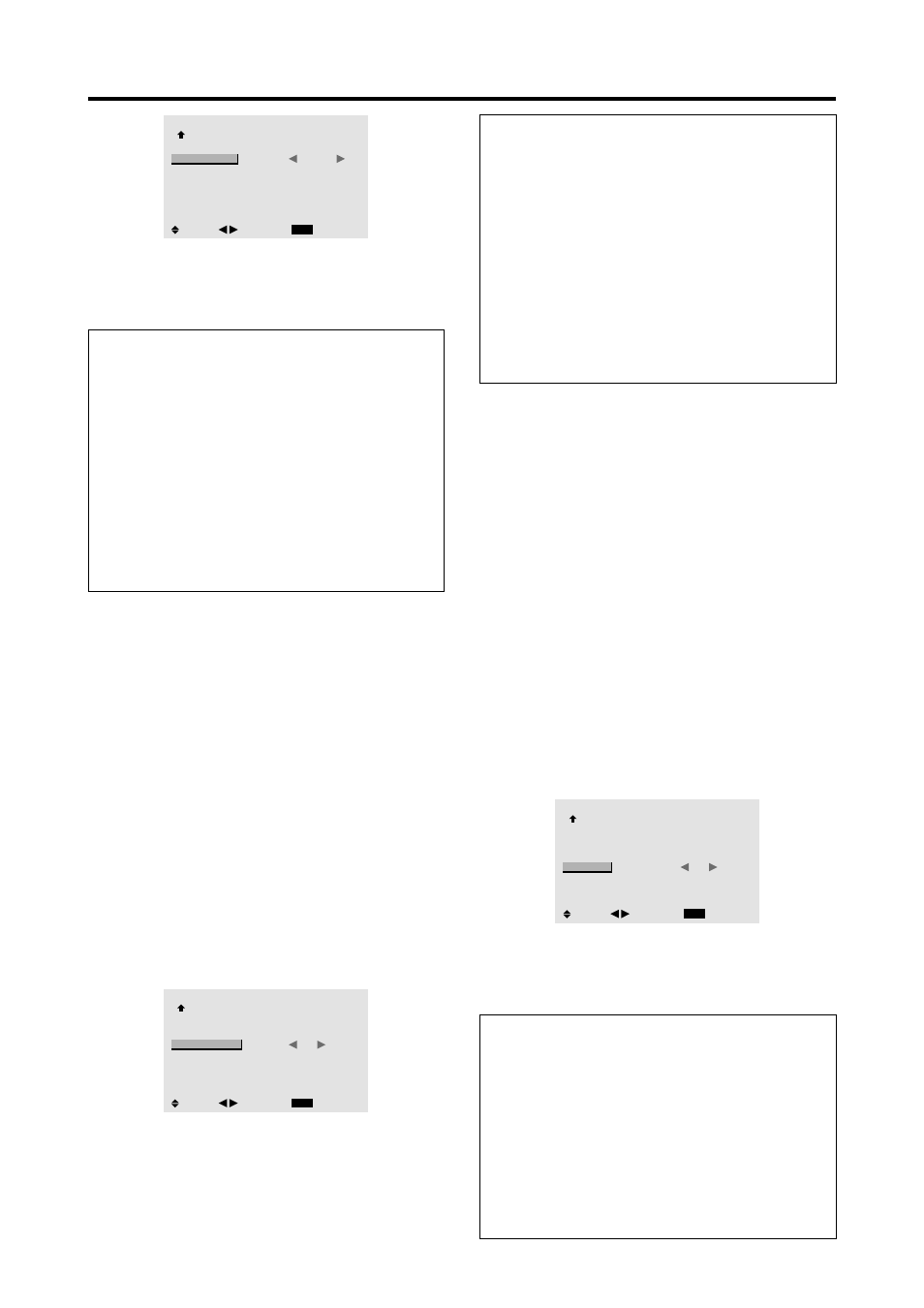
33
OPTION3
3 / 3
EXIT
PREVIOUS PAGE
TIMER
PWR. ON MODE
CONTROL LOCK
IR REMOTE
LOOP OUT
ID NUMBER
VIDEO WALL
:
VIDEO2
: OFF
: ON
: OFF
: ALL
SEL.
RETURN
ADJ.
4. Once the setting is completed...
Press the EXIT button return to the main menu.
To delete the main menu, press the EXIT button once
more.
Information
Ⅵ
PWR. ON MODE settings
LAST ................
Last mode (the mode that was last
selected at the time the power was
switched off).
VIDEO1, 2, 3 ....
VIDEO input mode.
RGB1, 2, 3 .......
RGB input mode.
HD/DVD1, 2 .....
HD/DVD input mode.
Ⅵ
Restoring the factory default settings
Select “ALL RESET” under the OPTION1 menu. Note
that this also restores other settings to the factory
defaults.
Enabling/disabling the front panel controls
This function enables/disables the front panel controls.
Example: Setting “ON”
Set “ADVANCED OSM” to “ON” in the main menu (1/
2), then perform the following operations.
Press the MENU/ENTER button on the remote control to
display the MAIN MENU on the screen, then...
1. Use the ▲ and ▼ buttons to select “OPTION3”, then
press the MENU/ENTER button.
The “OPTION3” screen appears.
2. Use the ▲ and ▼ buttons to select “CONTROL
LOCK”.
3. To set the CONTROL LOCK to “ON”...
Use the
ᮤ
and
ᮣ
buttons to select “ON”, then press the
MENU/ENTER button.
The mode switches as follows each time the
ᮤ
or
ᮣ
button is pressed:
OFF
↔
ON
OPTION3
3 / 3
EXIT
PREVIOUS PAGE
TIMER
PWR. ON MODE
CONTROL LOCK
IR REMOTE
LOOP OUT
ID NUMBER
VIDEO WALL
: LAST
:
ON
: ON
: OFF
: ALL
SEL.
RETURN
ADJ.
4. Once the setting is completed...
Press the EXIT button to return to the main menu.
To delete the main menu, press the EXIT button once
more.
Information
Ⅵ
CONTROL LOCK settings
ON ......
Disables the buttons on the front panel.
OFF ....
Enables the buttons on the front panel.
* Even when the CONTROL LOCK is set, the POWER
switch will not be locked.
* This becomes effective when the on-screen menu goes
out.
Ⅵ
Restoring the factory default settings
Select “ALL RESET” under the OPTION1 menu. Note
that this also restores other settings to the factory
defaults.
Enabling/disabling remote control wireless
transmission
This function enables/disables remote control wireless
transmission.
Example: Setting “OFF”
Set “ADVANCED OSM” to “ON” in the main menu (1/
2), then perform the following operations.
Press the MENU/ENTER button on the remote control to
display the MAIN MENU on the screen, then...
1. Use the ▲ and ▼ buttons to select “OPTION3”, then
press the MENU/ENTER button.
The “OPTION3” screen appears.
2. Use the ▲ and ▼ buttons to select “IR REMOTE”.
3. To set the IR REMOTE to “OFF”...
Use the
ᮤ
and
ᮣ
buttons to select “OFF”, then press
the MENU/ENTER button.
The mode switches as follows each time the
ᮤ
or
ᮣ
button is pressed:
OFF
↔
ON
OPTION3
3 / 3
EXIT
PREVIOUS PAGE
TIMER
PWR. ON MODE
CONTROL LOCK
IR REMOTE
LOOP OUT
ID NUMBER
VIDEO WALL
: LAST
: OFF
:
OFF
: OFF
: ALL
SEL.
RETURN
ADJ.
4. Once the setting is completed...
Press the EXIT button to return to the main menu.
To delete the main menu, press the EXIT button once
more.
Information
Ⅵ
IR REMOTE settings
ON ......
Enables remote control wireless transmission.
OFF ....
Disables remote control wireless transmission.
Set “OFF” to avoid unwanted control from
other remote controls.
Ⅵ
Restoring the factory default settings
Select “ALL RESET” under the OPTION1 menu. Note
that this also restores other settings to the factory
defaults.
