Firmware update, System reset, Diagnostics – NordicTrack N150 User Manual
Page 41
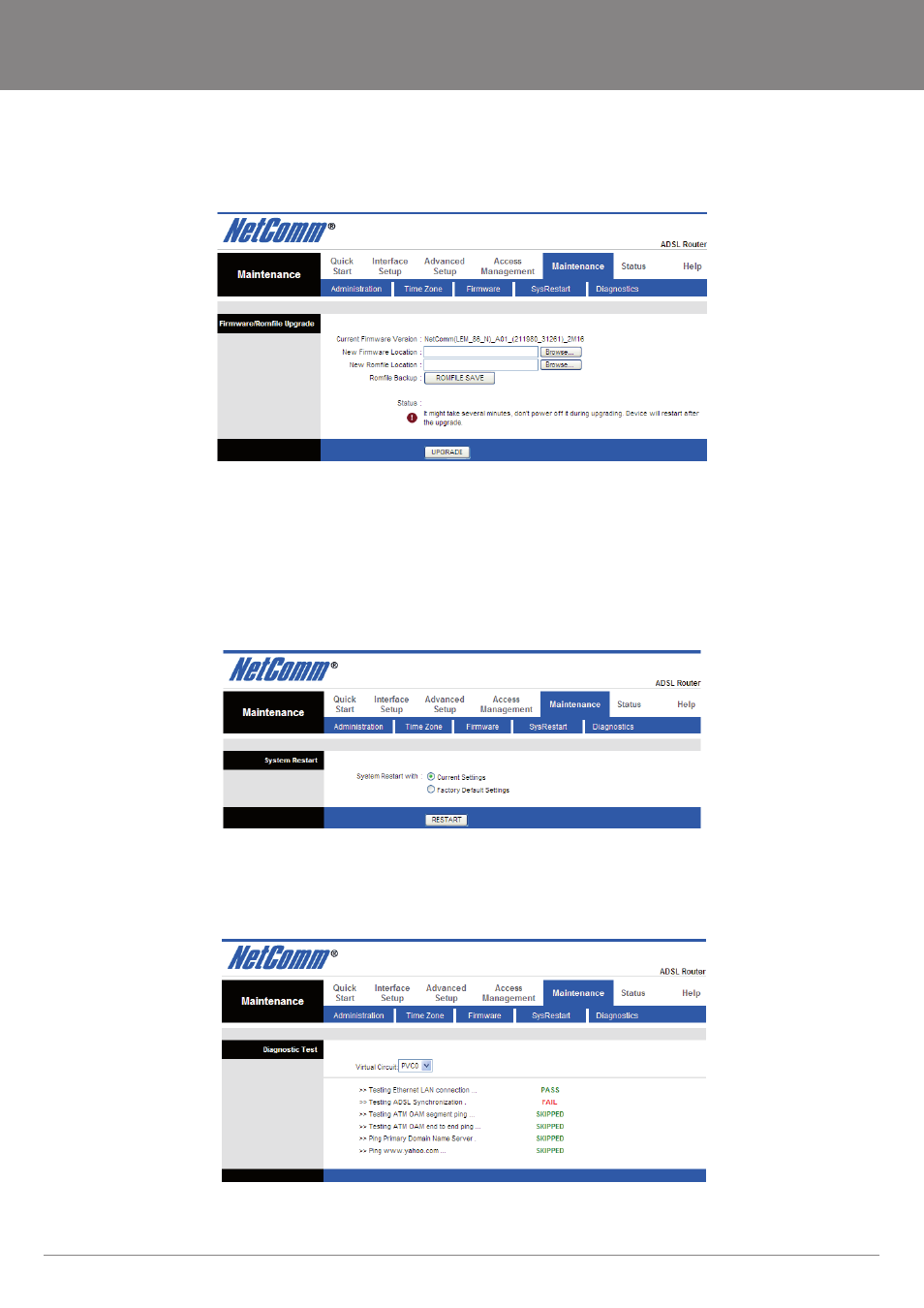
YML14WN
ADSL2+ Wireless N150 Modem Router User Guide
www.netcomm.com.au
41
NetComm Gateway Series - ADSL2+ Wireless N150 Modem Router
Firmware Update
Go to Maintenance -> Firmware to upgrade the firmware. The new firmware for your router can improve functionality and performance.
Enter the path and name of the upgrade file then click the UPGRADE button below. You will be prompted to confirm the upgrade.
System Reset
Go to Maintenance -> SysRestart to restart your system. In the event that the router stops responding correctly or in some way stops
functioning, you can perform a reset. Your settings will not be changed. To perform the reset, select “Current Setting” and click on the
“RESTART” button below. The router will reboot with current setting. Select “Factory Default Setting” and click on the “RESTART” button,
the router will reboot with factory default setting.
Diagnostics
The Diagnostics menu provides feedback on the connection status of the router and the DSL link. The individual tests are listed below. If
the test continues to fail, click Help and follow the troubleshooting procedures provided onscreen.
