Delete messages, Message settings, Delete messages message settings – Nokia 6086i User Manual
Page 38: General settings, Text messages
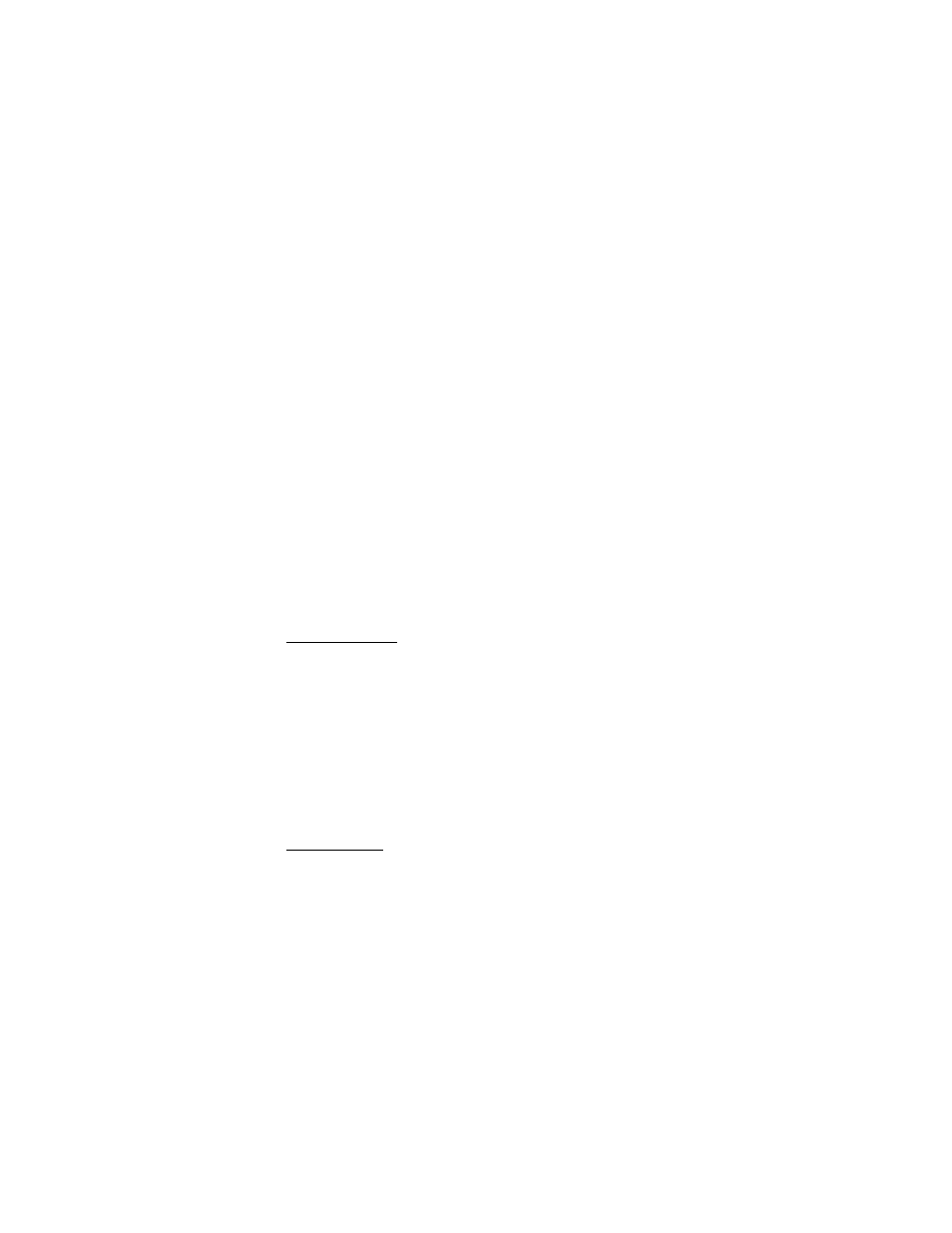
M e s s a g i n g
37
■ Delete messages
To delete messages one by one, select
Menu
>
Messaging
>
Delete messages
>
By message
and the folder from which you want to delete messages. Scroll to the
message you want to delete, and select
Delete
.
To delete more than one message at the same time, scroll to one of the messages
you want to delete, and select
Options
>
Mark
. Scroll to each additional message
you want to delete, and select, and select
Mark
or, to delete all the messages, select
Options
>
Mark all
. When you have finished marking the messages you want to
delete, select
Options
>
Delete marked
.
To delete all messages from a folder, select
Menu
>
Messaging
>
Delete messages
>
By folder
and the folder from which you want to delete the messages. Depending
on the folder, the phone asks if you want to delete the messages. To delete, select
Yes
. Otherwise, if the folder contains unread messages or messages that are waiting
to be sent, the phone asks whether you want to keep them. To keep these messages,
select
Yes
.
To delete all messages from all folders, select
Menu
>
Messaging
>
Delete
messages
>
All messages
>
Yes
.
■ Message settings
General settings
General settings are common for text and multimedia messages.
Select
Menu
>
Messaging
>
Message settings
>
General settings
and one of the
following options:
Save sent messages
>
Yes
— to set the phone to save the sent messages in the
Sent items
folder
Overwriting in Sent items
— to select if overwriting takes place when messages
are sent and the message memory is full
Font size
— to select the font size used in messages
Graphical smileys
>
Yes
— to set the phone to replace character-based smileys
with graphical ones.
Text messages
The text message settings affect the sending, receiving, and viewing of text and
SMS e-mail messages.
Select
Menu
>
Messaging
>
Message settings
>
Text messages
and one of the
following options:
