Sim messages, Read and reply – Nokia 6086i User Manual
Page 27
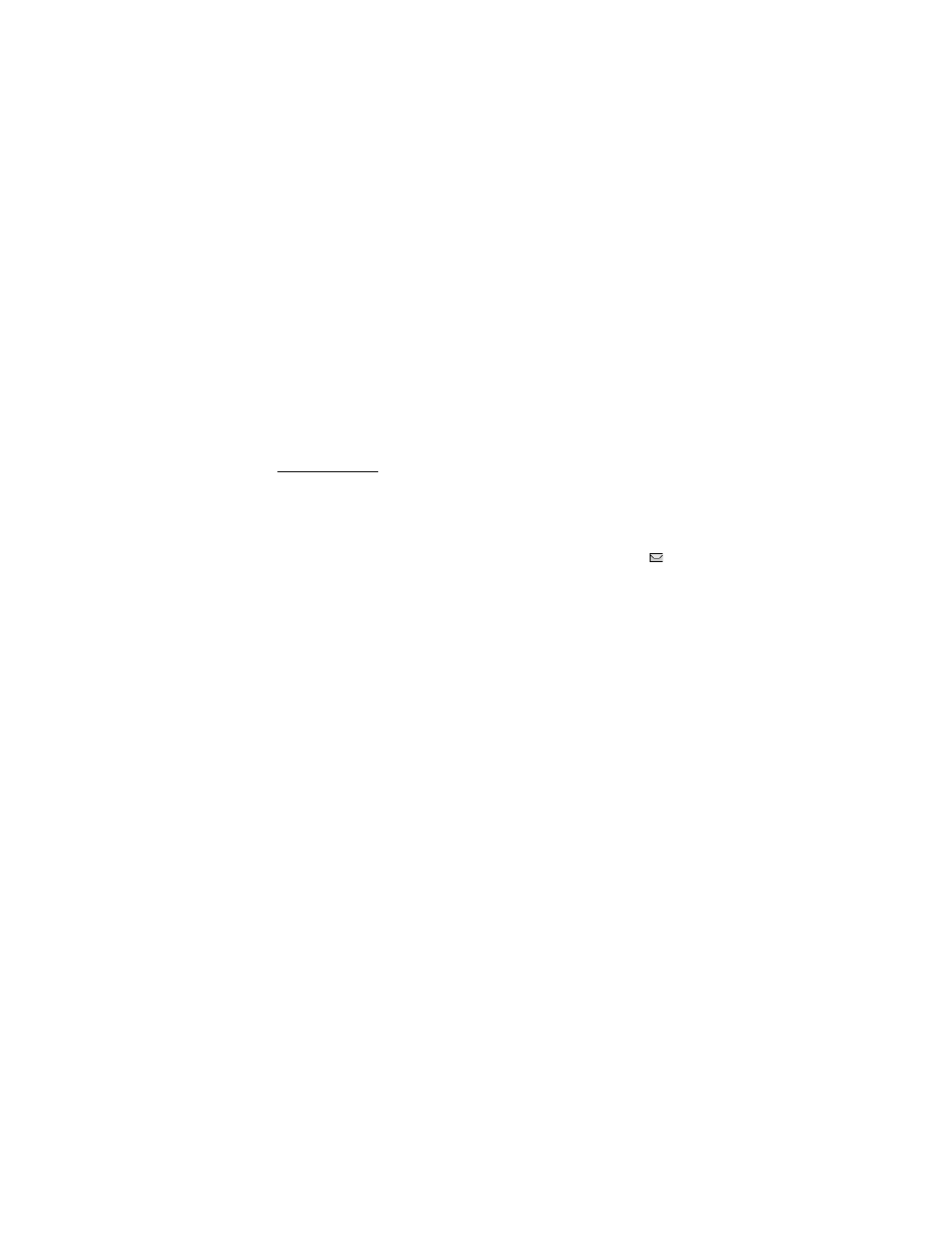
M e s s a g i n g
26
3. To send the message to persons in a group, select
Contact group
and the group
you want. To retrieve the contacts to which you recently sent messages,
select
Add
>
Recently used
.
4. Scroll down and enter a message. See “Text entry,” p. 24.
5. To insert a template to the text message, select
Options
>
Use template
and
the template you want to insert.
6. To see how the message will look to the recipient, select
Options
>
Preview
.
7. To send the message, select
Send
.
Read and reply
When you receive messages, either
1 message received
or
N
messages received
is
displayed, where N is the number of new messages.
1. To view a new message, select
Show
. To view it later, select
Exit
.
To read the message later, select
Menu
>
Messaging
>
Inbox
. If more than
one message has been received, select the message that you want to read.
indicates an unread message in
Inbox
.
2. While reading a message, select
Options
and delete or forward the message,
edit the message as a text message or an SMS e-mail or move it to another
folder, or view or extract message details. You can also copy text from the
beginning of the message to your phone calendar as a reminder note.
3. To reply to a message, select
Reply
>
Text message
,
Multimedia
, or
Audio message
.
To send a text message to an e-mail address, enter the e-mail address in the
To:
field.
4. Scroll down and enter a message in the
Message:
field. See “Text entry,” p. 24.
To change the message type for your reply message, select
Options
>
Change
msg. type
.
5. To send the message, select
Send
.
■ SIM messages
SIM messages are text messages that are saved to your SIM card. You can copy or
move those messages to the phone memory, but not vice versa. Received messages
are saved to the phone memory.
To read SIM messages, select
Menu
>
Messaging
>
Options
>
SIM messages
.
