Additional operation – NexxTech super slim divx/mpeg4 dvd player 1617008E User Manual
Page 19
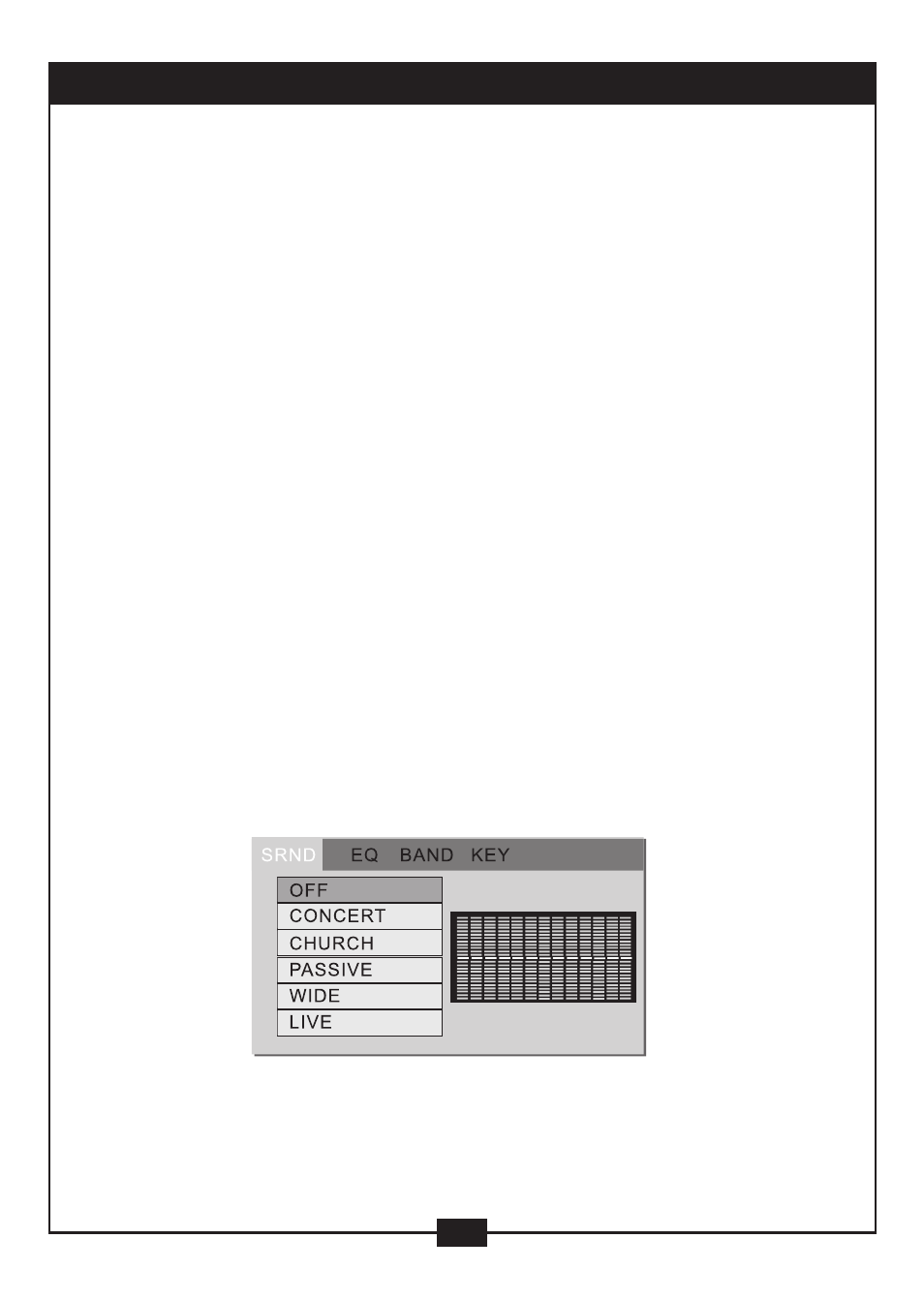
Notes:
• When muted, the microphone also has no audio output.
• If a disc has no sound, please try to press the Mute button to resume.
16. Zoom In the Video Image (compatible with DVD, MPEG-4, Divx, SVCD, VCD, JPEG discs)
a) The Zoom Function allows you to enlarge or zoom out the video image and to pan through the
image. Press Zoom repeatedly to activate the function and choose the required zoom factor:
Zoom 1, Zoom 2, Zoom 3, Zoom 1/2, Zoom 1/3, Zoom 1/4, Zoom Off.
Notes:
• This feature does not work when the Disc Menu appears.
b) Use the Arrow buttons to pan across the screen when the zoom factor is 1, 2 or 3.
17. Repeat a Specific Segment on the Disc that You Define (compatible with DVD, MPEG-4,
Divx, SVCD, VCD, CD, CD-G, DTS-CD, HD-CD, MP3 discs)
a) During the normal or fast motion playback, press the A-B button once and “REPEAT A” will
appear on the screen. This indicates the start of the loop to be repeated.
b) During the normal of fast motion playback, press A-B again and “REPEAT A-B” will appear on
the screen. It indicates the end of the loop.
• Looping will run from set point A to set point B until you turn off Repeat.
c) Press A-B again to cancel A-B loop mode.
• When playing a SVCD, VCD or CD disc, you can repeat a specific segment only in one track.
When the next track begins, A-B Repeat turns off automatically.
• When playing a DVD disc, you can repeat a specific segment only in one title/chapter.
18. 3D Surround Mode (compatible with SVCD, VCD, CD, CD-G, HD-CD, MP3 discs)
Press the 3D button on the remote once and current 3D surround mode info will be displayed on
the screen. Press the Arrow buttons to highlight the 3D surround setup menu items; Press the 3D
button again to turn off the menu.
• Use the Up/Down arrow buttons and press Enter to choose surround mode.
17
ADDITIONAL OPERATION
