Terminal panel features, E – 10 – NEC LT158 User Manual
Page 14
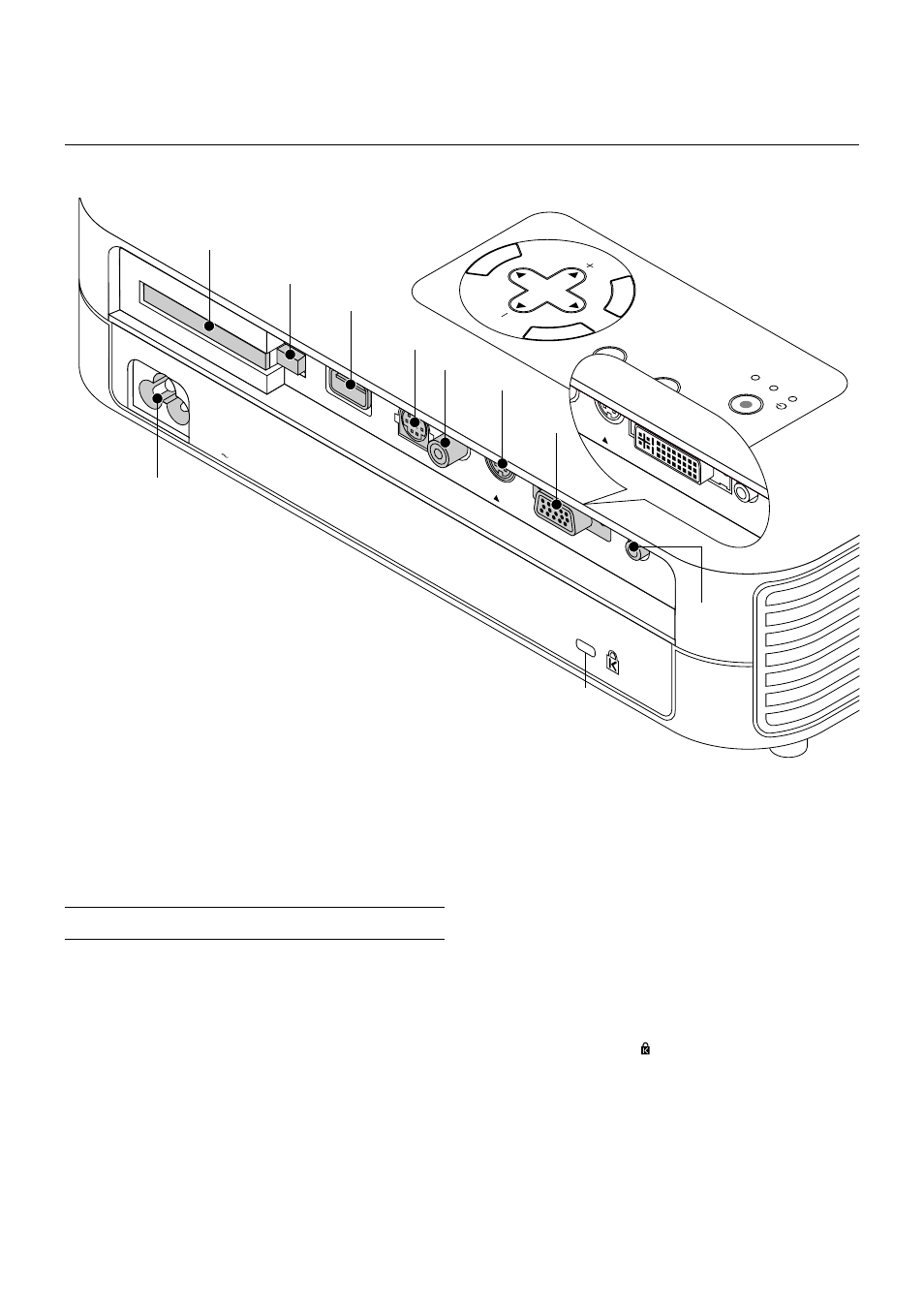
E – 10
Terminal Panel Features
M
EN
U
E
NTER
CA
NC
EL
SELECT
POWER
STATUS
ON
/
STAND BY
SOURCE
AUTO
ADJUST
PC CARD
ACCESS
AC IN
C CAR
D
PC CO
NTROL
VIDEO
RGB
USB
S-VIDEO
AUDIO
9
10
8
7
6
5
4
3
2
1
EO
DVI-D
S-VIDEO
AU
DIO
LT158
Slot for Kensington
MicroSaver Security System
1. Audio Input Mini Jack (3.5 mm
∅)
This is where you connect audio output from your computer, VCR,
DVD player or laser disc player.
A commercially available audio cable is required.
2. RGB Input/ Component Input Connector (Mini D-Sub 15 pin)
Connect your PC or other RGB equipment. Use the supplied RGB
cable to connect to a PC. Or connect a Macintosh computer here using
the supplied RGB cable. This also serves as a component input con-
nector that allows you to connect a component video output of compo-
nent equipment such as a DVD player (optional cable required).
For LT158: DVI Connector (DVI 29-pin)
This connector can accept a digital or analog signal input from a com-
puter with a DVI connector.
If you connect a mini D-sub 15 pin connector of a computer, attach the
supplied DVI-A–VGA adapter to this connector.
3. S-Video Input (Mini DIN 4 Pin)
Here is where you connect the S-Video input from an external source
like a VCR.
NOTE: S-Video provides more vivid color and higher resolution than the tradi-
tional composite video format.
4. Video Input (RCA)
Connect a VCR, DVD player, laser disc player, or document camera
here to project video.
5. PC Control Port (Mini DIN 8 Pin)
Use this port to connect your PC to control your projector via a serial
cable. This enables you to use your PC and serial communication pro-
tocol to control the projector. The NEC optional serial cable is required
to use this port. Also PC Control Utility 1.0 included in the supplied CD-
ROM must be installed on your PC.
If you are writing your own program, typical PC control codes are on
page E-56.
A cap is put on the port at the factory. Remove the cap when using the
port.
6 USB Terminal
Connect a commercially available mouse that supports USB. You can
operate the menu or PC Card Viewer with the USB mouse via this
terminal.
Note that this terminal is not used with a computer and that there may
be some brands of USB mouse that the projector does not support.
7. PC Card Eject Button
Press to eject a CompactFlash memory card.
8. PC Card Slot
Insert a CompactFlash memory card here.
9. AC Input
Connect the supplied power cable's three-pin plug here. When you
plug the other end into an active wall outlet, the POWER indicator turns
orange and the projector is in standby mode.
10 Built-in Security Slot ( )
This security slot supports the MicroSaver® Security System.
MicroSaver® is a registered trademark of Kensington Microware Inc.
The logo is trademarked and owned by Kensington Microware Inc.
