Troubleshooting – Eizo T566 User Manual
Page 21
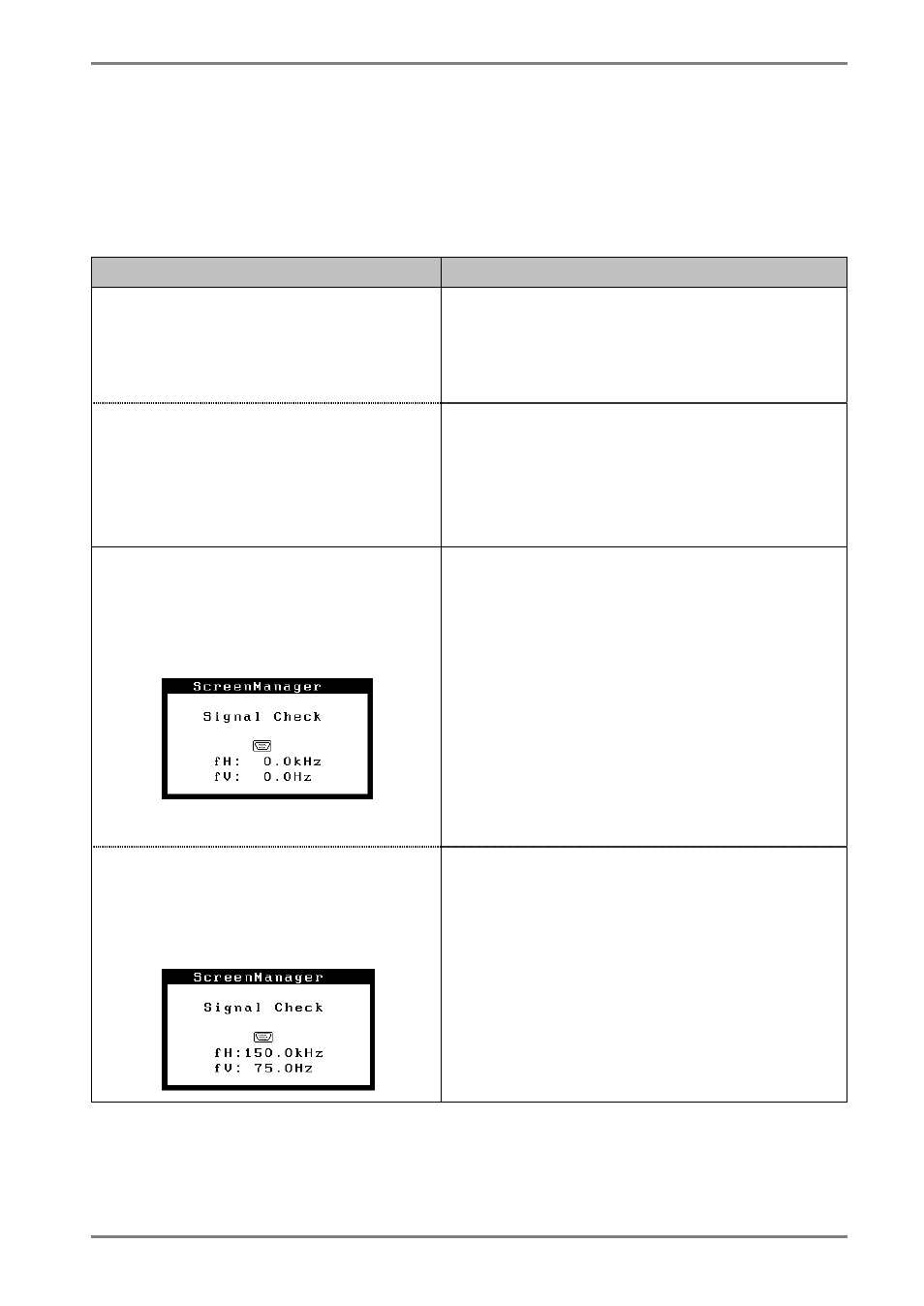
English
4.
TROUBLESHOOTING
21
4. TROUBLESHOOTING
If a problem persists even after applying the suggested remedies, contact an EIZO dealer.
*The bracket < > indicates the function of ScreenManager
Problems
Points to check with possible solutions
1. No
picture
• Indicator status: Off
Check that the power cord is correctly
connected.
If the problem persists, turn off the monitor
power for a few minutes, then turn it back on
and try again.
• Indicator
status:
Green
• Indicator status: Flashing Green
• Indicator status: Flashing Yellow
Check the Contrast and Brightness.
Try pressing a key on the keyboard, or clicking
the mouse. (p. 18)
Try pressing the AUTO/FINE MODE button or
control pad or turn the monitor off and then on.
(p. 19)
2. Following messages appear. (Error
messages shown below will remain
on the screen for 30 seconds.)
• "No signal detected" error
message appears.
These messages appear when the signal is not
input correctly, even if the monitor functions
properly.
When the image is displayed correctly after a
short time, it is not a monitor's problem. (Some
PCs do not output the signal soon after
powering on).
Check that the PC is turned ON.
Check that the signal cable is properly
connected to the PC or graphics board.
Switch the signal input by pressing the
BNC/D-Sub selection button on the front
control panel.
• "Out of range" error message
appears. Whenever an error signal
message appears, the signal
frequency will be displayed in red.
(Example)
Use the graphics board's utility software to
change the frequency setting. (Refer to the
manual of the graphics board).
