6) using a usb mouse, Operate the menus using the usb mouse, Using a usb mouse – NEC NP3151W User Manual
Page 51: Convenient features
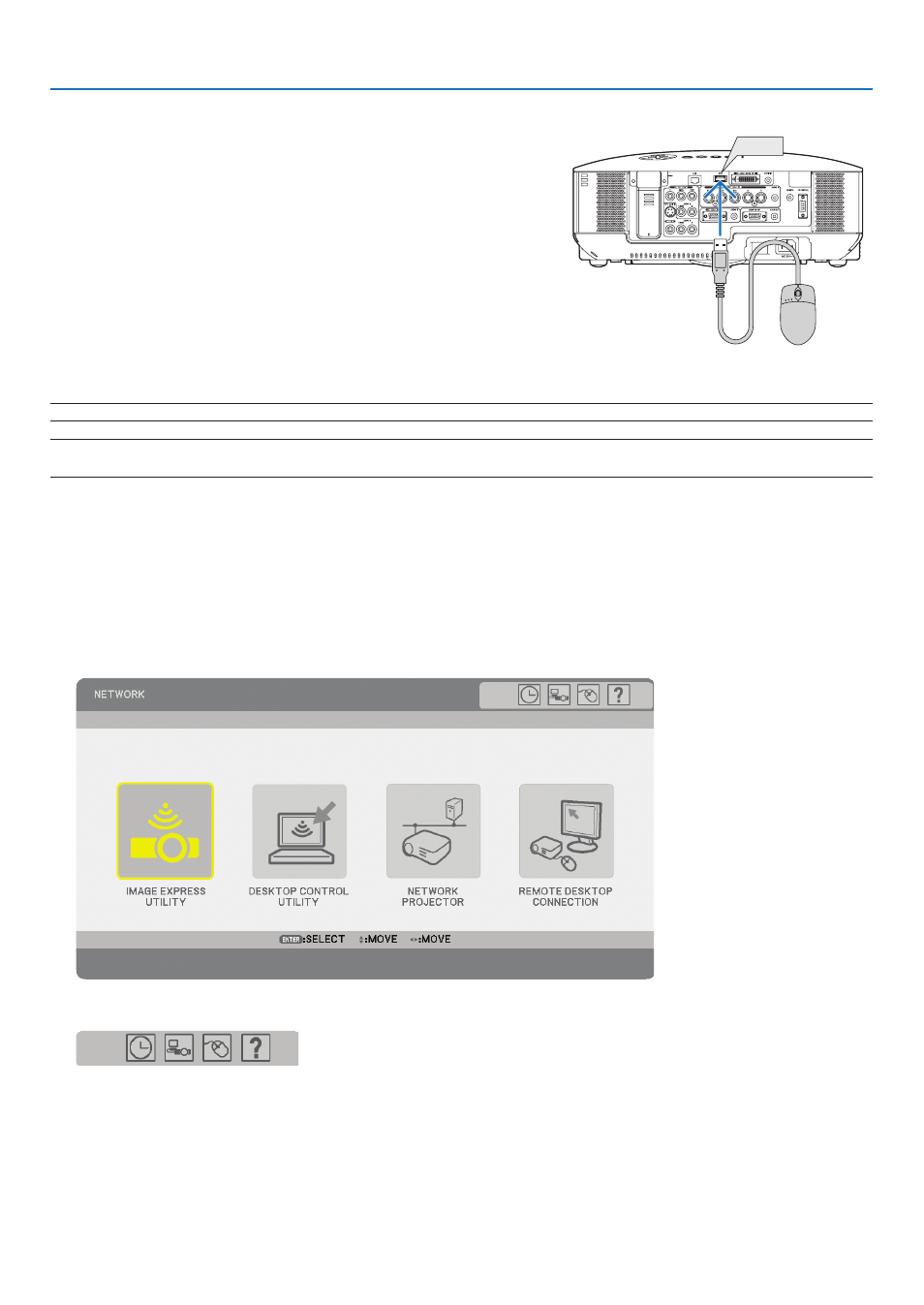
3
Operate the Menus using the USB mouse
Mouse Cursor
When connecting a USB mouse to the projector, you get a mouse cursor on the screen.
Unless you use your USB mouse within 10 seconds, the mouse cursor disappears.
Adjusting and Setting Display
You can select a menu item and click with the left mouse button to make adjustments and settings.
With the middle button you can use a scroll bar in the menu or the help.
Icons on the top right of the menu
• Click [Clock] symbol to display the [DATE, TIME PRESET] menu.
• Click [Network] symbol to display the [NETWORK SETTINGS] menu. (
→ page
)
• Click [Mouse] symbol to display the [MOUSE] menu.
• Click [?] to display a selection of the selected menu item.
4. Convenient Features
Using a USB Mouse
Using a USB mouse gives you a smooth operation. A commercially
available USB mouse can be used.
Menu items that can be operated with your USB mouse are:
• VIEWER
• NETWORK
• ENTRY LIST
• TOOLS
• SECURITY SETTINGS
• NETWORK SETTINGS
• CORNERSTONE
WIRELES
S
USB(LAN)
WIRELESS
USB
NOTE: We do not warrant that the USB port of the projector will support all USB mouse devices in the market.
NOTE: Do not try to insert the plug of your USB mouse into the LAN port (LAN) of the projector.
Doing so can cause damage to the LAN port.
