Switch> port configuration: set speed, Switch> port configuration: set flow control, Switch> port configuration: set speed -5 – NETGEAR FS526T User Manual
Page 19: Switch> port configuration: set flow control -5, Switch> statistics page
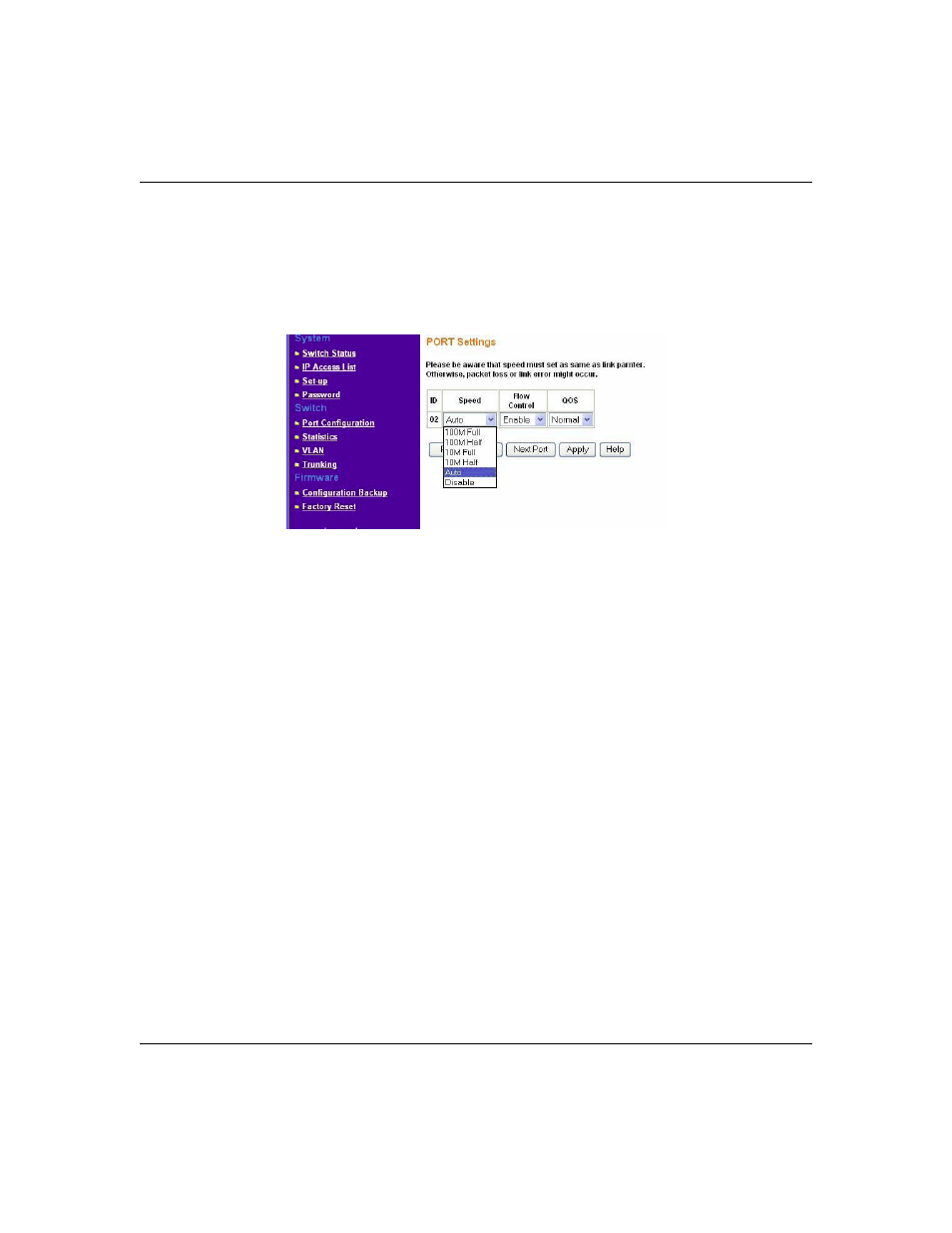
Smart Switch Series Software Manual
Web-Based Management Interface
4-5
July 2005
•
Flow Control: Indicates whether Flow Control support is set for on (Enabled) or off
(Disabled). The default setting for all ports is enabled.
•
Link Status: Indicates the current speed and duplex for the port. DOWN means no link.
Switch> Port Configuration: Set speed
•
Click a port ID.
•
Click to select a speed from the pull-down menu under Speed.
•
Click Apply to activate the new speed.
Note:
Please be aware that speed must set as same as link partner. Otherwise, packet loss or link
error might occur.
Switch> Port Configuration: Set flow control
•
Click a port ID.
•
Click to select Enable or Disable from the pull-down menu under Flow Control.
•
Click Apply to activate the new setting.
Switch> Statistics Page
The Statistics Table shows the statistics types for one port over time.
•
ID: The port number on the switch
•
Tx: Transmitted packet/s.
•
Rx: Received packet/s.
