Switch menu, Switch menu -4, System> password page – NETGEAR FS526T User Manual
Page 18: Switch> port configuration page
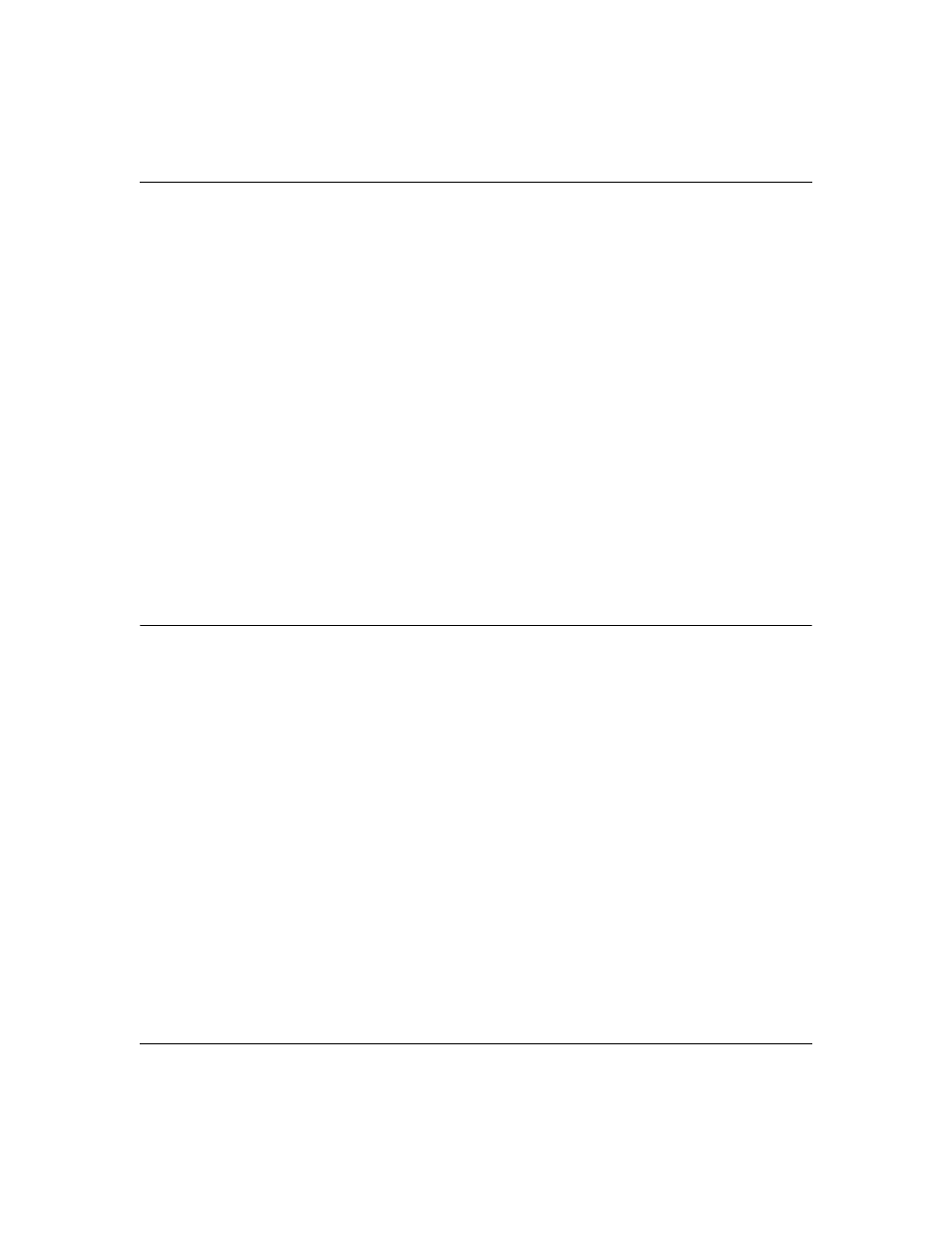
Smart Switch Series Software Manual
4-4
Web-Based Management Interface
July 2005
•
The DHCP function is enabled by default. Click Static IP Address to disable the DHCP
function.
•
Enter site-specific IP address, Subnet mask and Gateway in the appropriate boxes
•
Click Apply to activate the setting
System> Password Page
The password entered is encrypted on the screen and will display as a sequence of asterisks (*).
The default password is ‘password’ and can be changed here.
•
Type the old password in the Old Password field
•
Type the new password in the New Password field
•
Re-type the new password in the Re-type New Password field
•
Click Apply to activate the new password
Note:
The password is case sensitive and with a maximum length of 20.
Switch Menu
There are 4 options available:
•
Port Configuration
•
Statistics
•
VLAN
•
Trunking
Switch> Port Configuration Page
You can configure the status per port by clicking a port ID at the port setting menu.
•
ID: The port number on the switch. Click this number to configure the port.
•
Speed: Indicates the communication mode set for the port. The default setting for all ports is
Auto-negotiation (Auto). The possible entries are Auto-negotiation (Auto), 10 Mbps half
duplex (10M Half), 10 Mbps full duplex (10M Full), 100 Mbps half duplex (100M Half), 100
Mbps full duplex (100M Full), or Disable.
