Click switching of presenter – NEC LT280 User Manual
Page 6
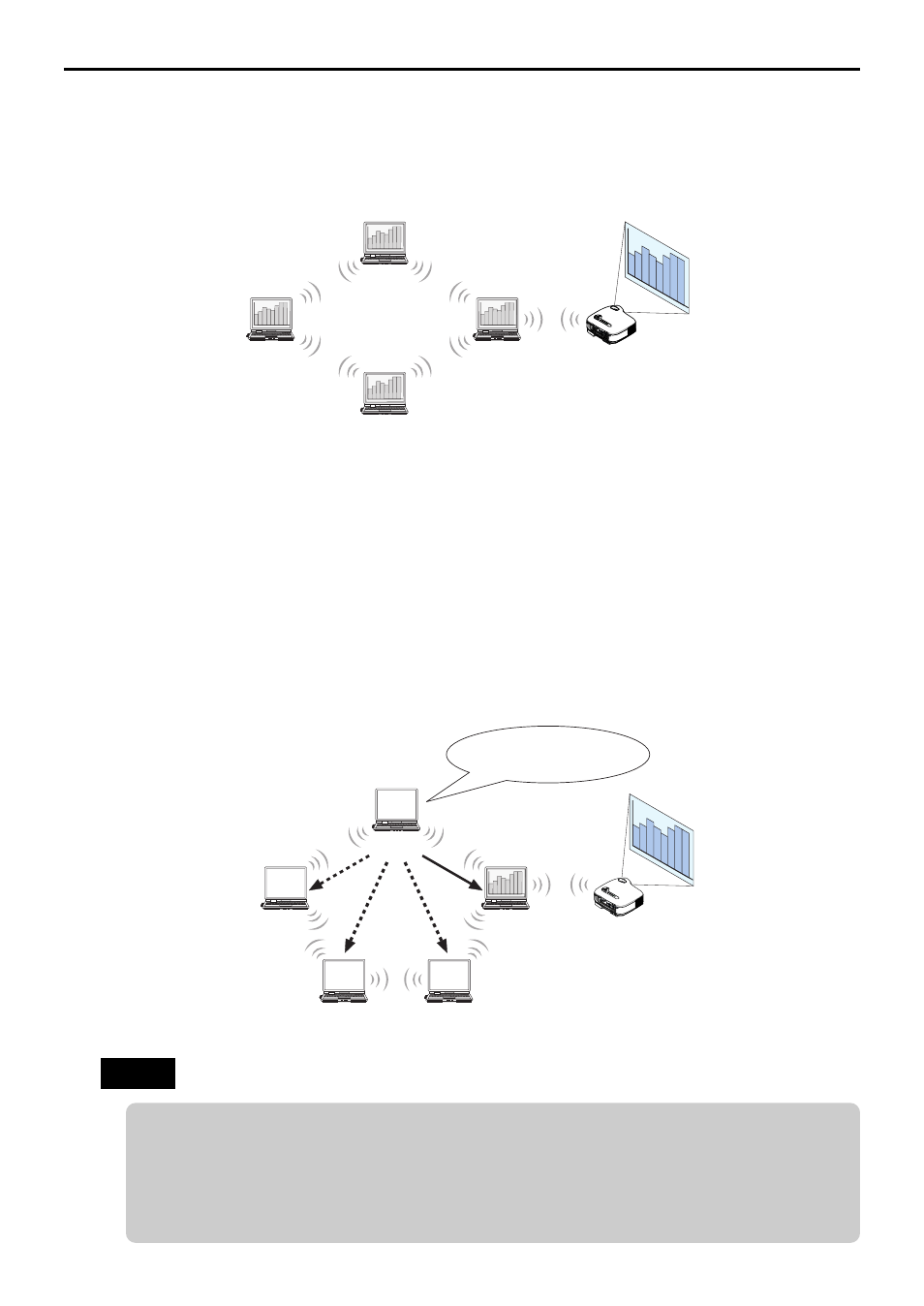
4
1. What You Can Do with User Supportware 3
●
Projected images can be transferred and saved to personal computers.
When “Meeting Mode” is used, projected images can be sent to the personal computers of
all the participants (attendants) of a “Meeting”. The received images can be saved to your
personal computer with a memo (text data) attached.
Attendant
Attendant
Presenter
Attendant
PC CARD
CO
MP
ON
EN
T IN
USB
LAN
AU
DIO
IN
CO
MP
UTE
R 3
IN
CO
MP
UTE
R 1
IN
CO
MP
UTE
R 2
IN
PC
CON
TROL
MO
NIT
OR
OU
T
AU
DIO
OU
T
S-V
IDE
O IN
VID
EO
IN
AUDI
O
Cb/P
b
L/M
ON
O
R
Cr/P
r
AC
IN
PC
CA
RD
LAM
P
STA
TU
S
PO
WE
R
ON
/ST
AN
D B
Y
SO
UR
CE
AU
TO
AD
JU
ST
3D
RE
FO
RM
SEL
ECT
●
1-click switching of presenter
When switching to another presenter during the conference, the participants (attendants)
can simply click a button to switch over to the new presenter.
●
Central management of the projecting personal computer
Using the Training Mode allows you to use a single personal computer (Manager) to manage
which personal computer (Attendant) projects. Possible operation includes switching
projecting personal computers to project from, as well as temporarily terminating
communication with the projector.
Attendant A
Attendant D (presenter)
Attendant B
Attendant C
Manager
Mr. D, please start
your presentation.
PC
CA
RD
COM
PON
ENT
IN
US
B
LAN
AUD
IO IN
COM
PUT
ER 3
IN
COM
PUT
ER 1
IN
COM
PUT
ER 2
IN
PC C
ONT
RO
L
MO
NITO
R O
UT
AUD
IO O
UT
S-V
IDEO
IN
VID
EO IN
AU
DIO
Cb/P
b
L/M
ONO
R
Cr/P
r
AC I
N
PC C
ARD
LAM
P
STA
TUS
POW
ER
ON
/ST
AND
BY
SOU
RCE
AUT
O A
DJU
ST
3D R
EFO
RM
SELE
CT
Note
The Training Mode is not installed via the “Typical” installation option when Image Express
Utility 2.0 is installed.
To use Training Mode, select “Extension” installation option on the install selection screen
that is displayed while Image Express Utility 2.0 installation is in progress, and select “Training
Mode (Attendant)” or “Training Mode (Manager)”.
