Navigon 5100 User Manual
Page 8
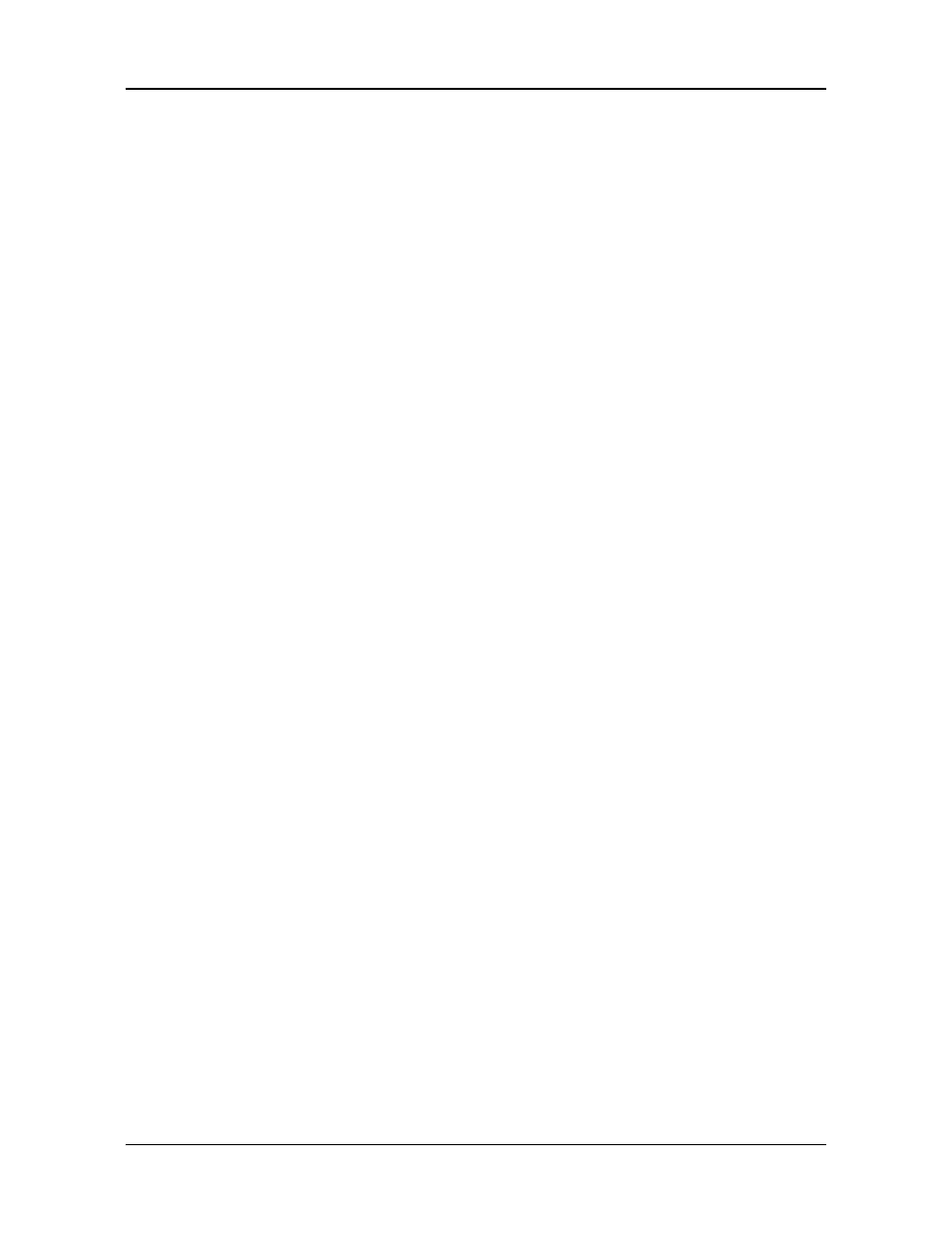
viii
NAVIGON 5100 User’s Guide
January 2008
NAVIGON, INC.
Revision 2.0
Setting the volume ............................................................................ 13
Selecting screen orientation.............................................................. 14
Using Standby Mode......................................................................... 15
Stopping the NAVIGON 5100 ........................................................... 15
Viewing device statuses ........................................................................ 16
GPS .................................................................................................. 16
Power ............................................................................................... 16
Direction ........................................................................................... 16
TMC (Traffic Information) .................................................................. 17
Using software keyboards ..................................................................... 18
Alphabetic keyboard.......................................................................... 18
Numeric keyboard ............................................................................. 18
Special character/symbol keyboard .................................................. 18
Special keys ...................................................................................... 19
Setting a password............................................................................ 21
Changing a password ....................................................................... 21
Cancelling password protection ........................................................ 22
Using auto-complete to select a destination ..................................... 23
Selecting a search area ......................................................................... 24
Selecting Destinations ........................................................................... 25
Specifying a city first ......................................................................... 26
Specifying a street first...................................................................... 27
Selecting a Point of Interest (POI) destination....................................... 28
POIs nearby ...................................................................................... 28
National POIs .................................................................................... 30
POIs in a specified city...................................................................... 32
POI direct access .............................................................................. 34
