Security, Password protection, The password lock window – Navigon 5100 User Manual
Page 33: Setting a password, Changing a password, Setting a password changing a password
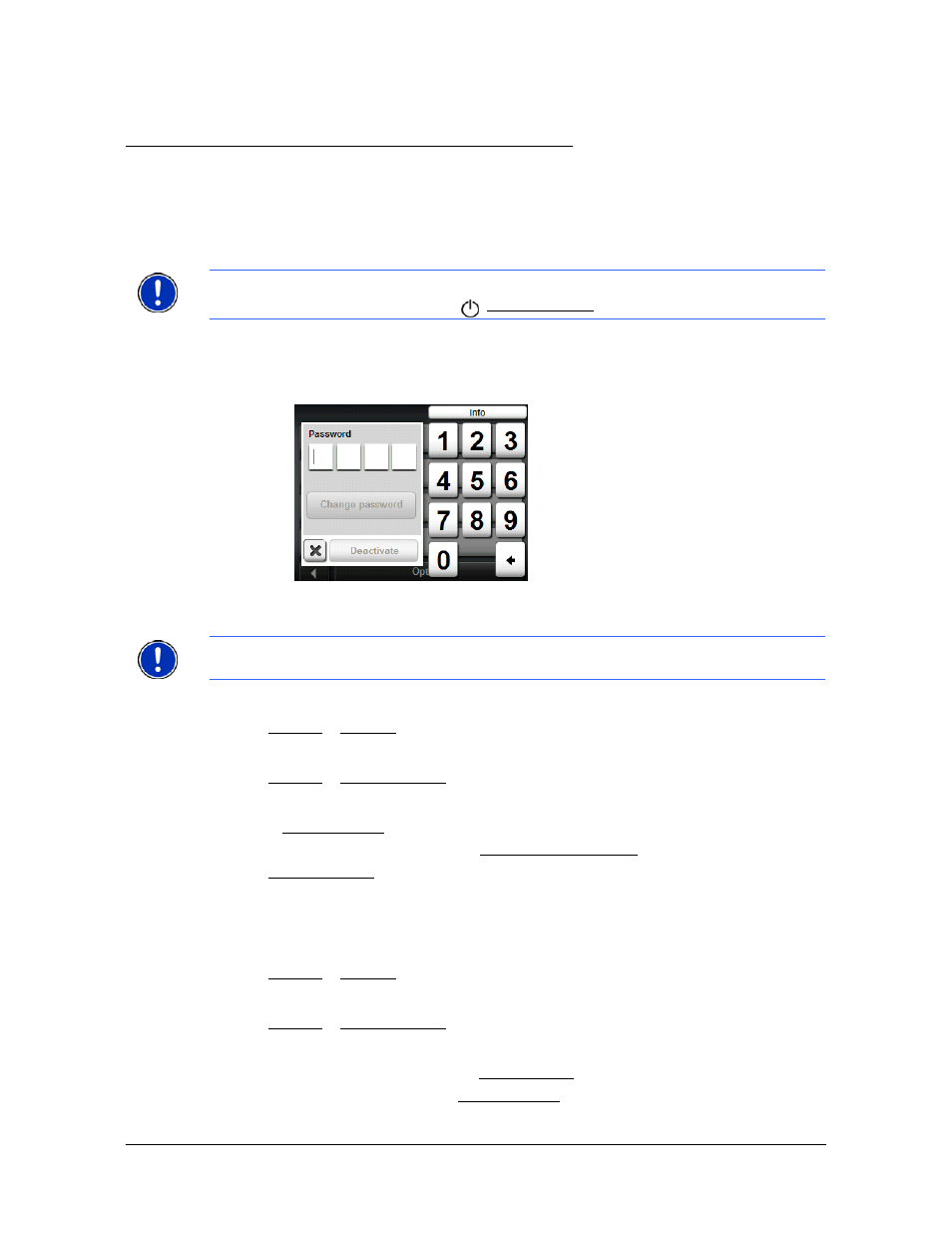
January 2008
NAVIGON 5100 User’s Guide
21
Revision 2.0
NAVIGON, INC.
Security
Password protection
By creating a password, you can protect your navigation system from unauthorized
use.
The Password Lock Window
Setting a password
In the M
AIN
WINDOW
:
1. Tap
Options
>
Settings
The S
ETTINGS
WINDOW
opens.
2. Tap
Options
>
Password Lock
.
The P
ASSWORD
L
OCK
WINDOW
opens.
3. In the
New password
field, type the password.
4. Re-type the new password in the
Confirm new password
field.
5. Tap
Save password
.
Changing a password
In the M
AIN
WINDOW
:
1. Tap
Options
>
Settings
The S
ETTINGS
WINDOW
opens.
2. Tap
Options
>
Password Lock
.
The P
ASSWORD
L
OCK
WINDOW
opens.
3. Type the current password in the
Old password
field.
4. Type the new password in the
New password
field.
Note:
Password protection takes effect after the navigation device has been switched
off completely. To do this, press the
(On/Off/Standby) switch for at least 6 seconds.
Note:
The password must be exactly 4 digits.
