Network Instruments WAN Probe Kit User Manual
Page 14
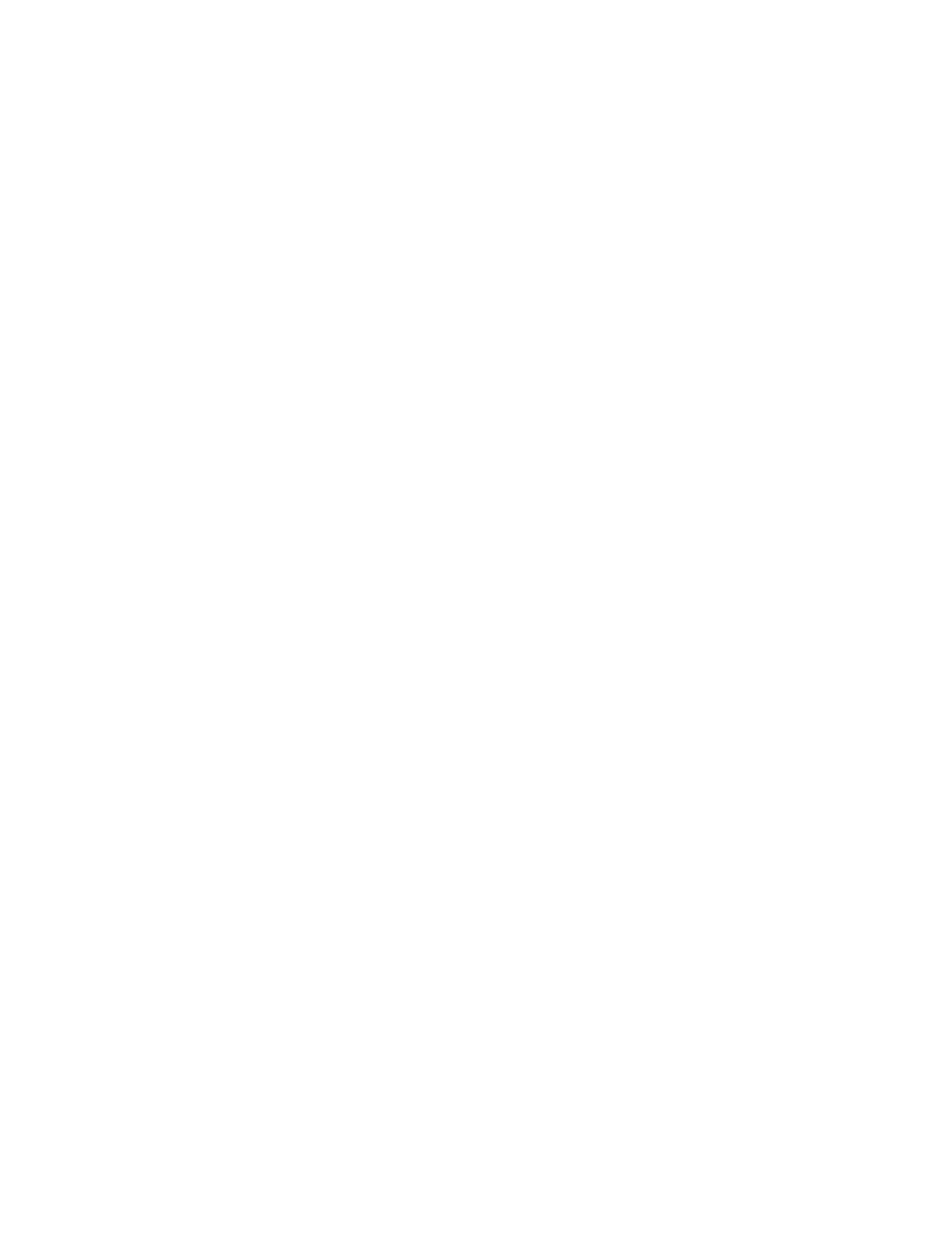
8
WAN Probe Kit Quick Installation Diagrams
1. Install the Interface Cards, Drivers, and Cabling
The TAP kit allows the Probe to capture frames from a T1/E1 or DS3/E3 link. The 10/100
NIC allows the Probe to communicate with the Observer console via TCP/IP, or to capture
packets from a 10/100 network.
•
For driver installation instructions, refer to Updating the WAN and 10/100 Drivers on
page 11 of this Guide.
2. Install the Probe Software
The Probe software turns the system into a data collection device for any Expert Observer
or Observer Suite console. It also installs the custom driver files that you will use to
update the NIC drivers in Step 2.
•
The Advanced and RMON Probe User Guide describes in detail how to install and
run the Probe software. When prompted for the product to install, select Advanced
Probe
•
Make sure that you also read and follow the instructions for software license and
registration.
•
Run NIWANCFG if you need to define single or multiport links.
3. Connect to the WAN Probe from the Observer Console
Once the Probe system is installed, running, and cabled, you must redirect the Probe so
that it appears on the Observer main window’s Probe list. From the Observer console,
Click Tools->Redirect Probe and enter the Probe’s IP address.
The Probe will now appear on the probe list on the left side of the Observer main window.
Click on the Probe to connect.
