Easylink (hdmi cec), R to “advanced settings” on, Setups – Philips BDP5320/F8 User Manual
Page 57
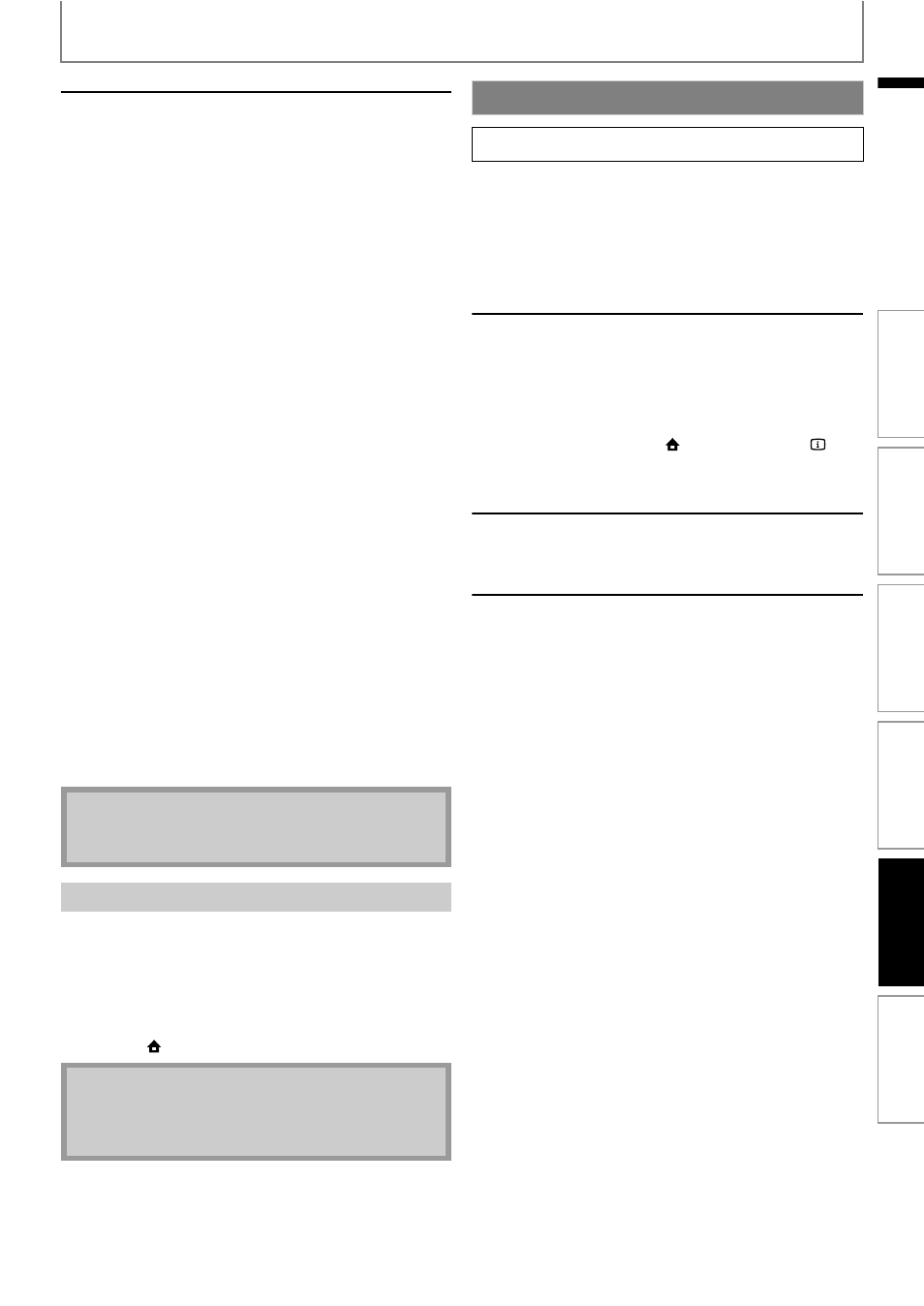
57
SETUPS
EN
EN
Advanced Settings
After you set up the “Wireless Router” setting, set the
network setting to “Standard” (wireless) or
“Manual”(wireless).
Standard (wireless)
To set the network setting to “Standard”(wireless), follow
the following procedure. For details of this setting, refer to
“Standard (Wired)” on page 53.
• If you select “Yes” in step 7) of “Find wireless network” on
pages 55-56, skip to step 3).
1) Follow steps 1) to 2) in “Find wireless network” on
2) Use [K / L] to select “Advanced Settings”, then
press [OK].
3) Use [K / L] to select “Standard”, then press [OK].
Manual (wireless)
To set the network setting to “Manual”(wireless), follow
the following procedure.
• If you select “Yes” in step 7) of “Find wireless network” on
pages 55-56, skip to step 3).
1) Follow steps 1) to 2) in “Find wireless network” on
2) Use [K / L] to select “Advanced Settings”, then
press [OK].
3) Use [K / L] to select “Manual”, then press [OK].
• For details of each setting, refer to following pages.
“IP Address Setting” / “DNS Setting”:
Refer to “IP Address Setting / DNS Setting” on page 54.
“Proxy Setting”:
Refer to “Proxy Setting” on page 54.
“BD-Live Setting”:
Refer to “BD-Live Setting” on page 55.
“Network Status”:
Refer to “Network Status” on page 55.
Deactivate all the network connection and settings.
1) Follow steps 1) to 2) in “Standard (Wired)” on page
2) Use [K / L] to select “Disable”, then press [OK].
3) Use [K / L] to select “Yes”, then press [OK].
4) Press [BACK
U] to go back to the previous screen,
or press [
(home)] to go back to the home menu.
This unit supports Philips EasyLink, which enables your TV
(limited to PHILIPS brand EasyLink TV) to act in
conjunction with this unit, or vice versa. Compliant TV
must be connected to the HDMI OUT jack.
When “EasyLink (HDMI CEC)” setting is set to “On”,
functions listed below will be available.
One Touch Play
When the operations with following buttons of the
remote control of this unit are performed, the TV will
automatically be turned on and switched to the
appropriate input channel.
Buttons for one touch play:
- [B (play)], [
S (previous)], [T (next)],
[the Number buttons], [
(home)], or [INFO
]
- [TOP MENU], or [DISC MENU / POP-UP MENU]
(when a disc is inserted in the unit)
Standby
When you press and hold [
Q (standby/on)] for 2
seconds, it turns off the power of the TV first and then
turns off the power of this unit also.
System Information
Get & Set Menu Language
The unit recognizes the OSD language set for the TV and
automatically sets the same language as the player
menu language (OSD menu language) for this unit.
Refer to the “Player Menu” on page 42 for available
languages.
• This feature is available only when “Auto” is selected in
the “Player Menu” in the settings menu.
Note
• You cannot select “Advanced Settings” if “Wireless
Router” setting is not completed.
Disable
Note
• The network connection can be reactivated by
setting the network connection to “Enable (Wired)”
or “Enable (Wireless)”.
EasyLink (HDMI CEC)
home
A “Settings” A
“Advanced
Setup”
A “Others” A
“EasyLink
(HDMI CEC)”
In
tr
od
uct
ion
Co
nn
ect
ions
Ba
si
c S
e
tu
p
P
la
yba
c
k
O
th
ers
Fu
nct
ion
S
e
tu
p
